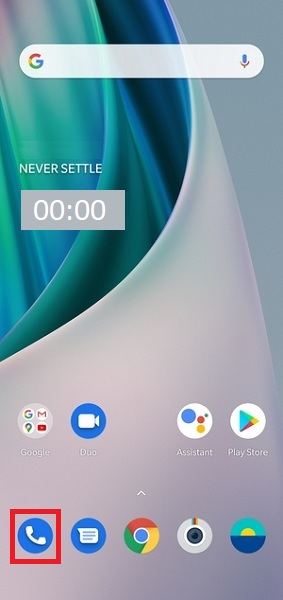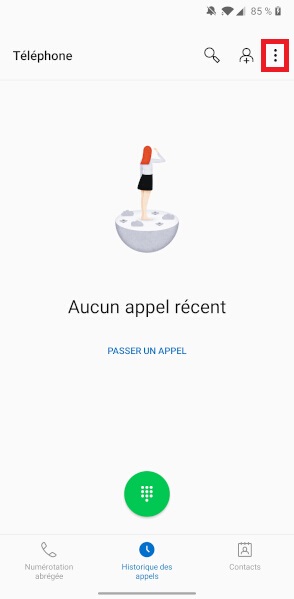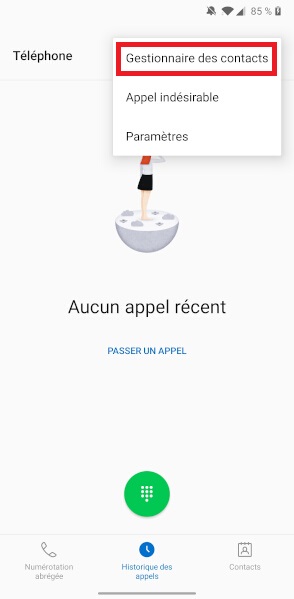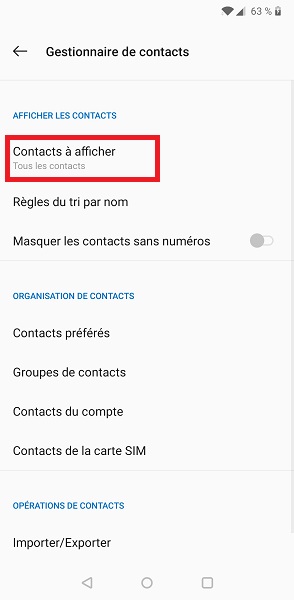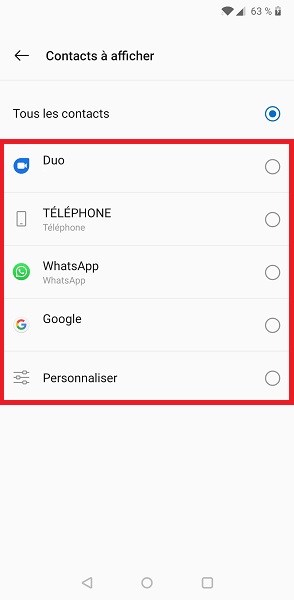Copier ses contacts : OnePlus Nord
Vous changez de téléphone ? Vous souhaitez transférer, copier, importer les contacts de votre OnePlus Nord avec la version android 10 ? Comment importer et exporter ses contacts au format fichier VCF ? Gérer l’affichage de vos contacts.
Nous vous assistons avec un pas à pas disponible sur cette page.
Comment copier ses contacts de son OnePlus Nord ?
Importer contacts du téléphone vers la SIM.
- Sélectionnez l’icône téléphone puis les trois point.
- Ensuite, le menu gestionnaire de contacts.
- Sélectionnez le menu contacts de la carte SIM.
- Ensuite, appuyez sur les 3 points puis sélectionnez importer depuis le téléphone.
- Attention : une carte SIM est limité a 250 contacts, elle enregistre que nom, numéro et adresse e-mail.
- les autres informations, photos, adresses postales, etc… seront perdues.
- Sélectionnez Tout, puis OK.
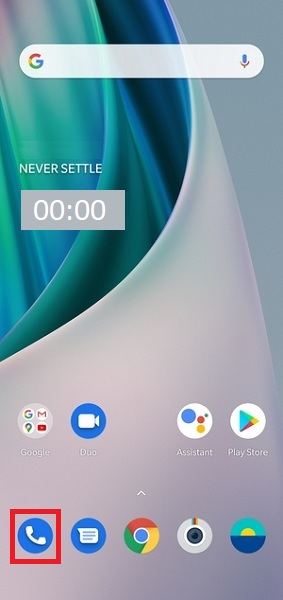
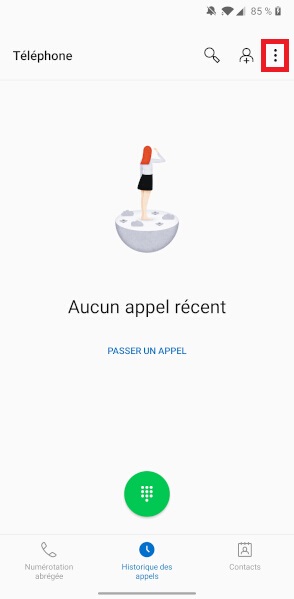
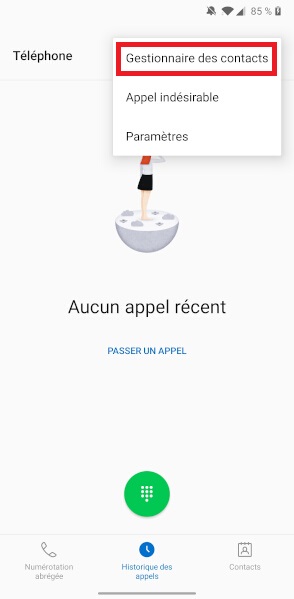
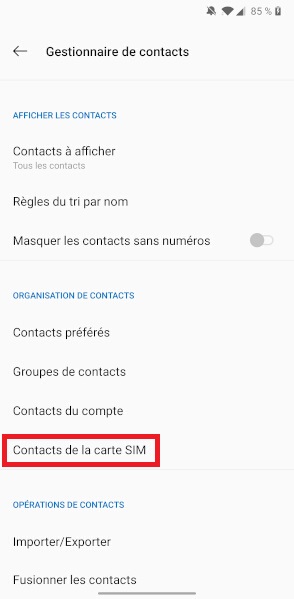
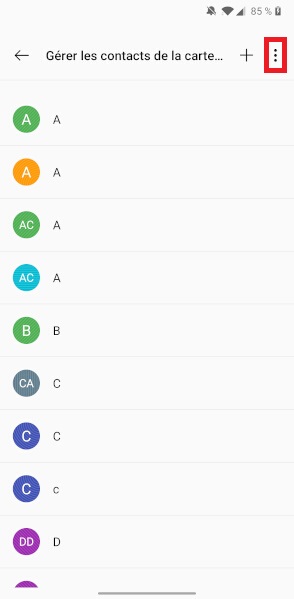
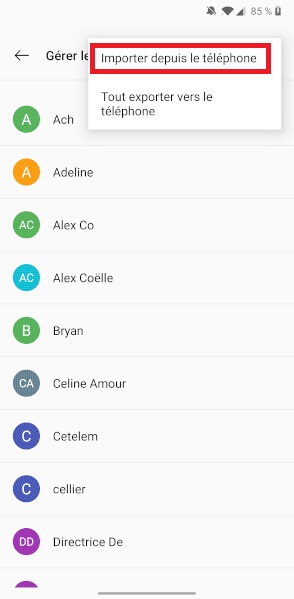
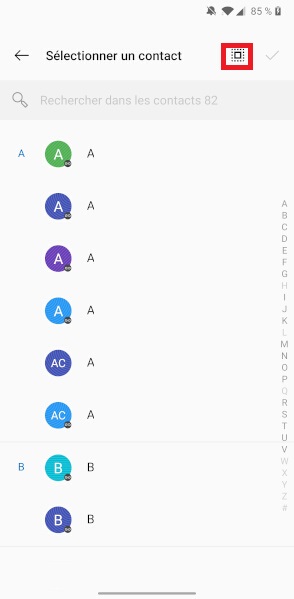
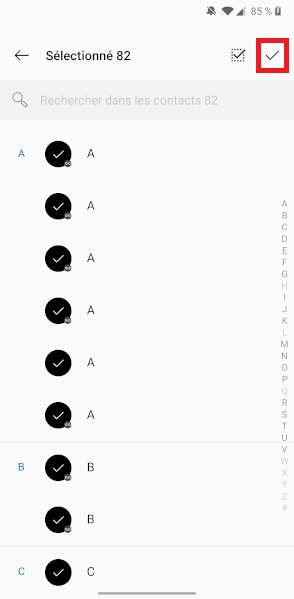
Importer contacts depuis la SIM vers le téléphone.
- Sélectionnez l’icône téléphone puis les trois point.
- Ensuite, le menu gestionnaire de contacts.
- Sélectionnez le menu contacts de la carte SIM.
- Ensuite, appuyez sur les 3 points puis sélectionnez tout exporter vers le téléphone.
- Appuyez sur OK, puis téléphone.
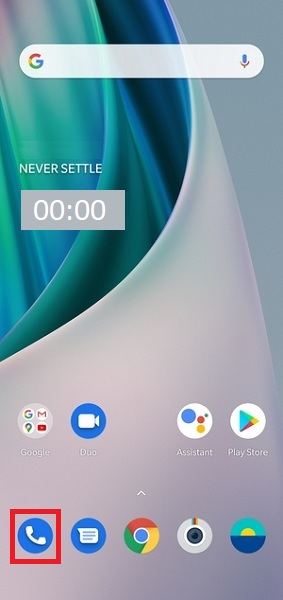
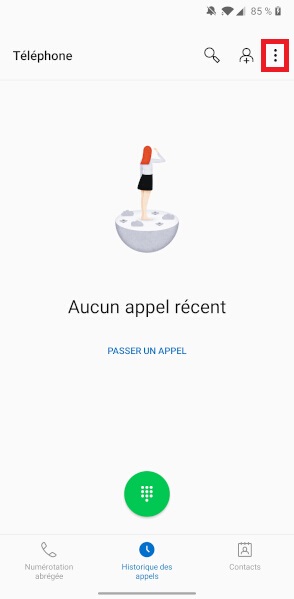
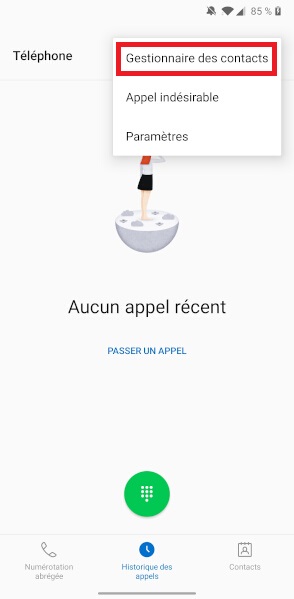
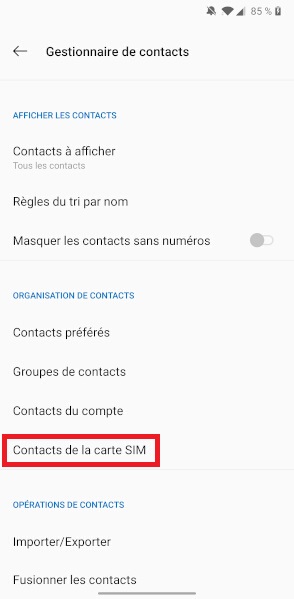
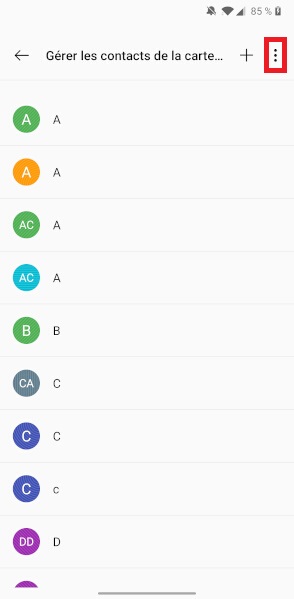
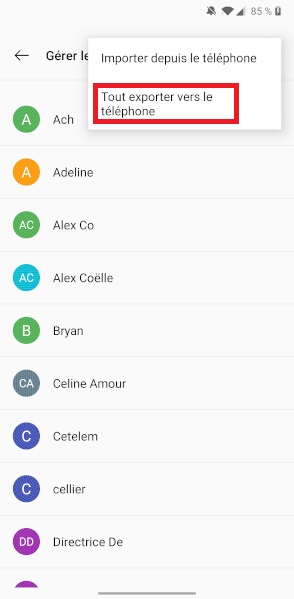
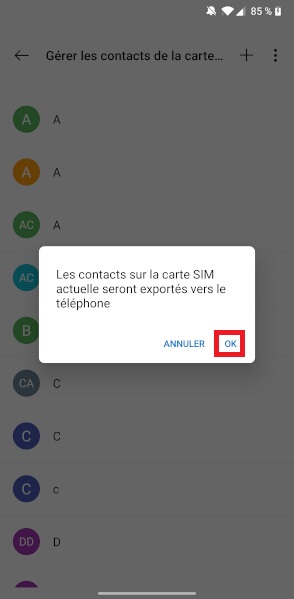
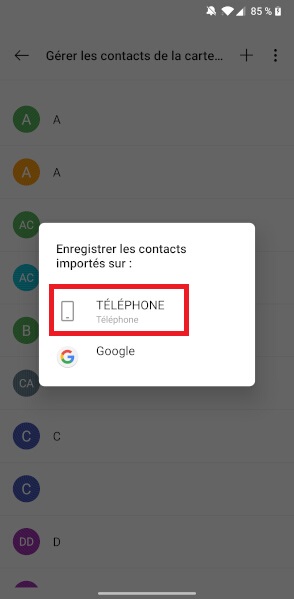
Importer / exporter ses contacts au format VCF ?
Pour sauvegarder et restaurer vos contacts ou transférer sur un autre smartphone vous avez la possibilité de créer un fichier VCF.
- Sélectionnez l’icône téléphone puis les trois point.
- Ensuite, le menu gestionnaire de contacts.
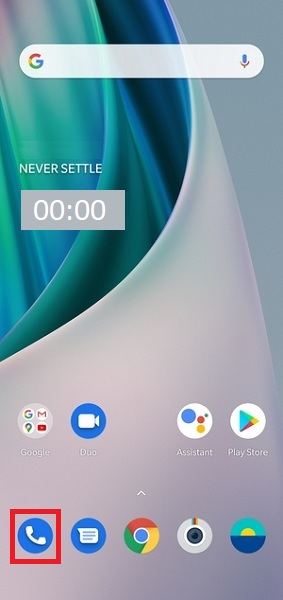
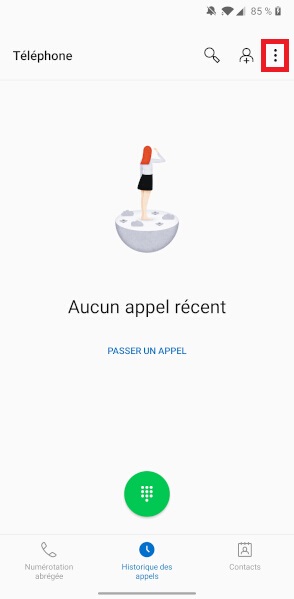
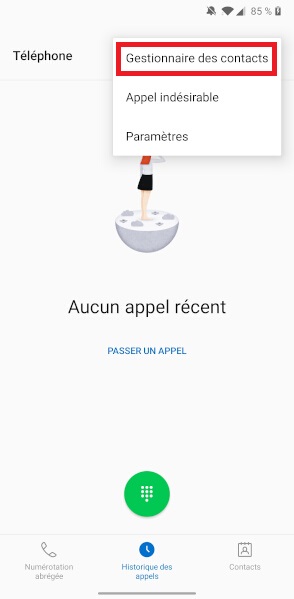
Exporter contacts au format fichier.vcf.
- Sélectionnez le menu importer/exporter.
- Ensuite, appuyez sur exporter vers fichier VCF.
- Sélectionnez le dossier ou vous souhaitez stocker votre fichier VCF.
- Attention : Si vous choisissez stockage interne, copier le fichier VFC sur un ordinateur, e-mail, cloud.
- Appuyez OK.
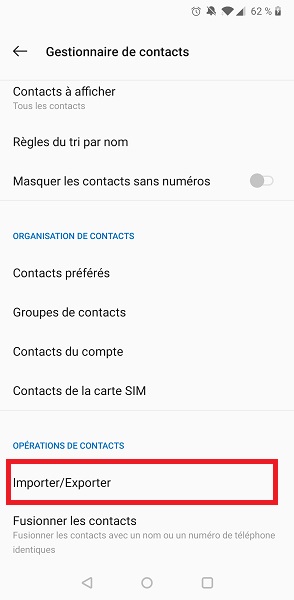
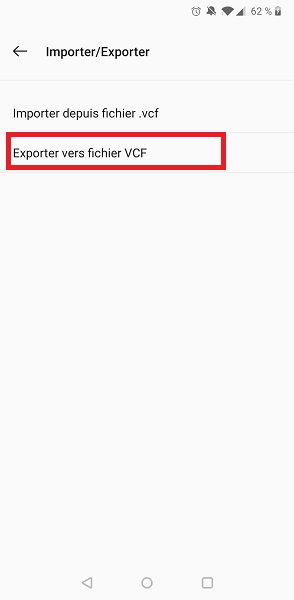
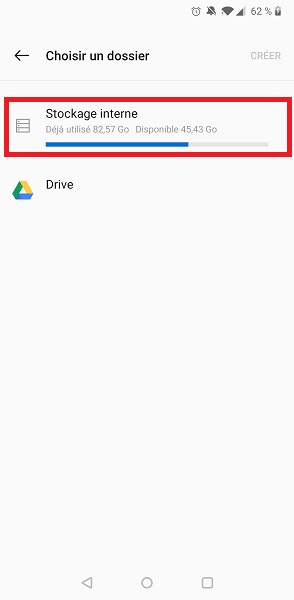
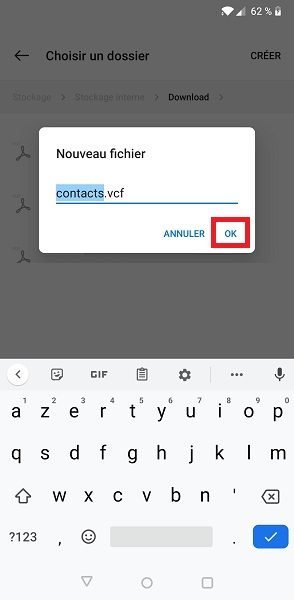
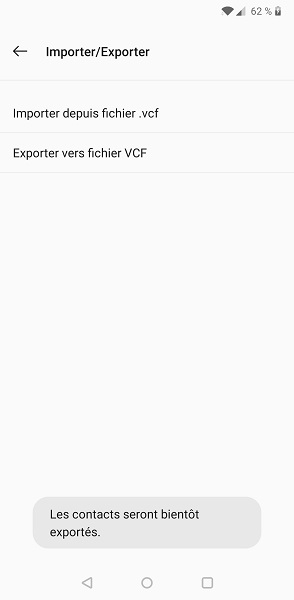
Importer contacts au format fichier.vcf.
- Sélectionnez le menu importer/exporter.
- Ensuite, appuyez sur importer depuis fichier VCF.
- Sélectionnez le stockage du fichier VCF
- Appuyez sur OK, puis OK.
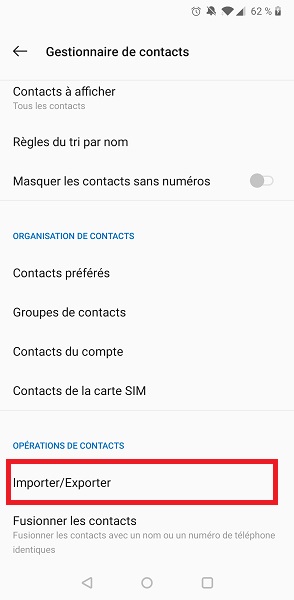
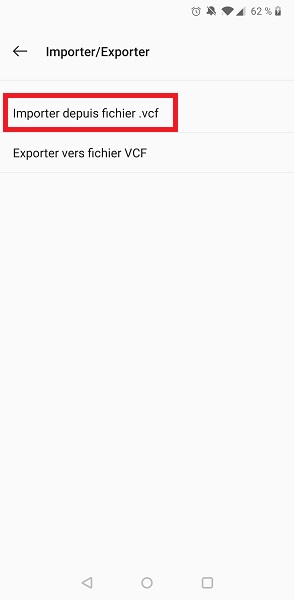
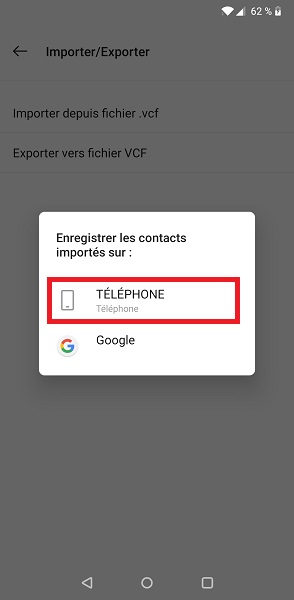
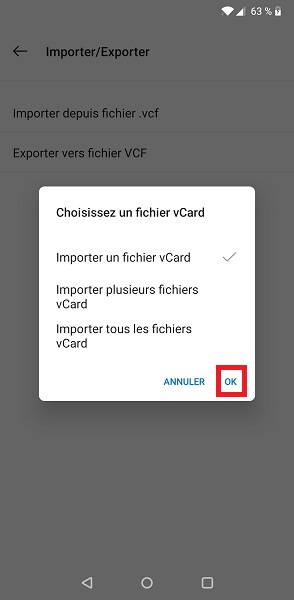
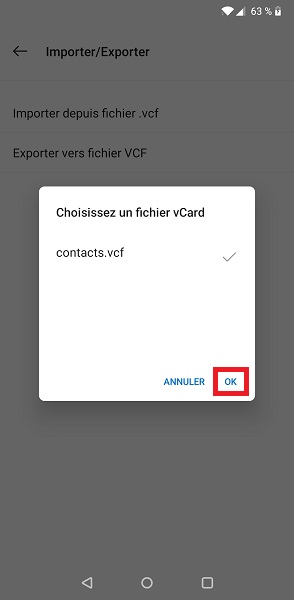
Gérer l’affichage des contacts.
Pour éviter d’avoir des doublons, il est possible de choisir les contacts à afficher.
- Sélectionnez l’icône téléphone puis les trois point.
- Ensuite, le menu gestionnaire de contacts.
- Sélectionnez le menu contacts à afficher.
- Ensuite, les contacts que vous souhaitez afficher.