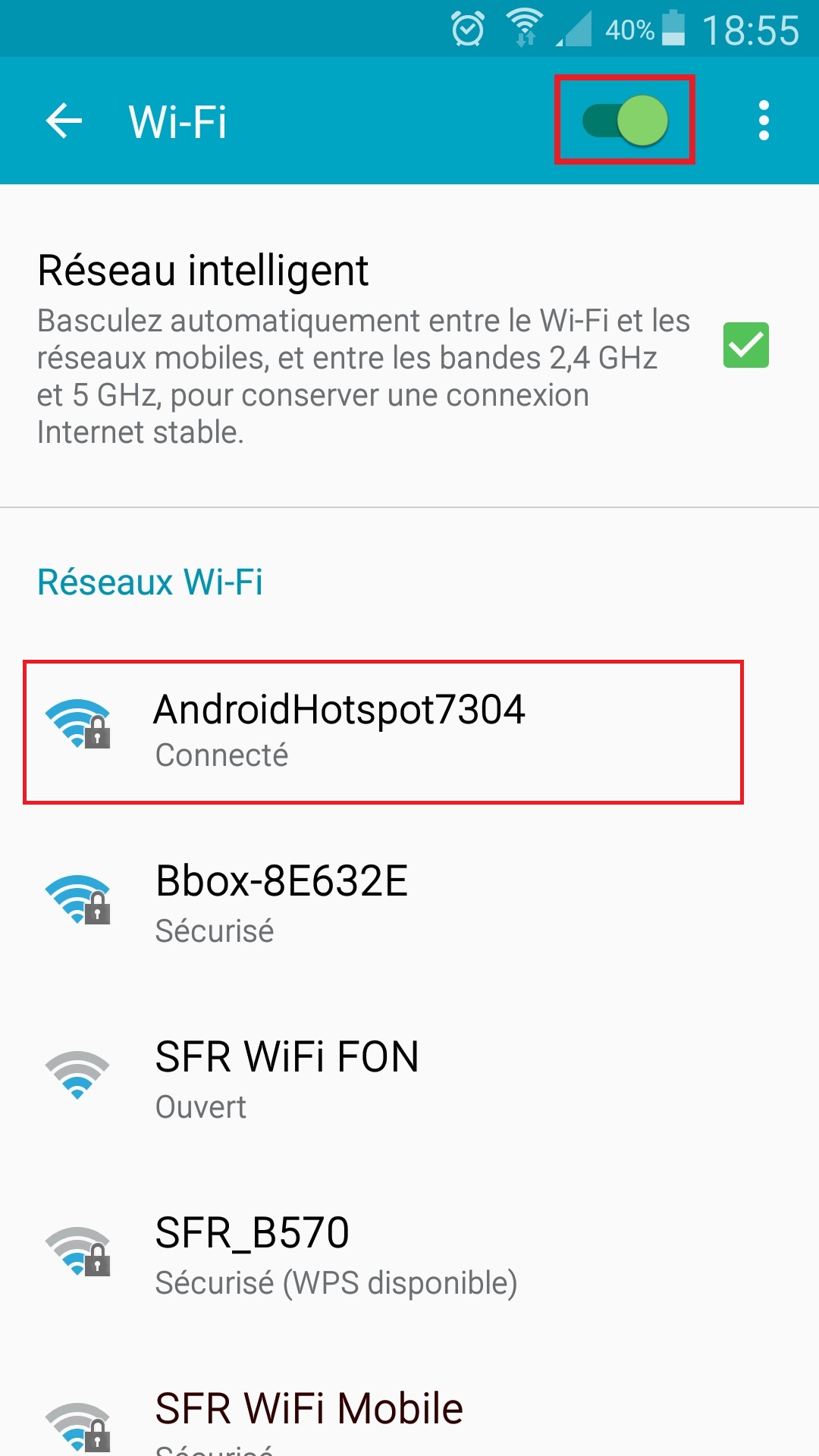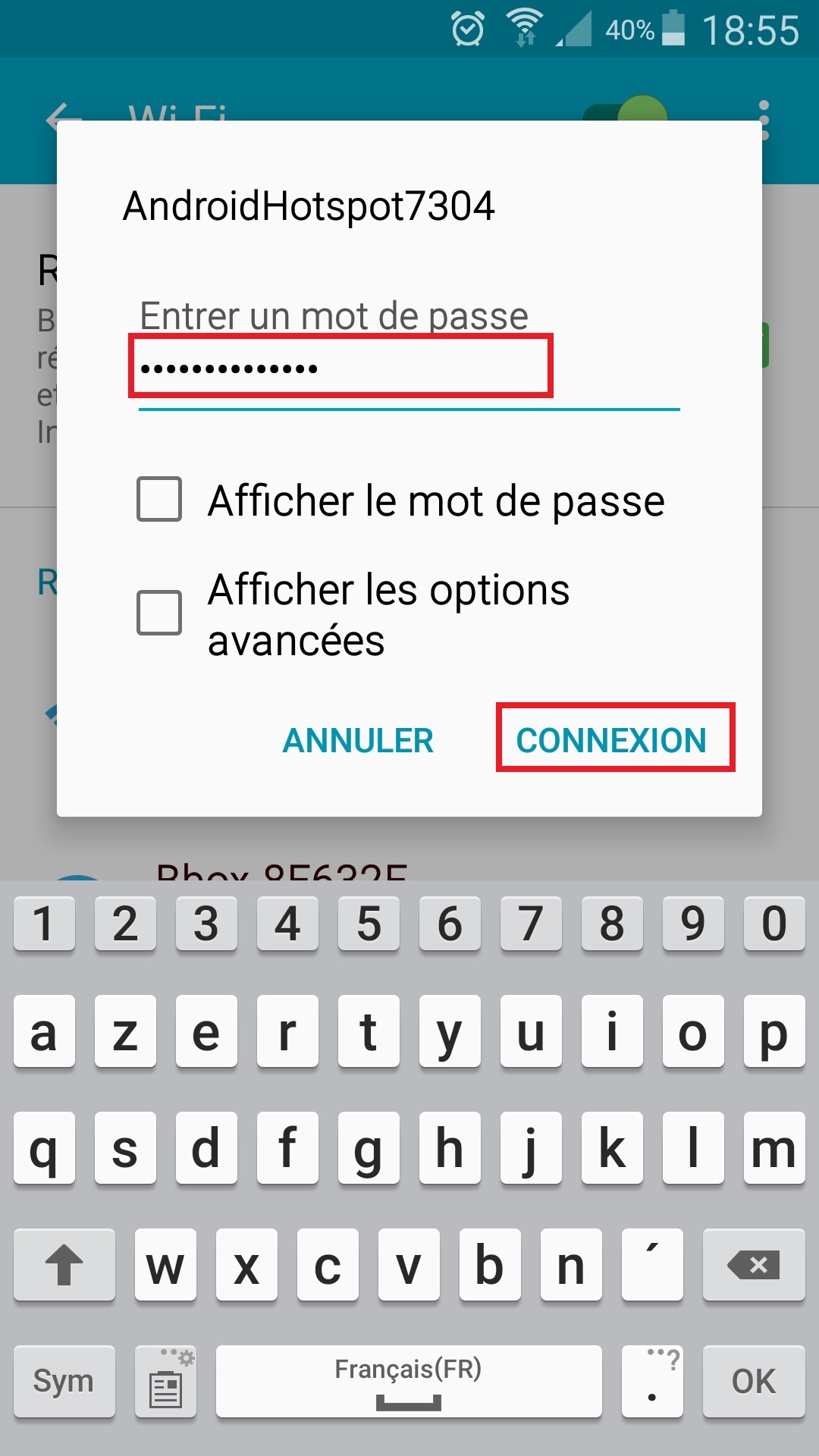Internet Samsung Galaxy ACE 4
Maitrisez parfaitement internet sur votre Samsung Galaxy ACE 4 version android 5.1 Utiliser la connexion internet de votre opérateur, laissez vous guider pour paramétrer votre smartphone et avoir l’accès aux données mobiles.
Vous disposez d’une box internet et souhaitez connecter le Wi-Fi sur votre Samsung Galaxy ACE 4. Apprenez à suivre et gérer votre consommation internet. Partager votre connexion de données sur plusieurs appareils : Tablette, PC, etc…
Comment configurer internet avec les données mobiles ?
Vérifiez que vos données mobiles soit bien activés.
- Faites glisser vos doigts de haut en bas sur l’écran.
- Le centre de notification apparaît, décalez les icônes de droite a gauche.
- Vérifiez que le bouton Données mobiles soit bien allumé.
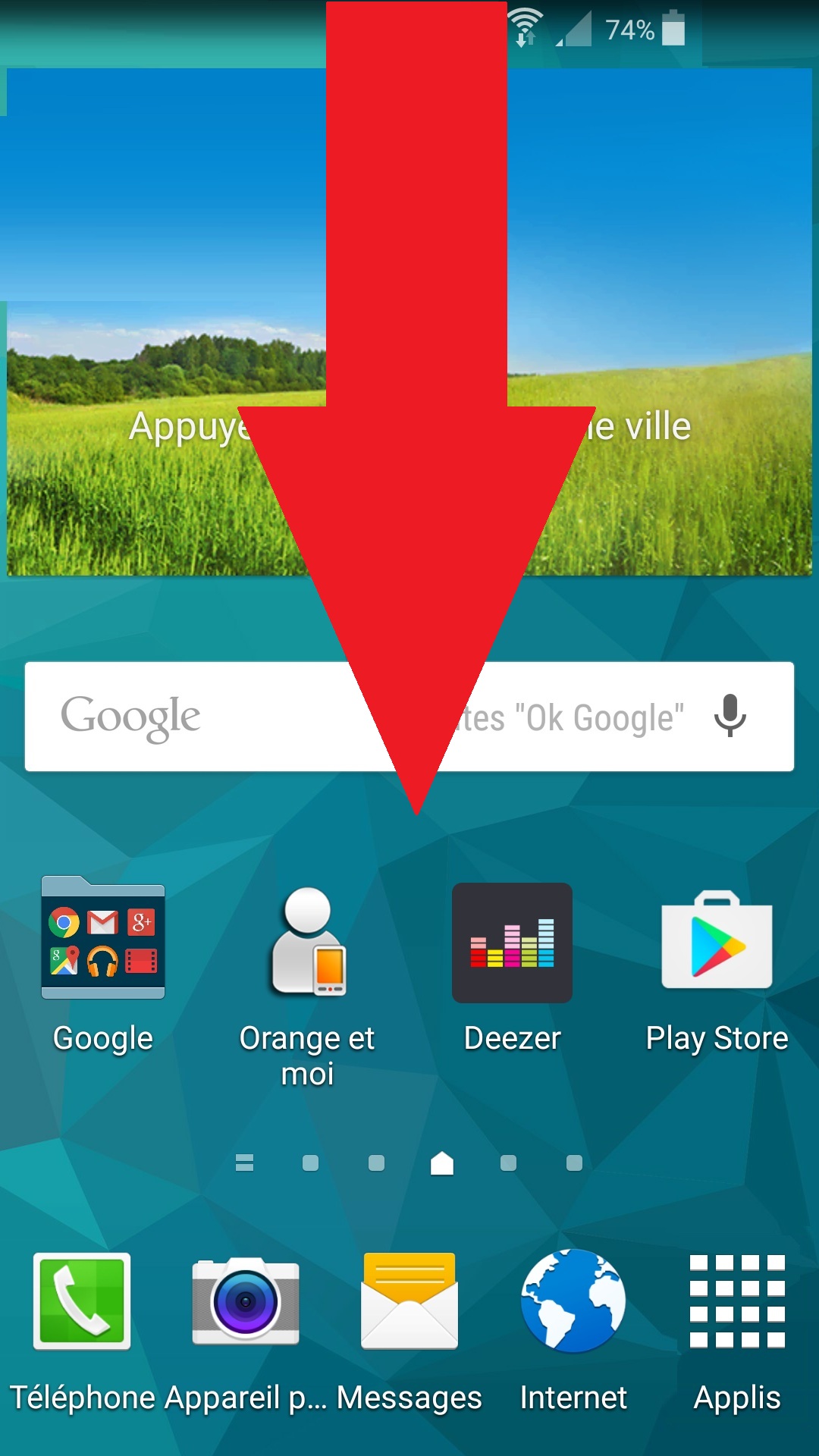
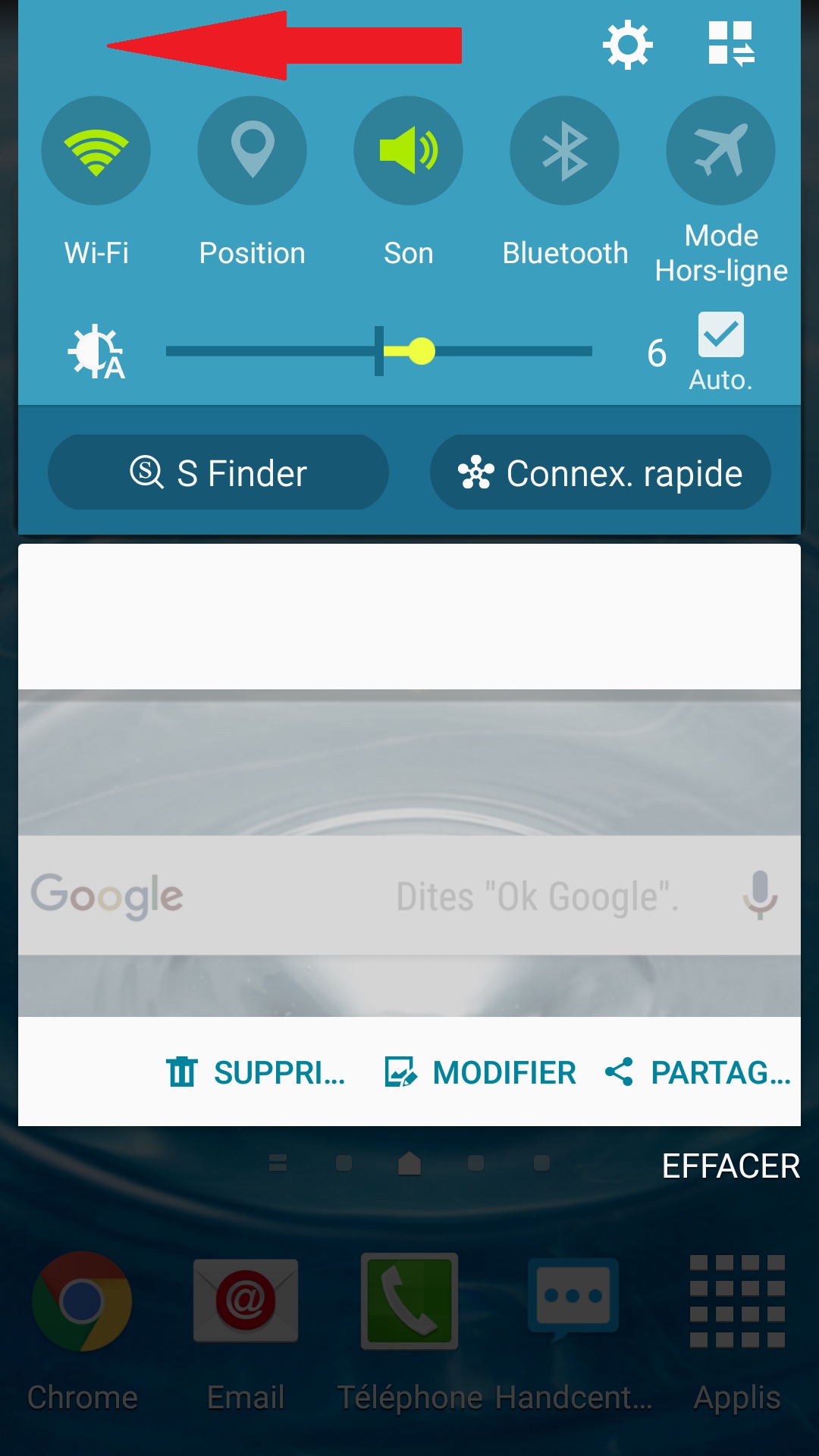
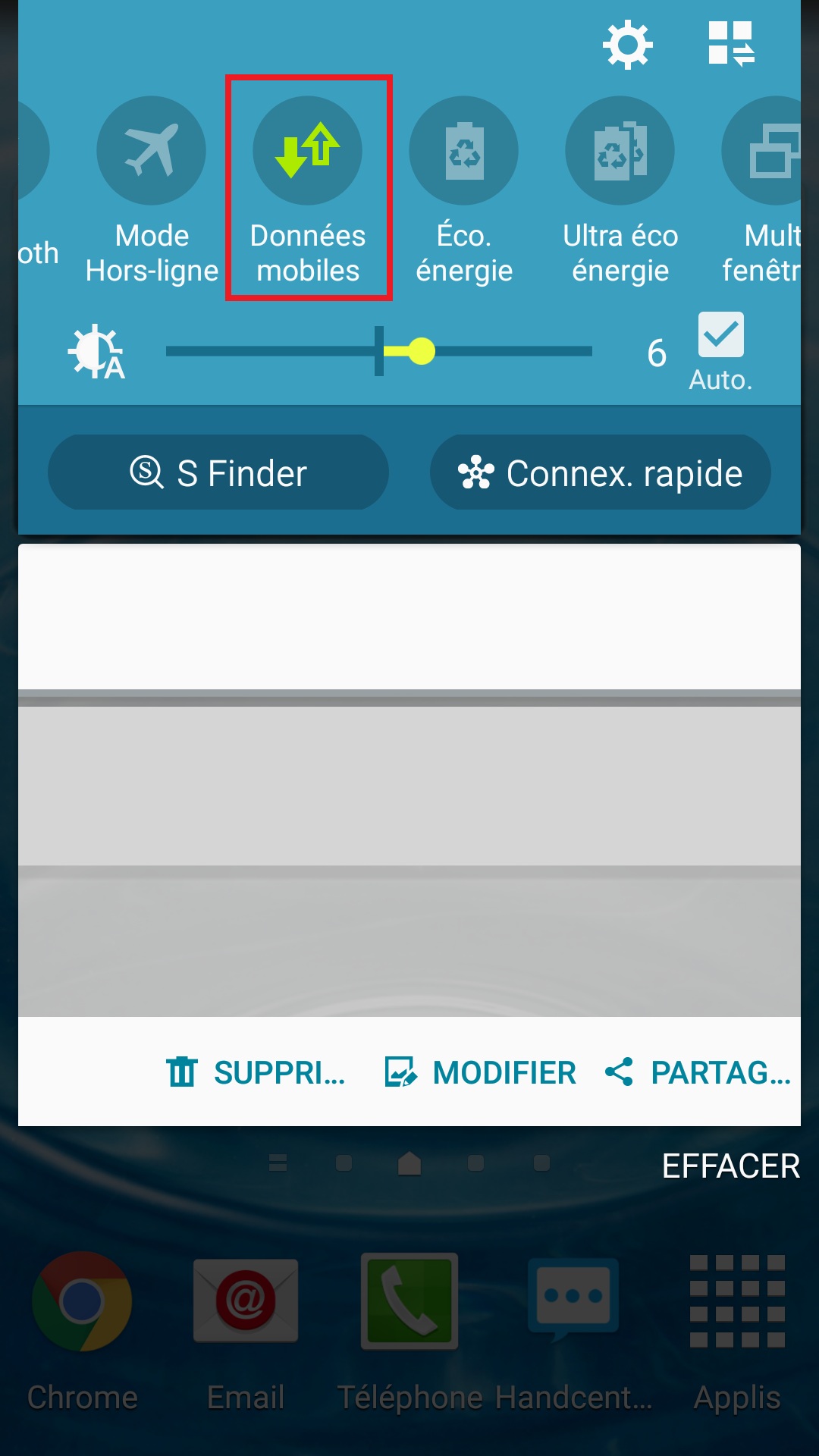
Activez les données mobiles via les paramètres.
- Sélectionnez l’icône Applis, puis l’icône Paramètres.
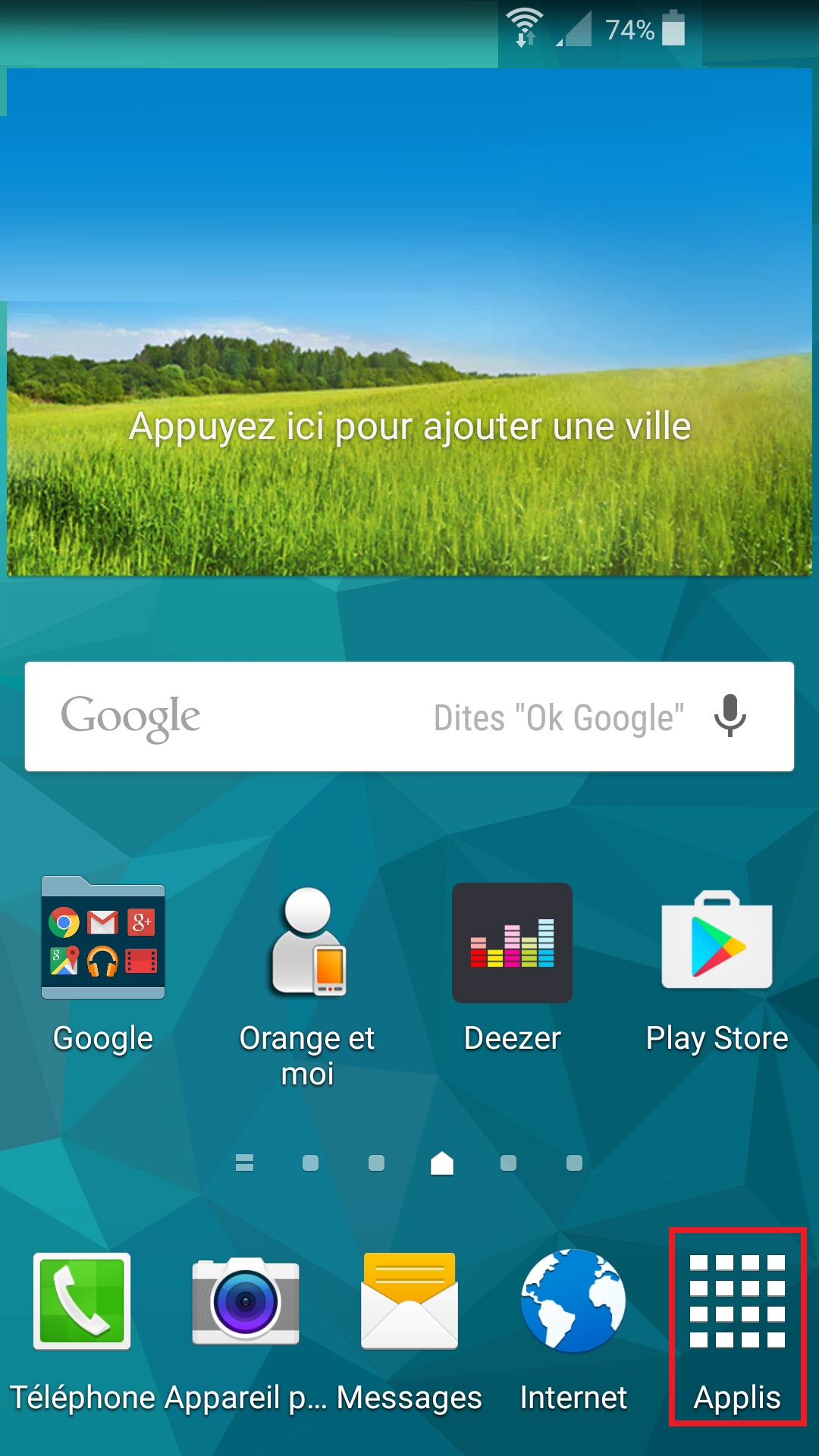
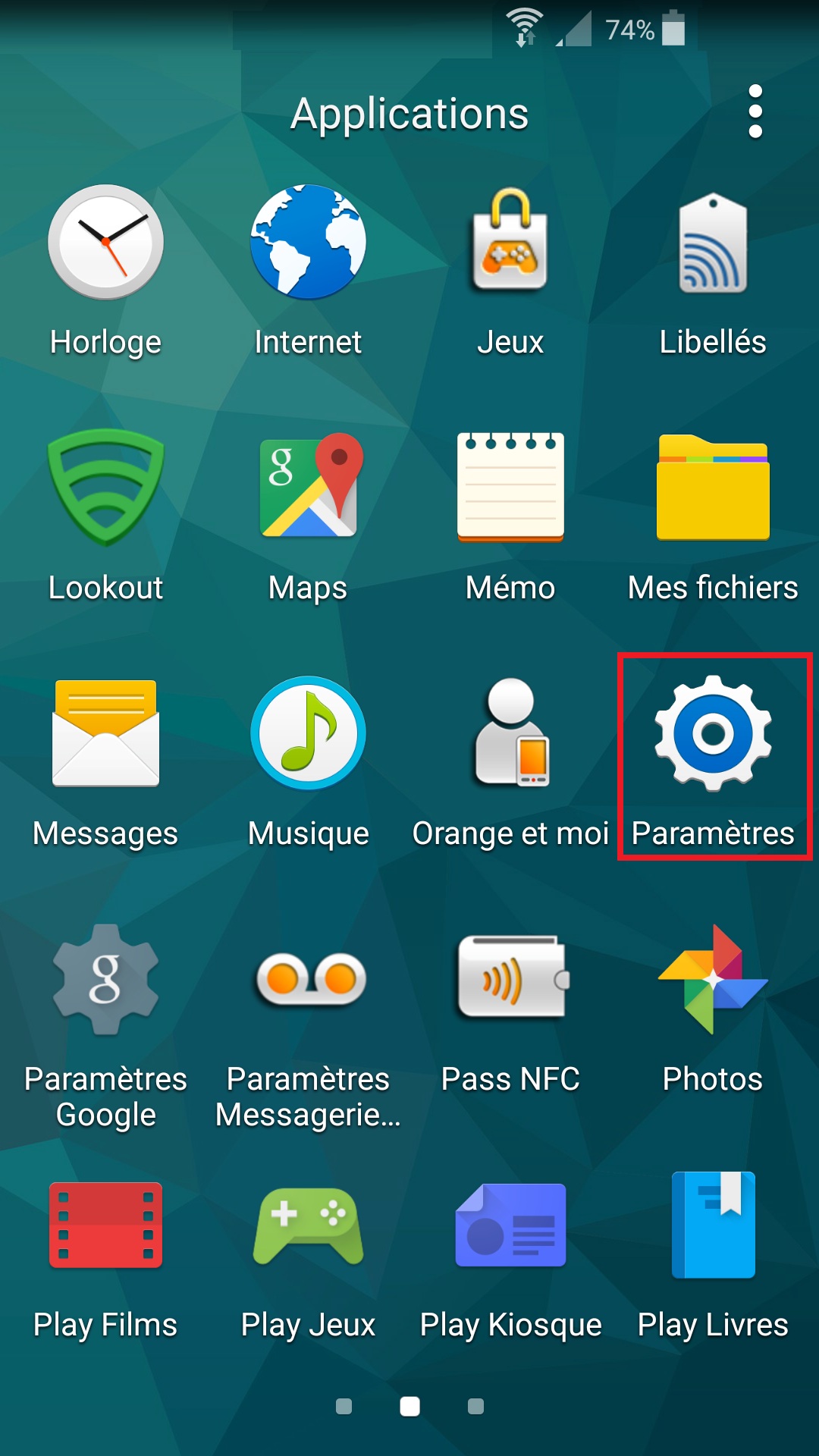
- Sélectionnez le menu plus de réseaux, puis le menu Réseaux mobiles…
- Vérifiez que le bouton Données cellulaires soit bien en vert.
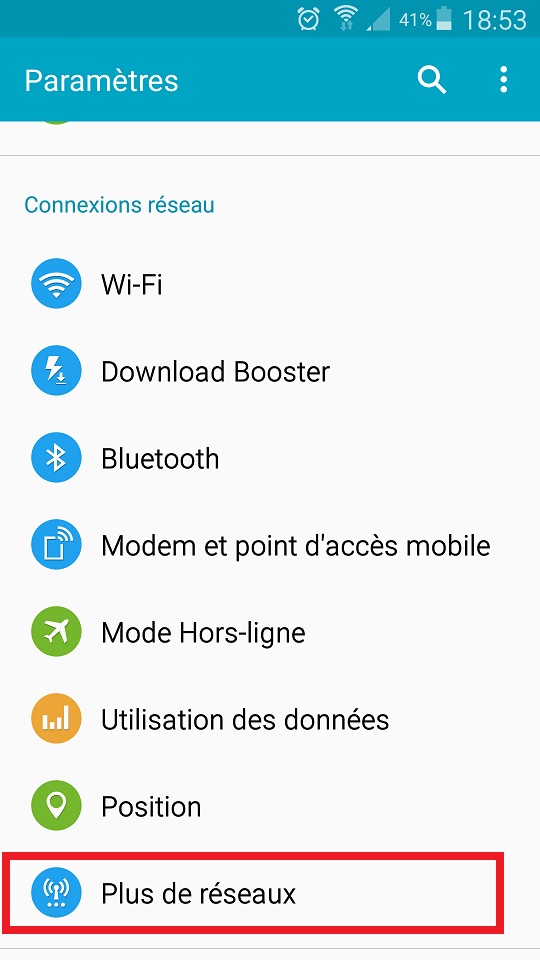
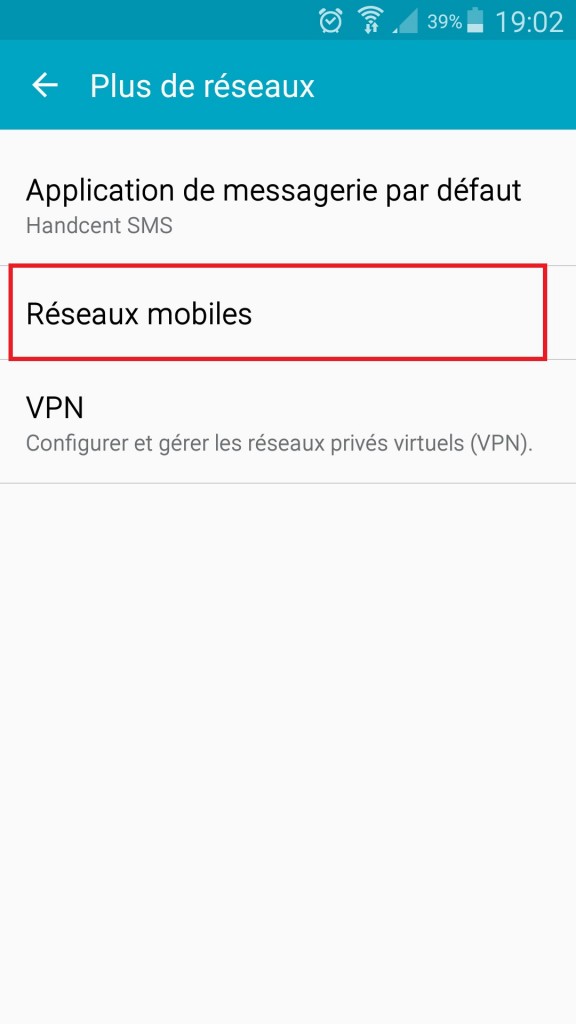
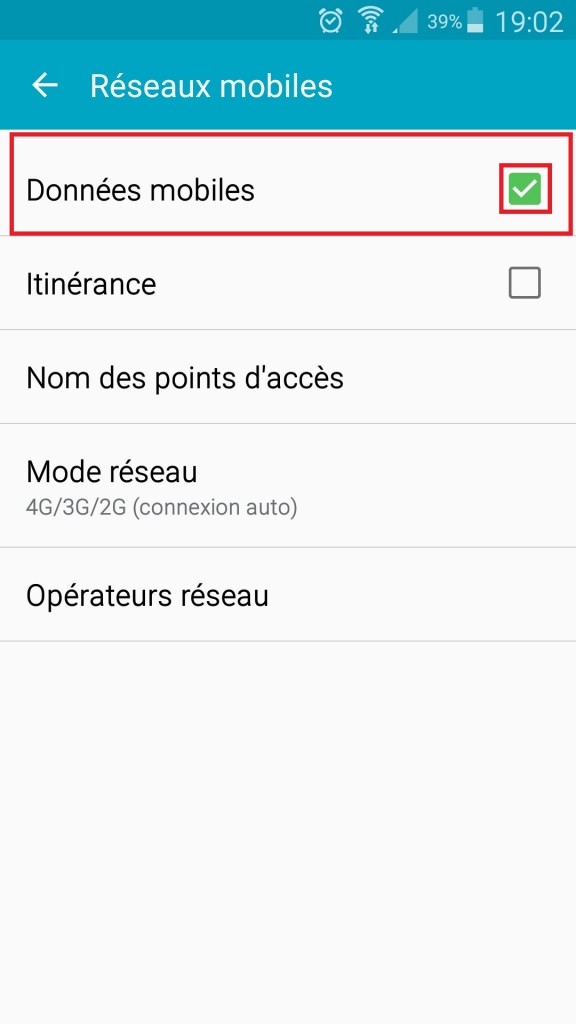
Vérifiez si un logo apparaît en haut du mobile, si oui testez la connexion.
Si non, vous pouvez continuez….
Rétablir les paramètres internet/MMS par défaut.
- Retournez dans le menu Paramètres.
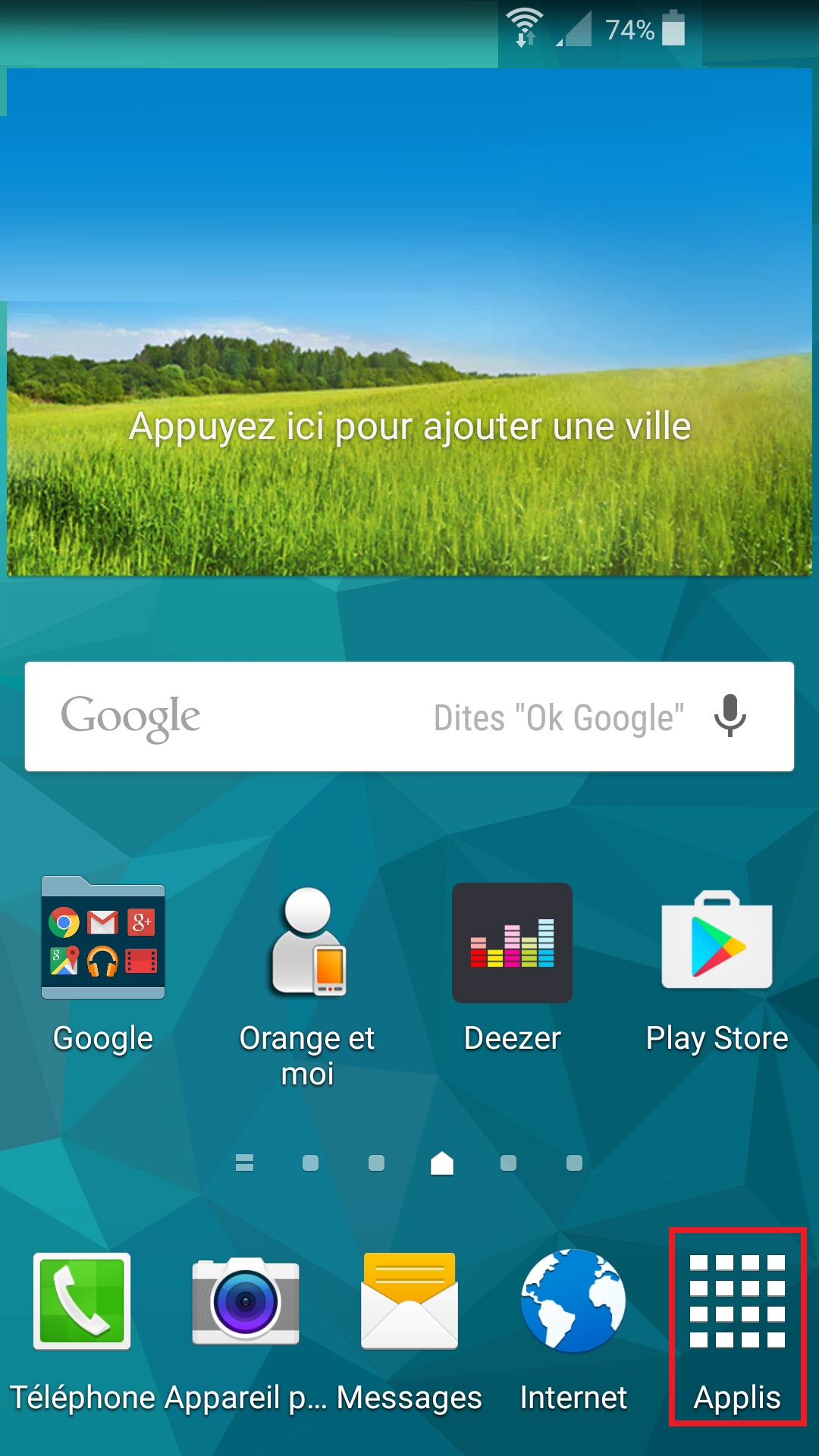
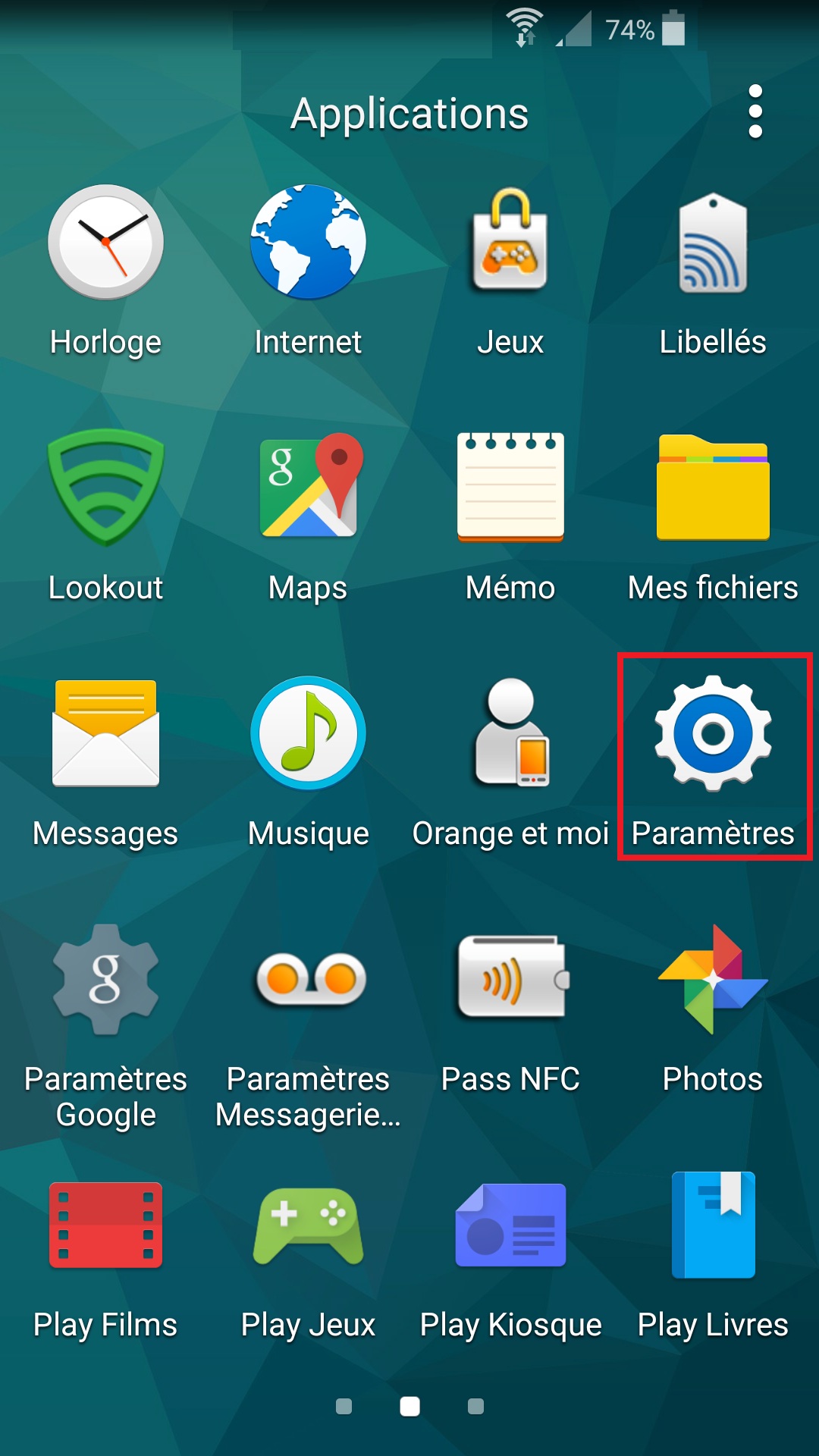
- Sélectionnez le menu plus de réseaux, puis réseaux mobiles, et nom des points d’accès.
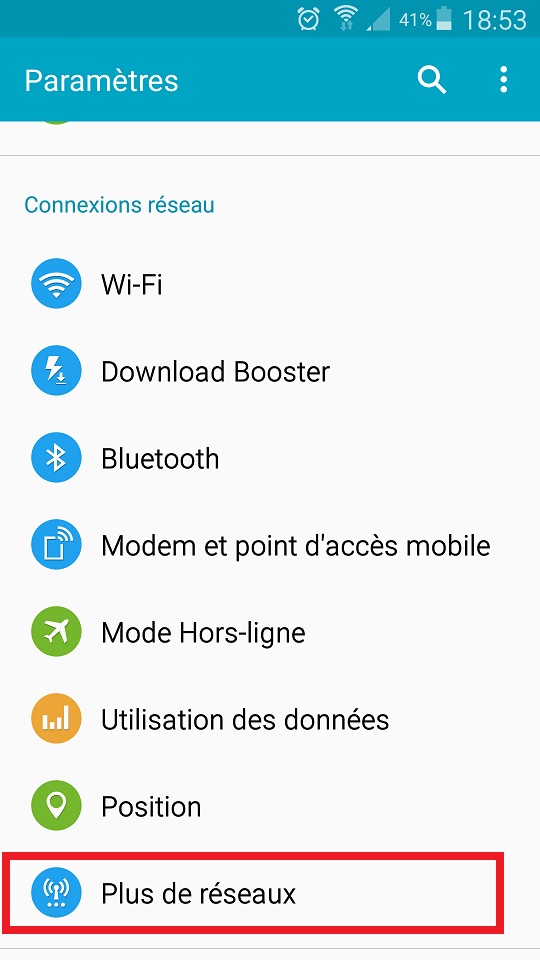
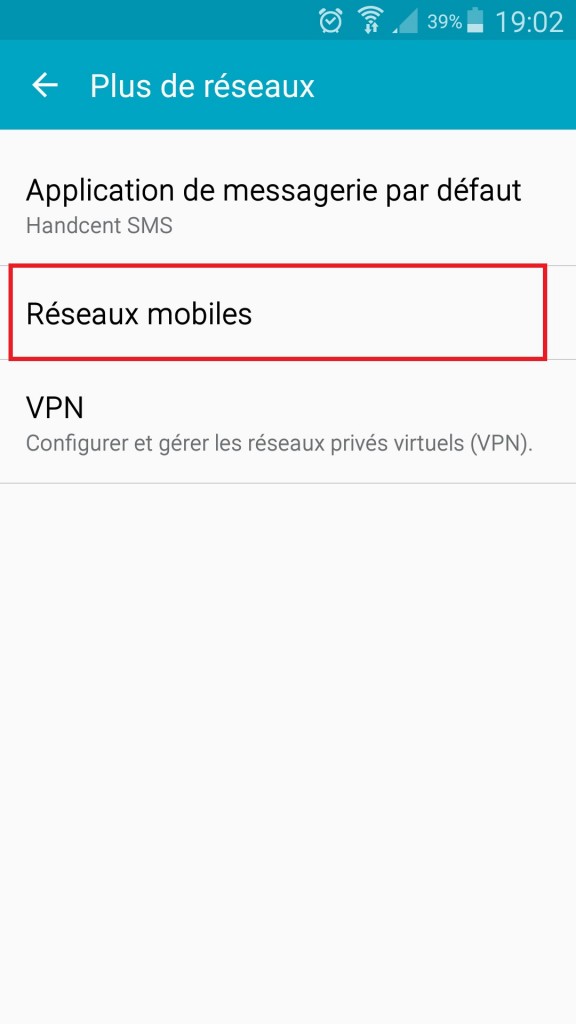
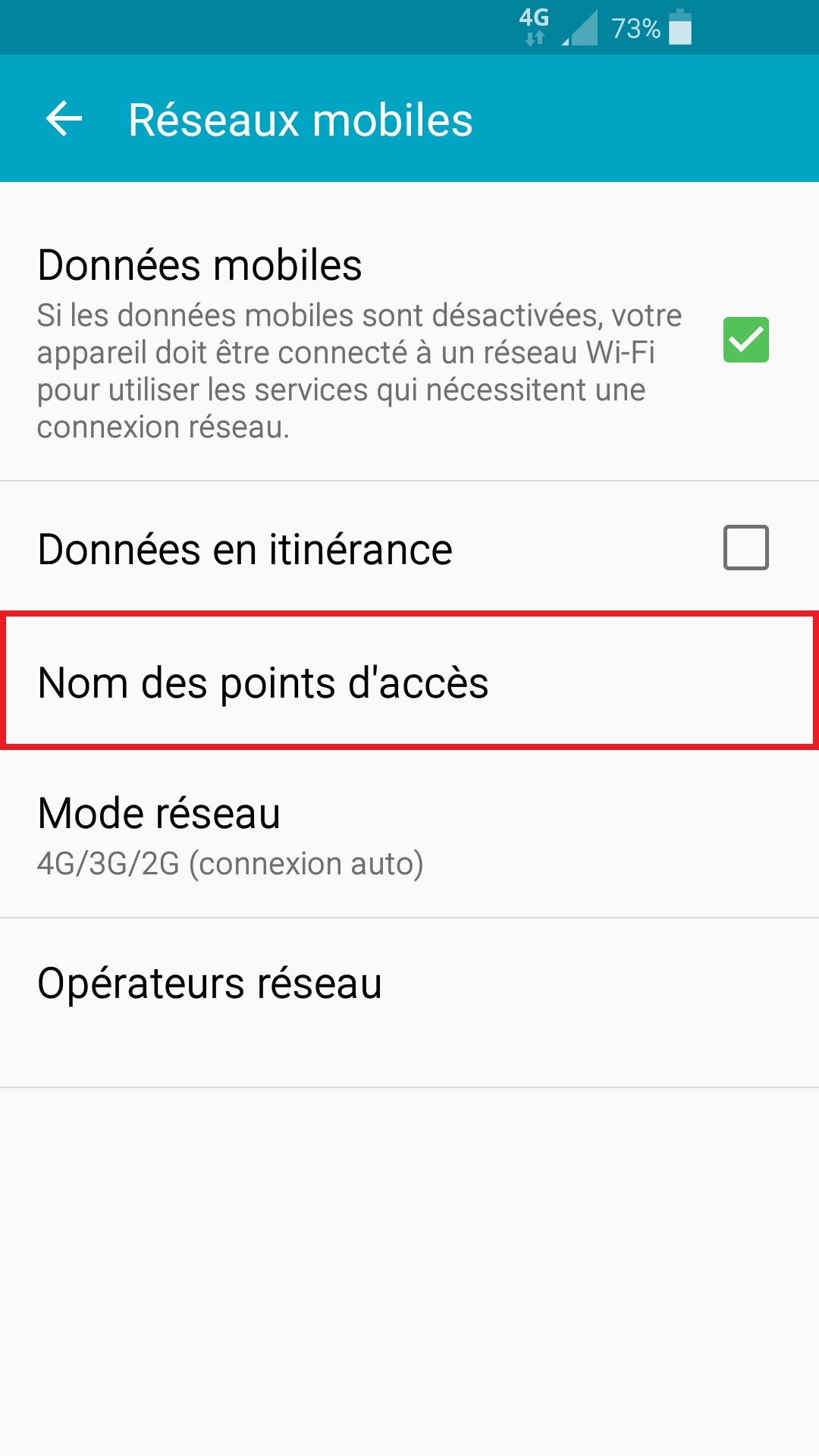
- Sélectionnez les 3 points (menu) et restaurer valeurs par défaut.
- Vérifiez que le bouton soit bien allumé à coté d’internet.
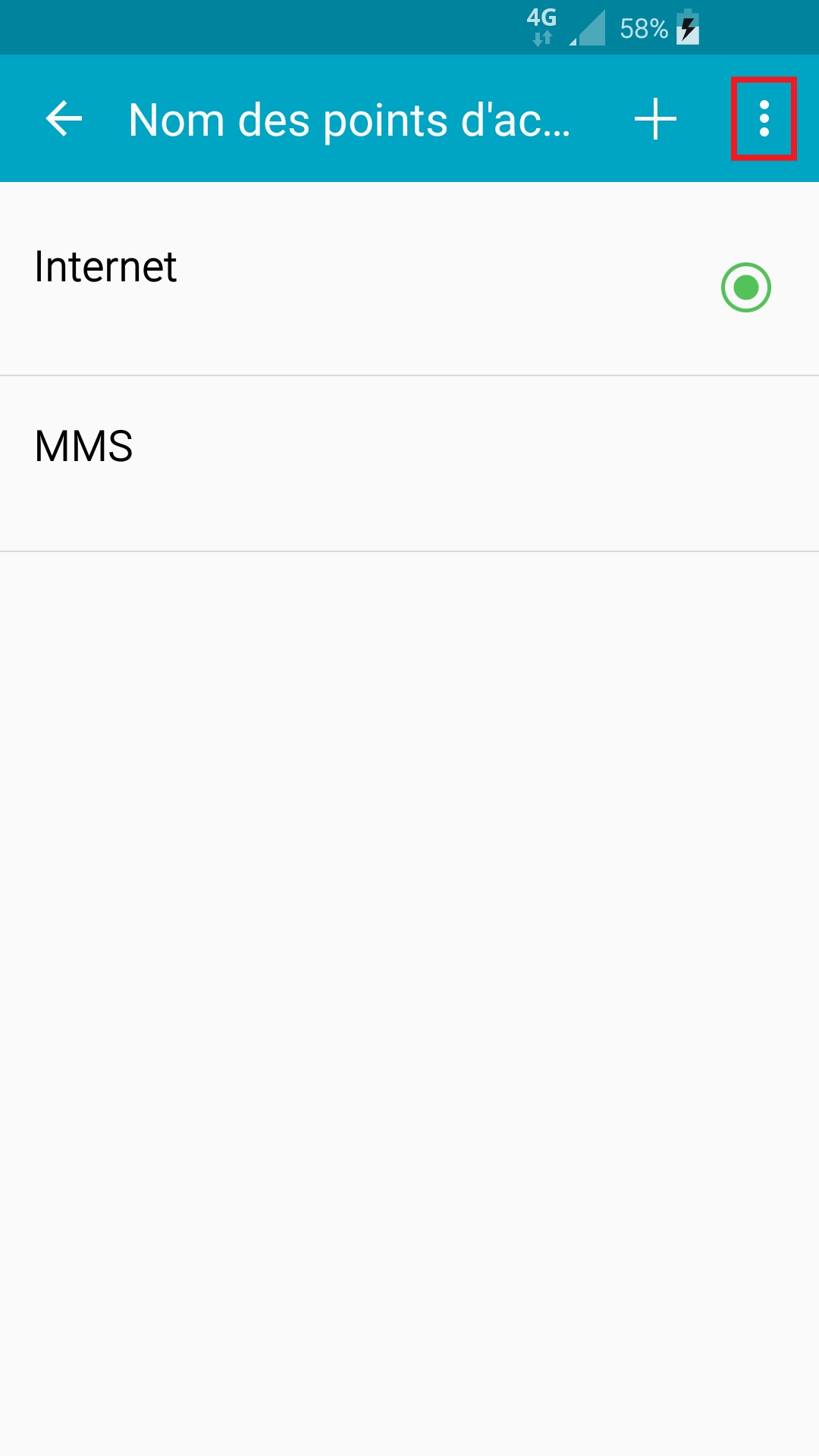
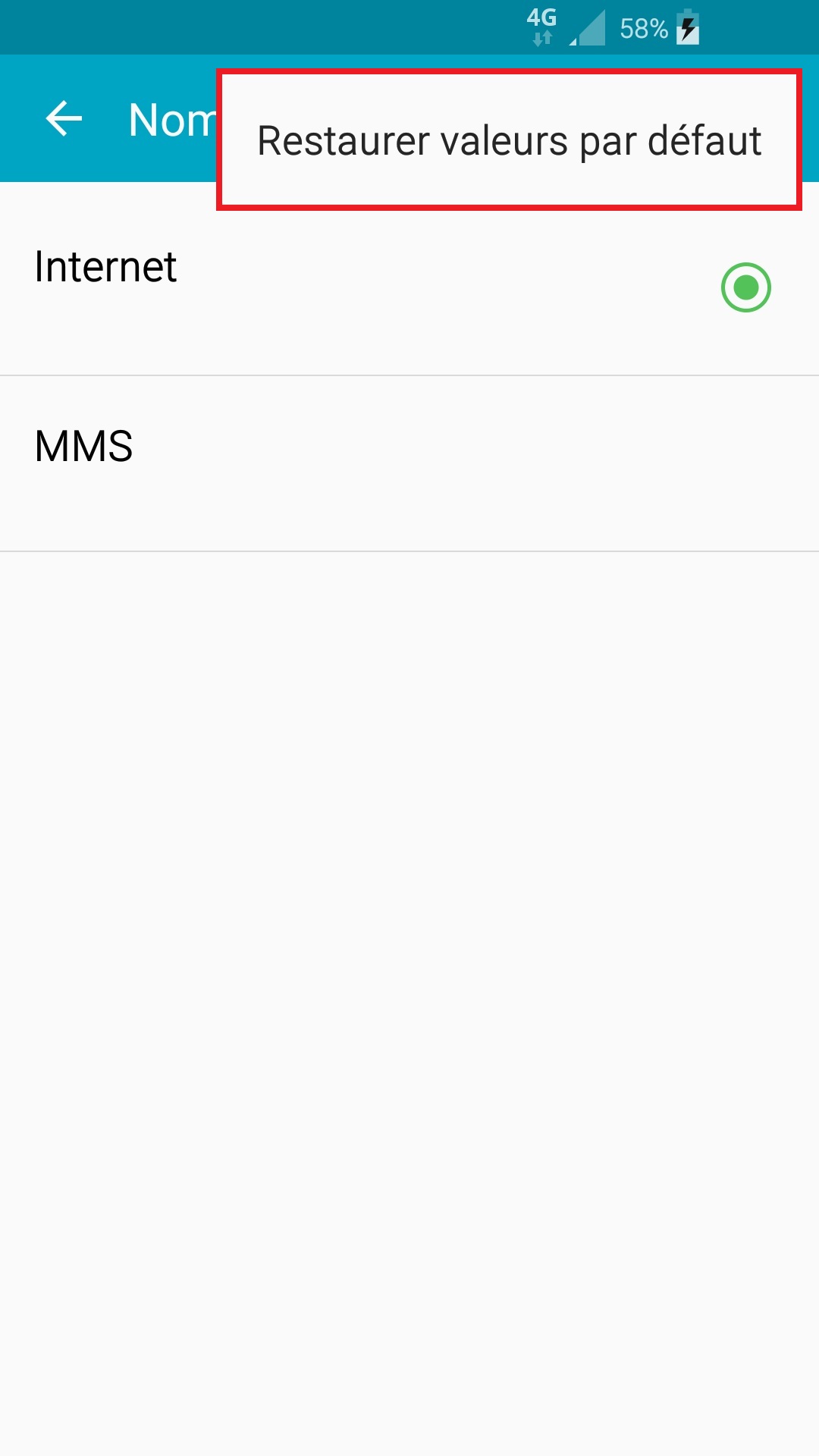
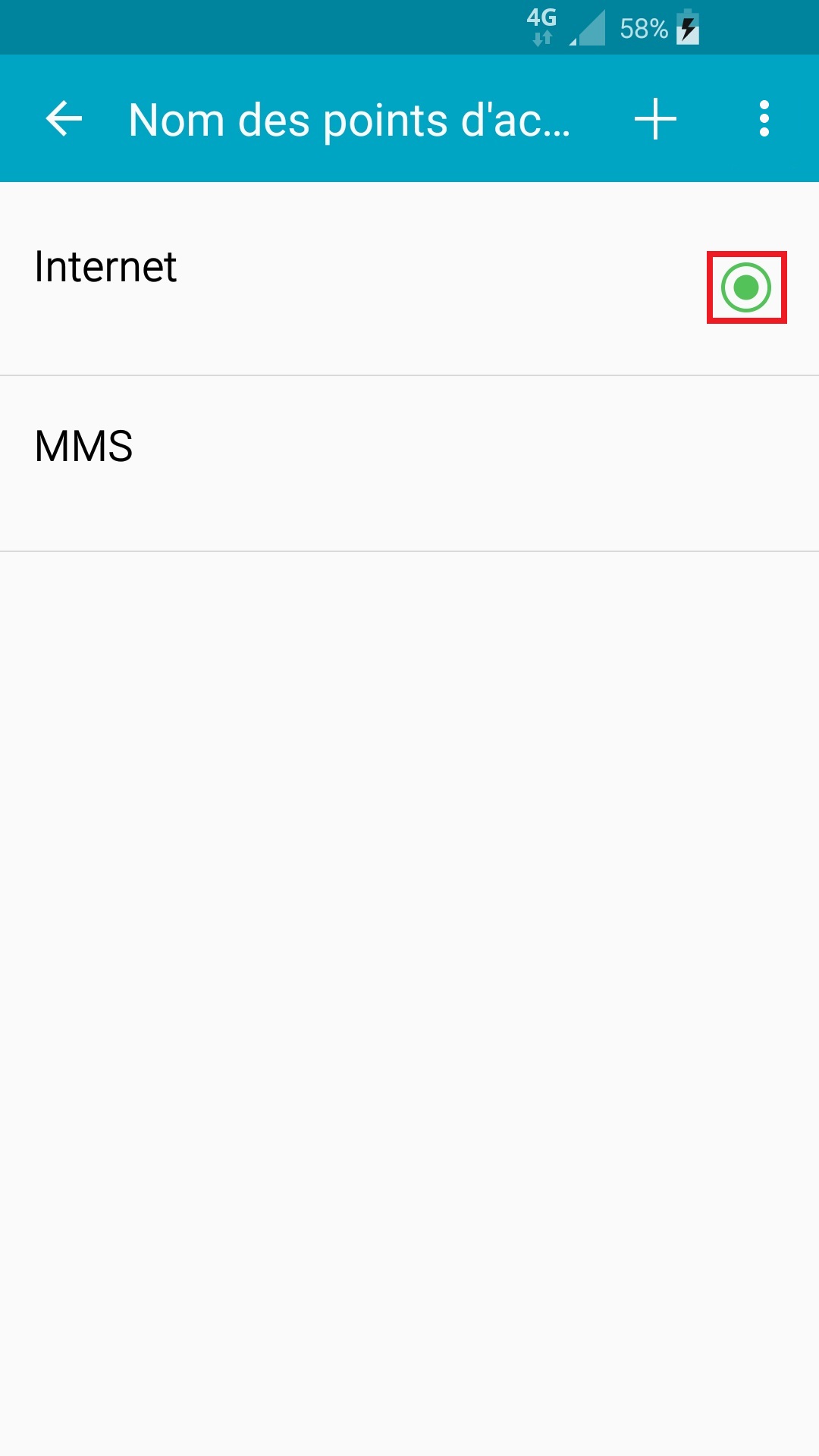
Testez internet.
Si cela fonctionne pas !!!
Effectuez le paramétrage du point d’accès internet manuellement :
- Retournez dans le menu Paramètres, puis plus de réseaux.
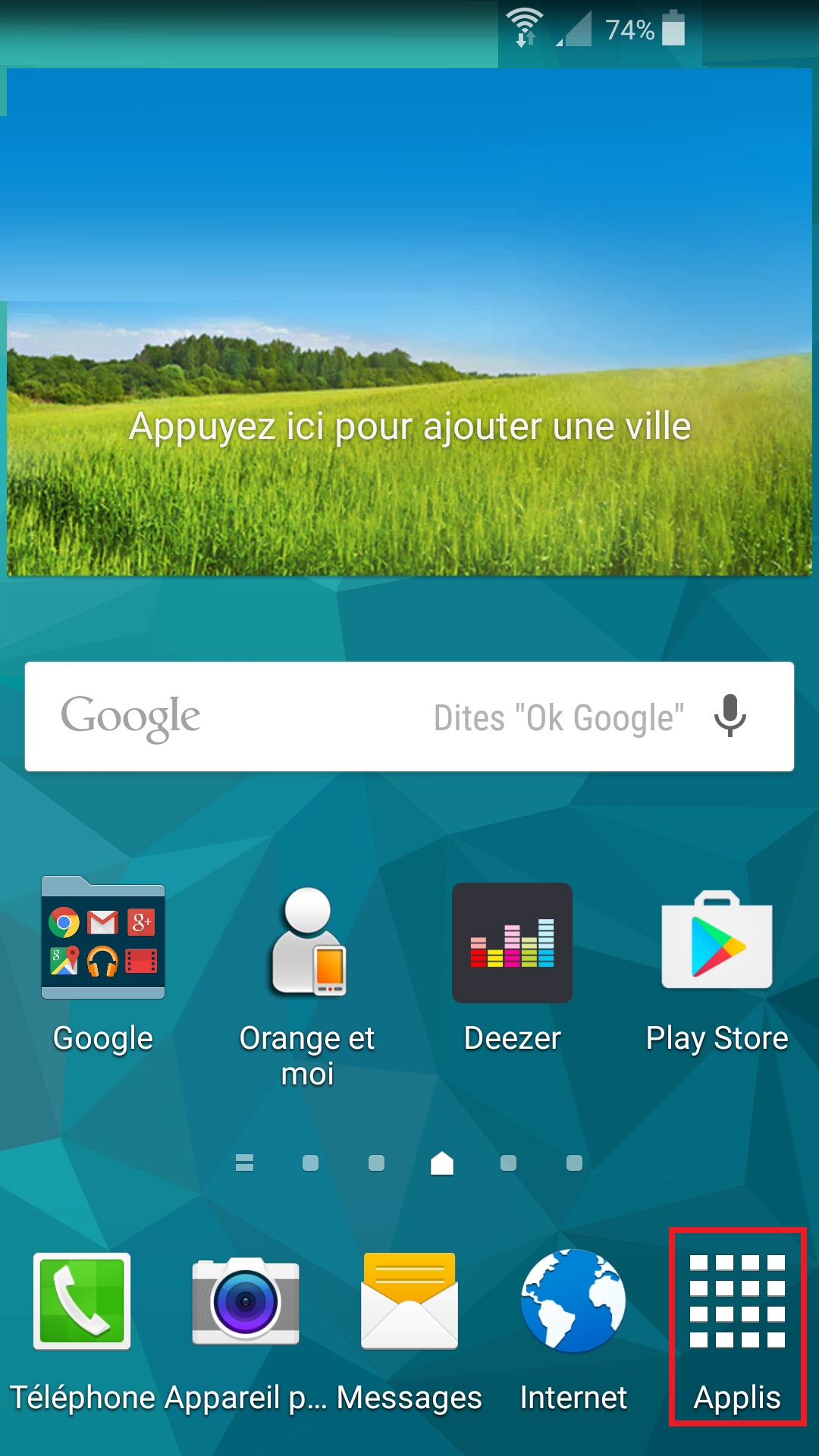
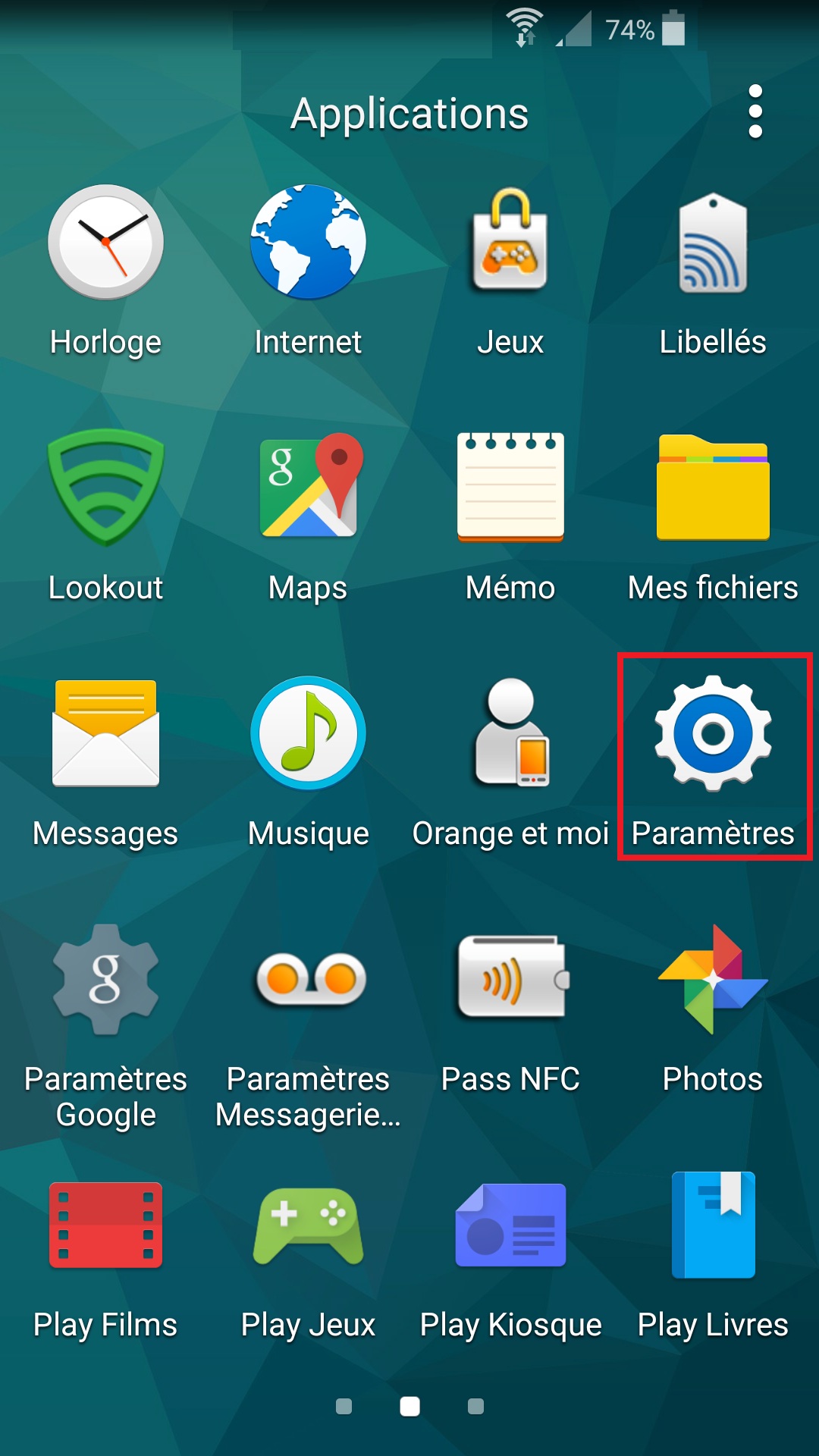
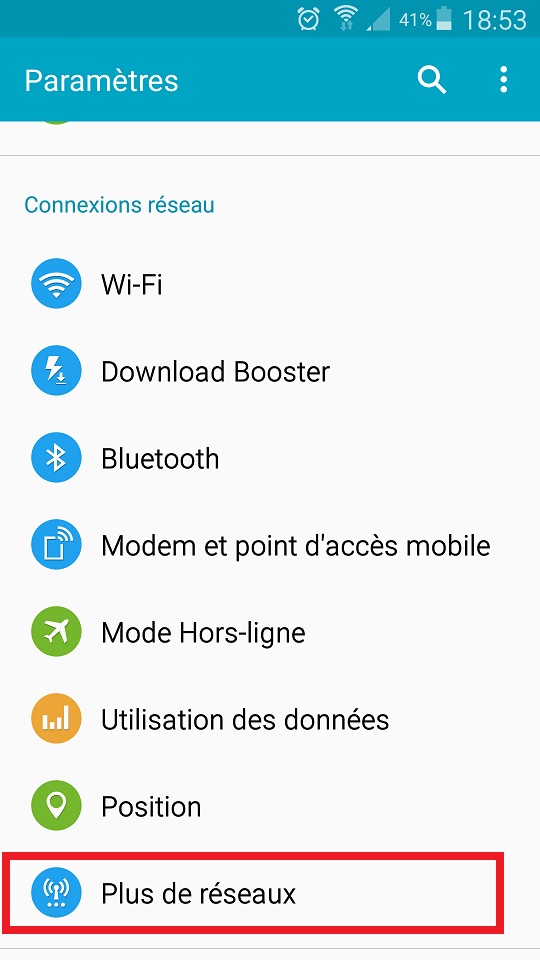
- Sélectionnez réseaux mobiles, puis nom des points d’accès.
- Ensuite appuyez sur le +, pour créer un nouveau point d’accès.
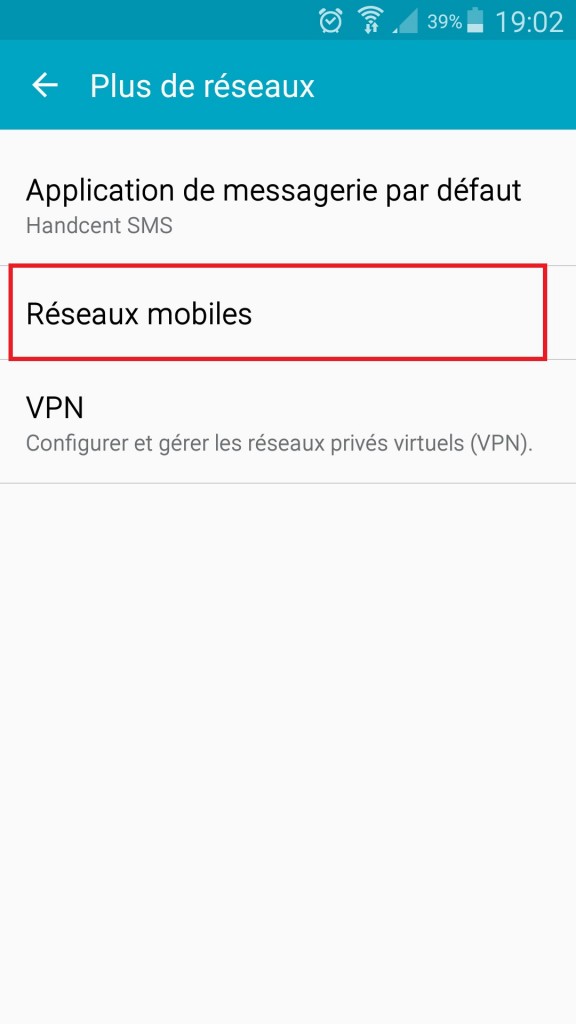
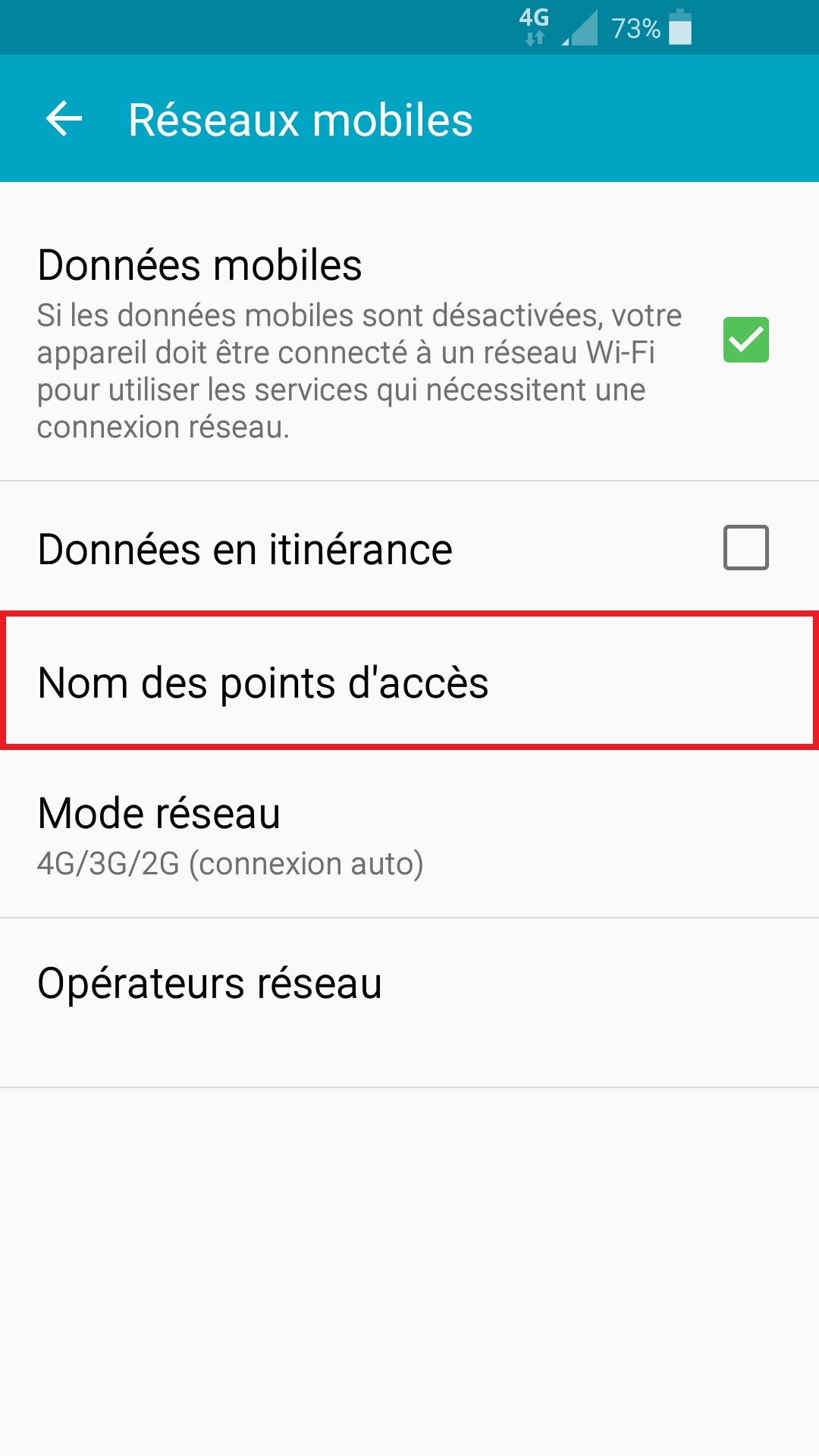
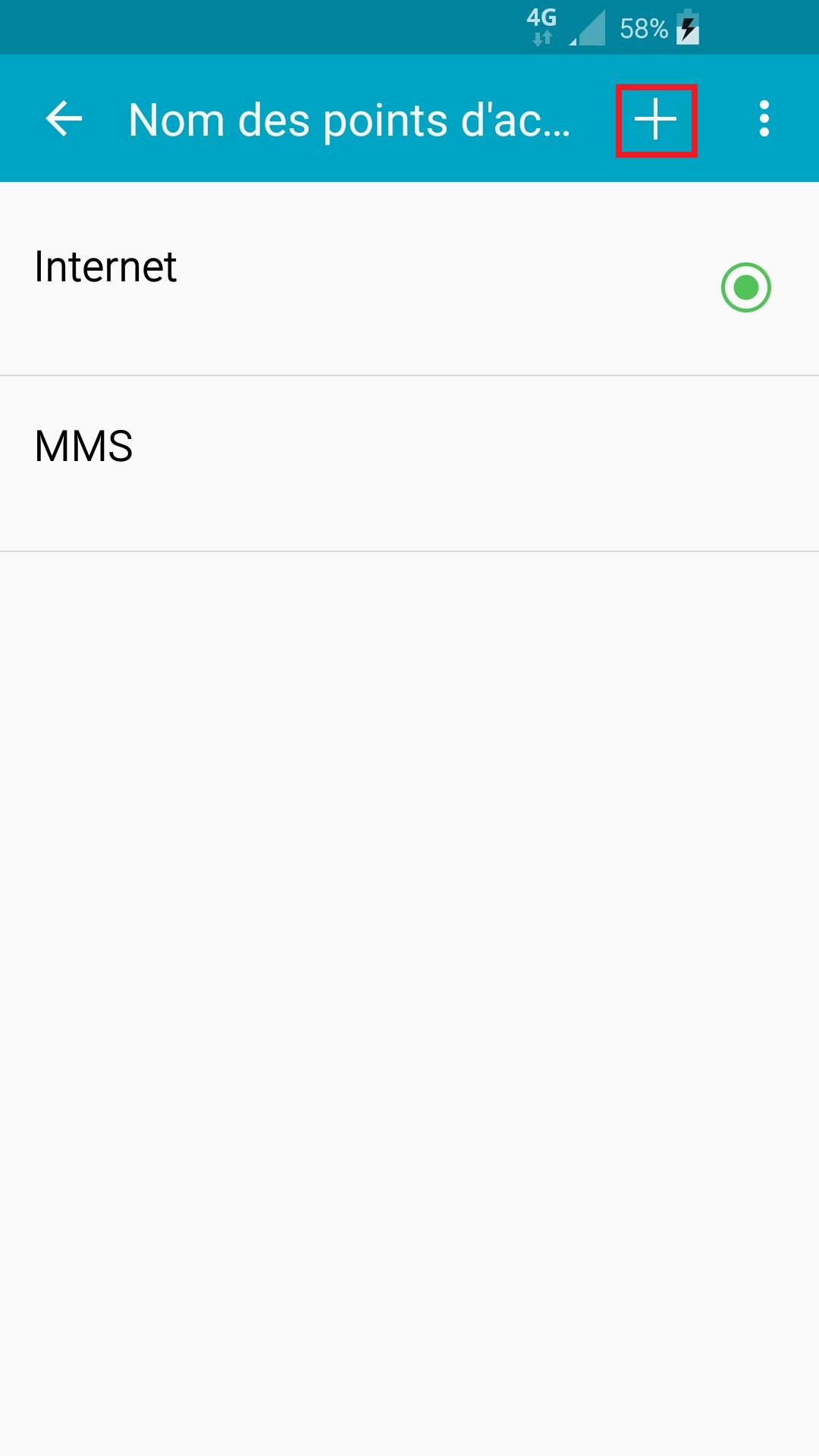
- Remplissez les différents champs indiqués.
- Choisissez votre opérateur dans le tableau en dessous.
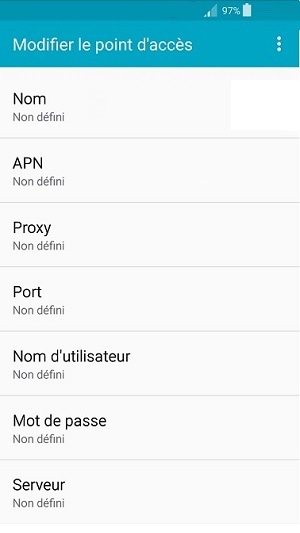
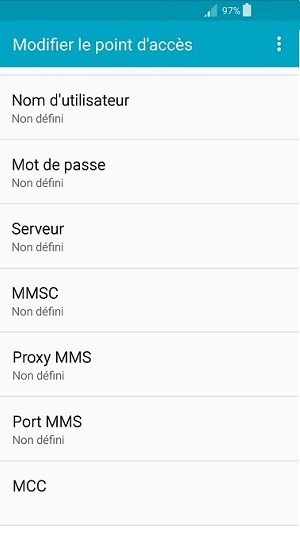
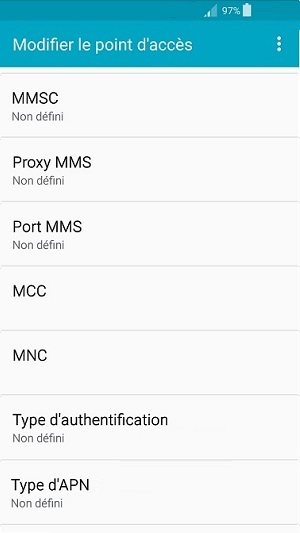
Tableau des paramétrages APN des opérateurs internet.
Paramétrage des points d’accès internet Android
| APN internet | Bouygues Télécom | Orange | FREE | SFR |
|---|---|---|---|---|
| Nom | Bouygues internet | Orange internet | free internet | SFR internet |
| APN | mmsbouygtel.com | orange | free | sl2sfr |
| Proxy | ||||
| Port | ||||
| Nom utilisateur | orange | |||
| Mot de passe | orange | |||
| MCC | 208 | 208 | 208 | 208 |
| MNC | 20 | 01 | 15 | 10 |
| Type authentification | aucune | aucune | ||
| Type d'APN | default | default | default | default |
Paramétrage des points d’accès internet (MVNO)
| Paramétrage APN internet Opérateur | Auchan Télécom | CIC / Crédit mutuel | La poste mobile | NRJ mobile | Prixtel (Orange) | Prixtel (SFR) | Virgin mobile |
|---|---|---|---|---|---|---|---|
| Nom | Auchan internet | NRJWEB | La poste internet | NRJWEB | prixtel internet | prixtel internet | Virgin internet |
| APN | fnetnrj | fnetnrj | sl2sfr | fnetnrj | orange | sl2sfr | sl2sfr |
| Proxy | |||||||
| Port | |||||||
| Nom utilisateur | orange | ||||||
| Mot de passe | orange | ||||||
| MCC | 208 | 208 | 208 | 208 | 208 | 208 | 208 |
| MNC | 26 | 26 | 10 | 26 | 01 | 10 | 10 |
| Type authentification | aucune | aucune | aucune | ||||
| Type d'APN | default | default | default | default | default | default | default |
- Sélectionnez enregistrer, puis allumez le point a coté.
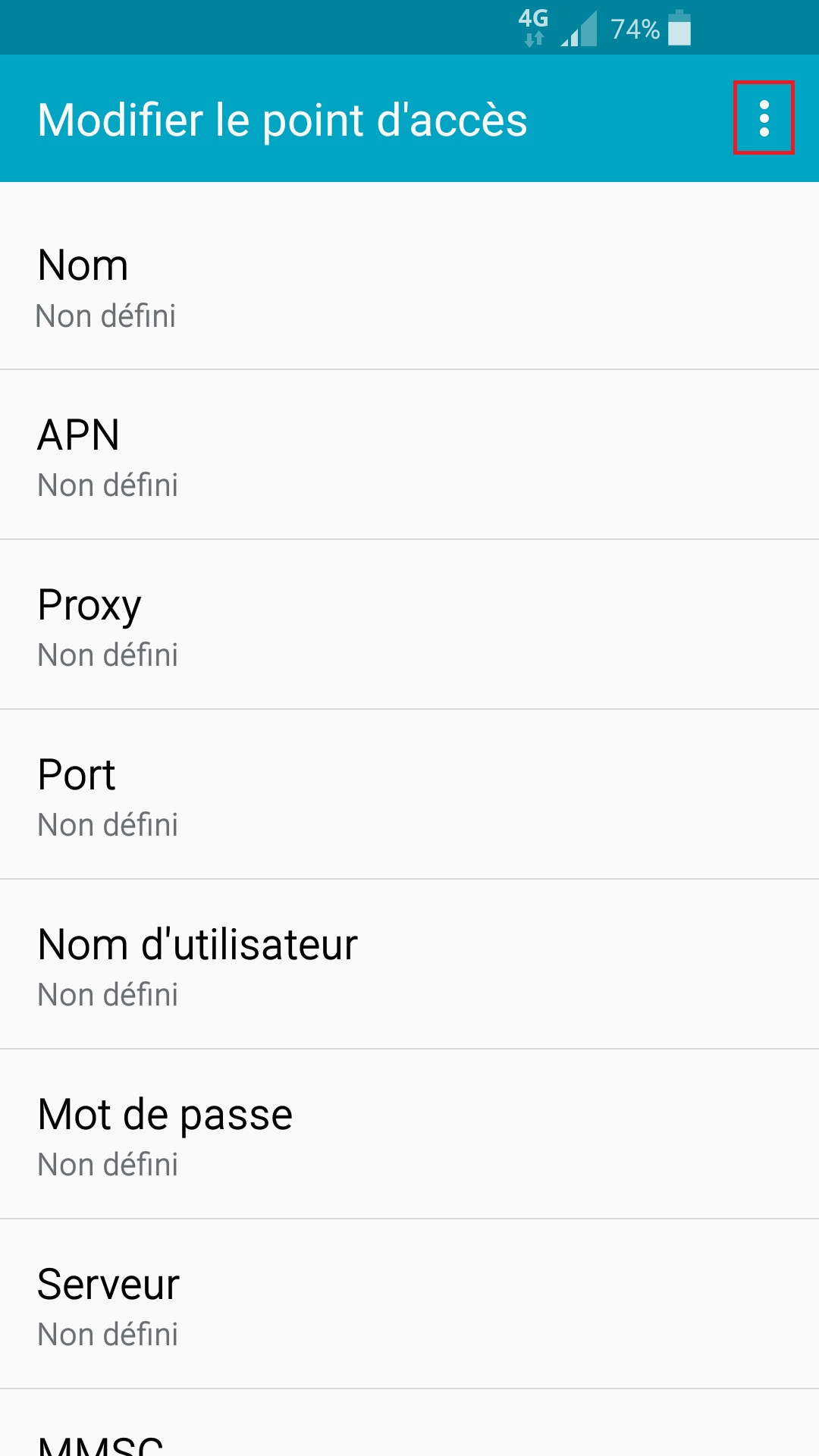
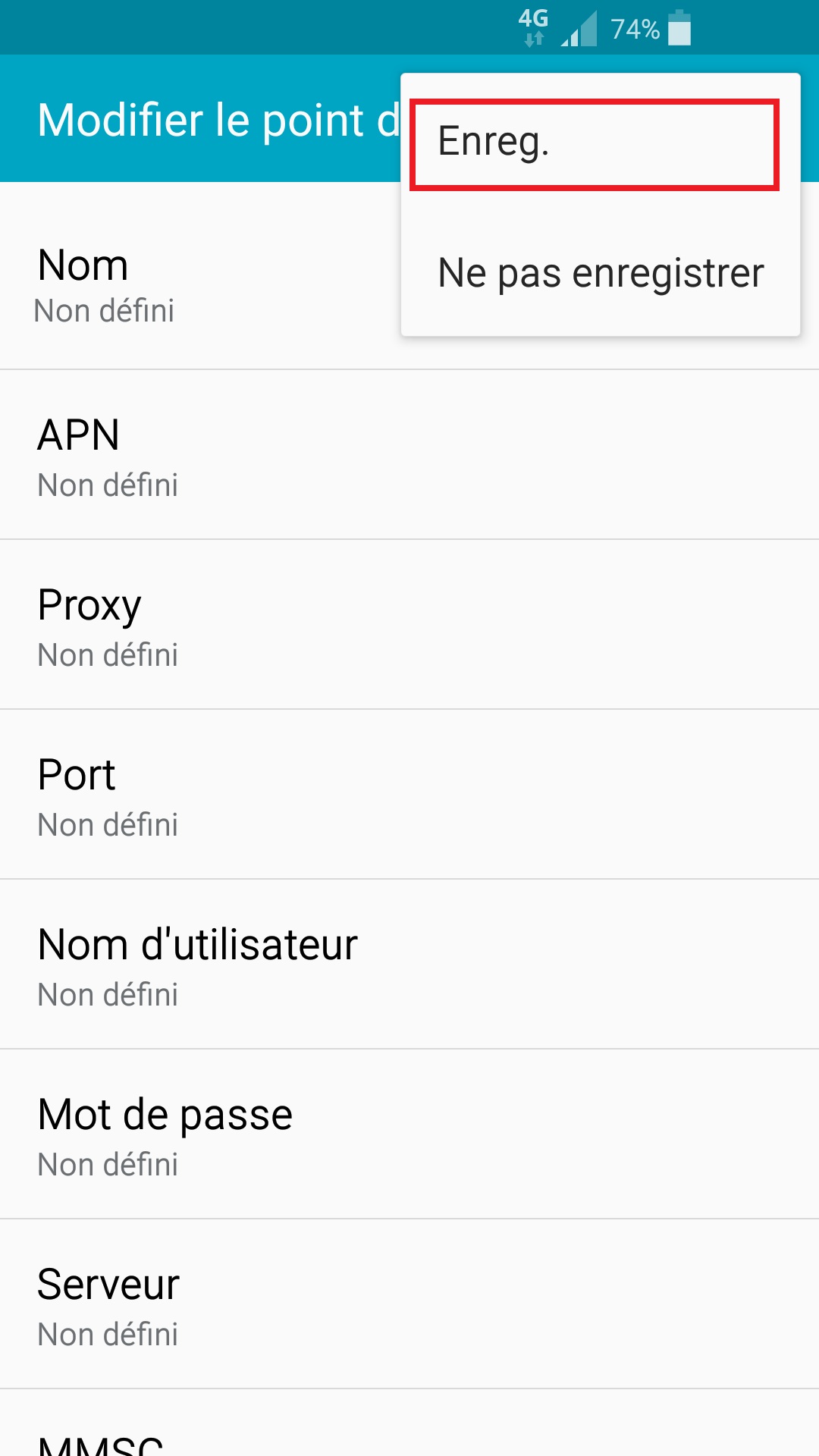
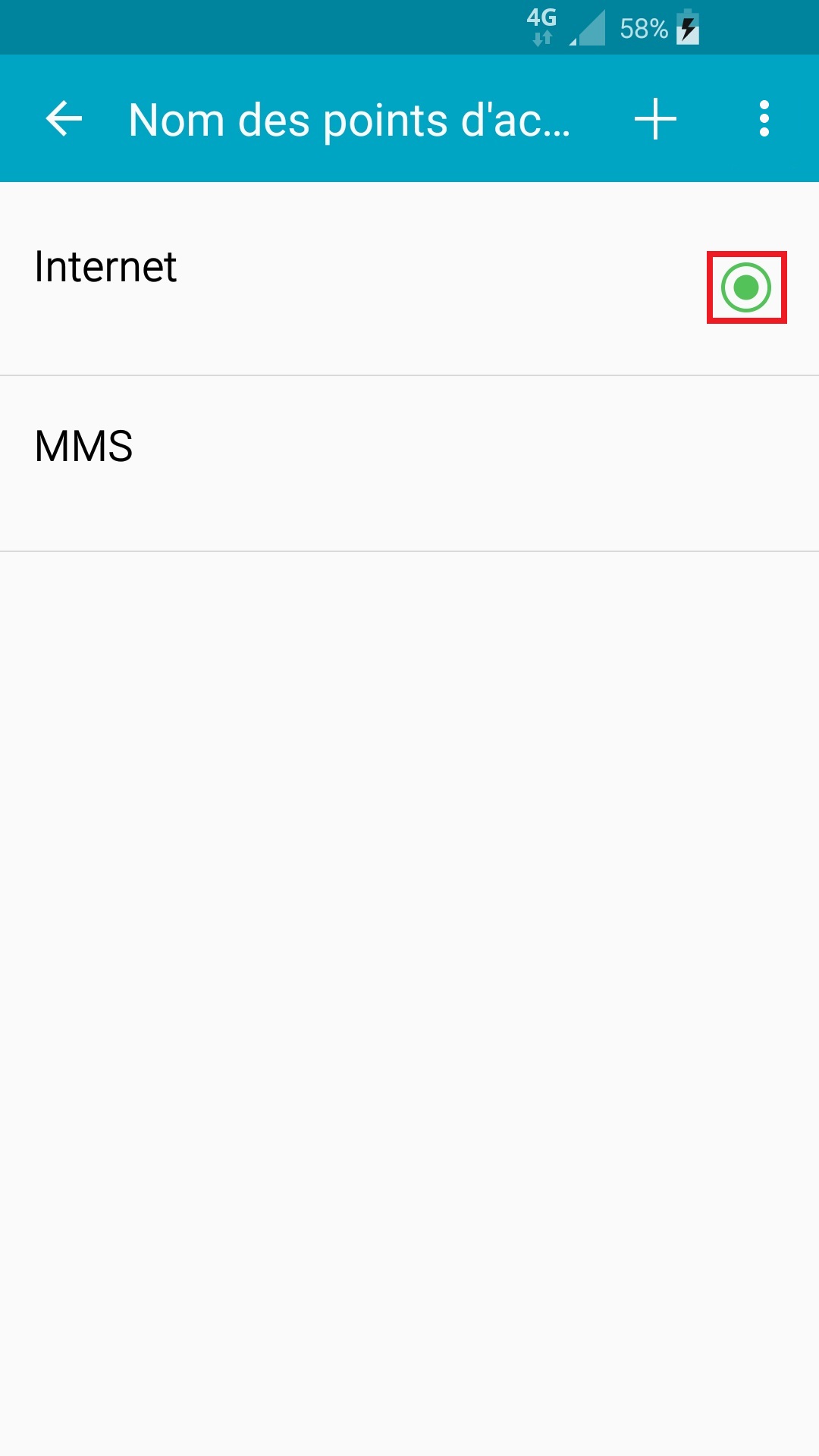
Redémarrer le mobile.
Testez la connexion internet.
Comment connecter le Wi-Fi sur votre Samsung Galaxy ACE 4 ?
- Sélectionnez l’icône Applis, puis l’icône Paramètres du mobile
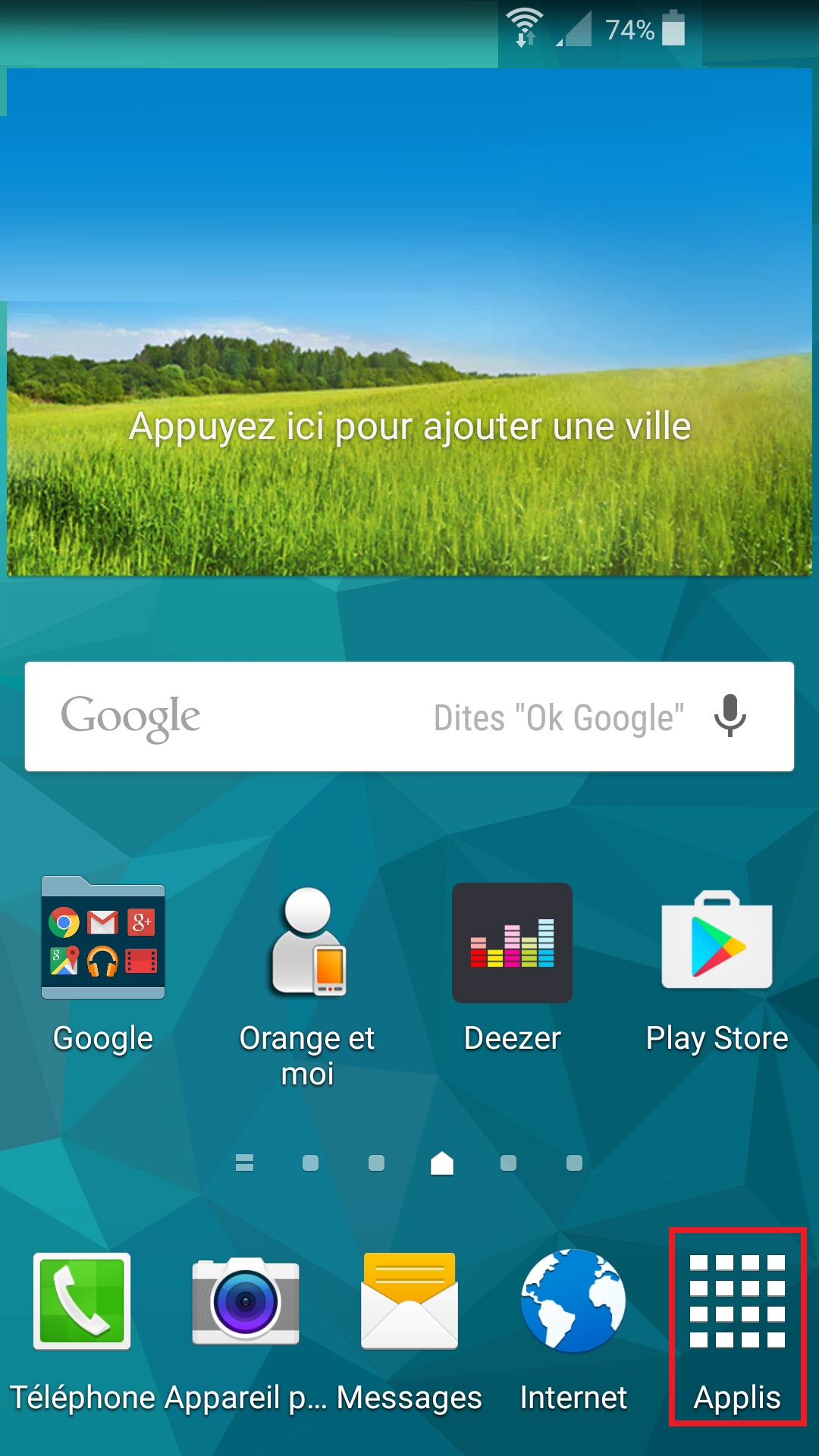
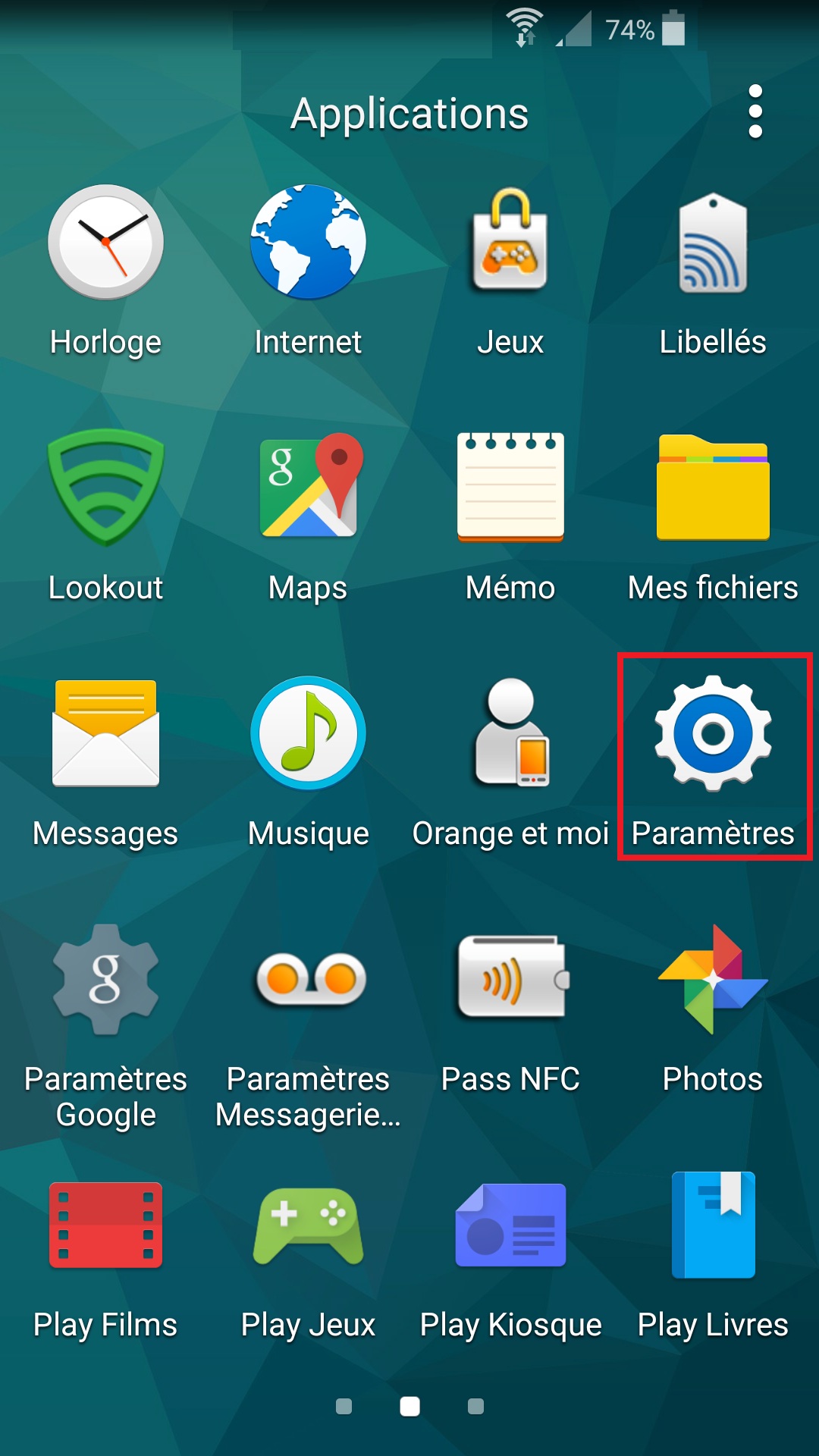
- Sélectionnez le menu Wi-Fi, activez le bouton Wi-Fi :
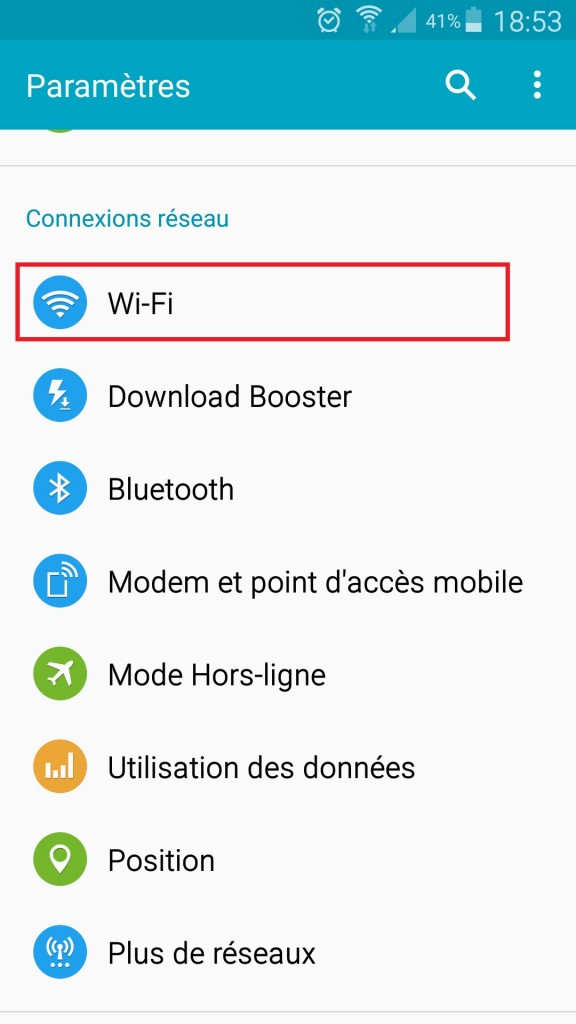
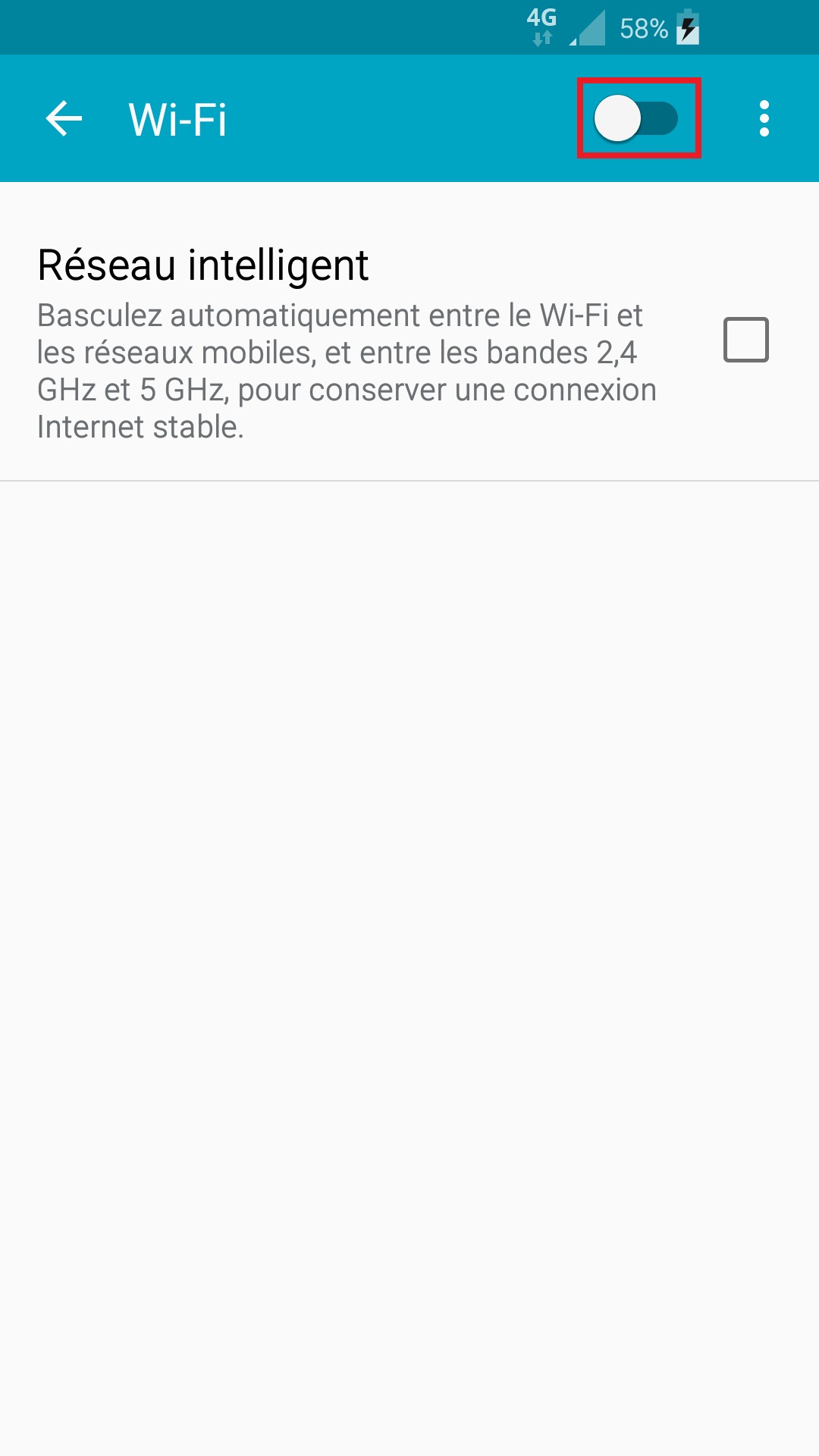
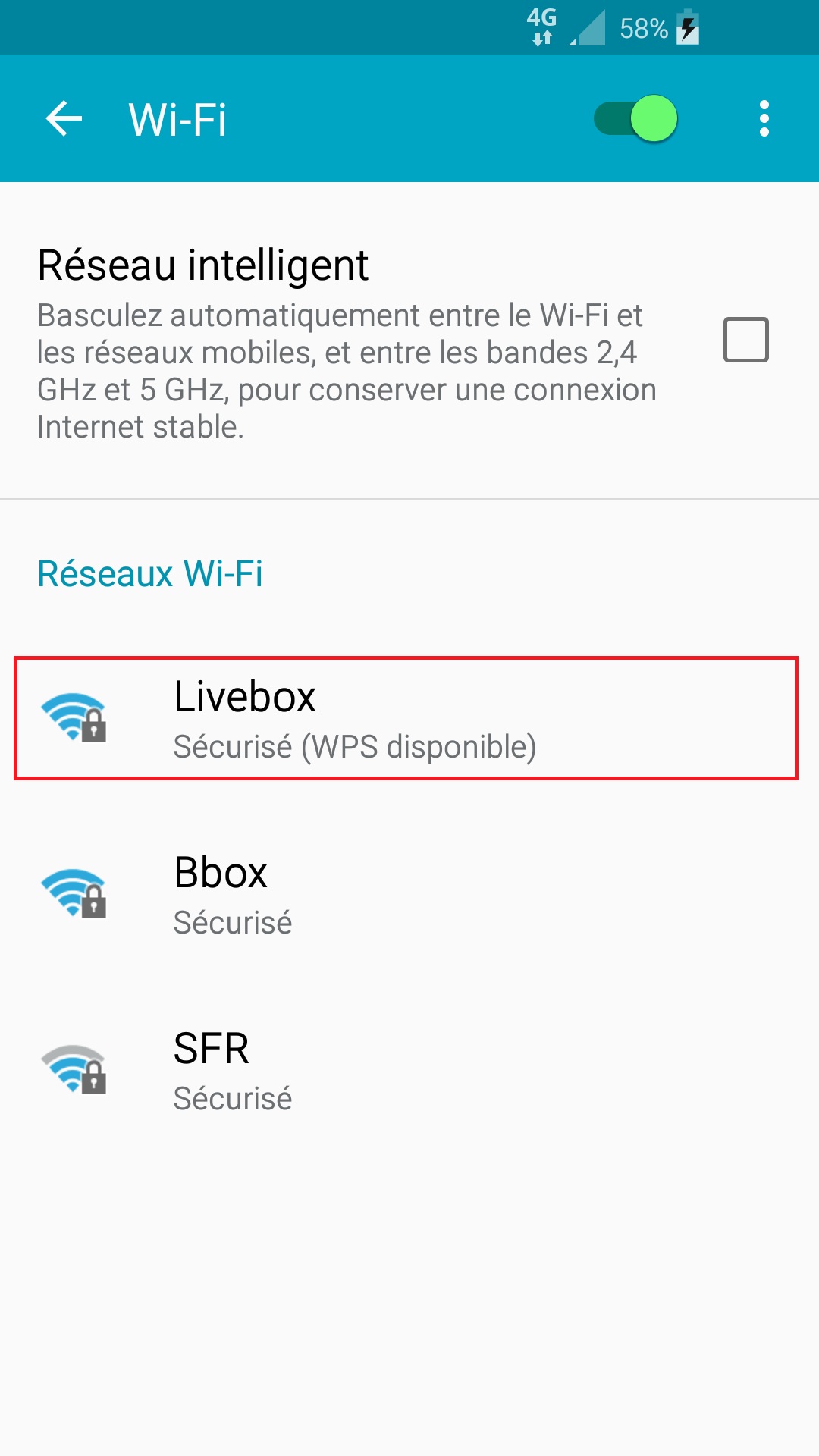
- Sélectionnez le nom de votre BOX (SSID) dans la liste et indiquez le mot de passe de la box internet.
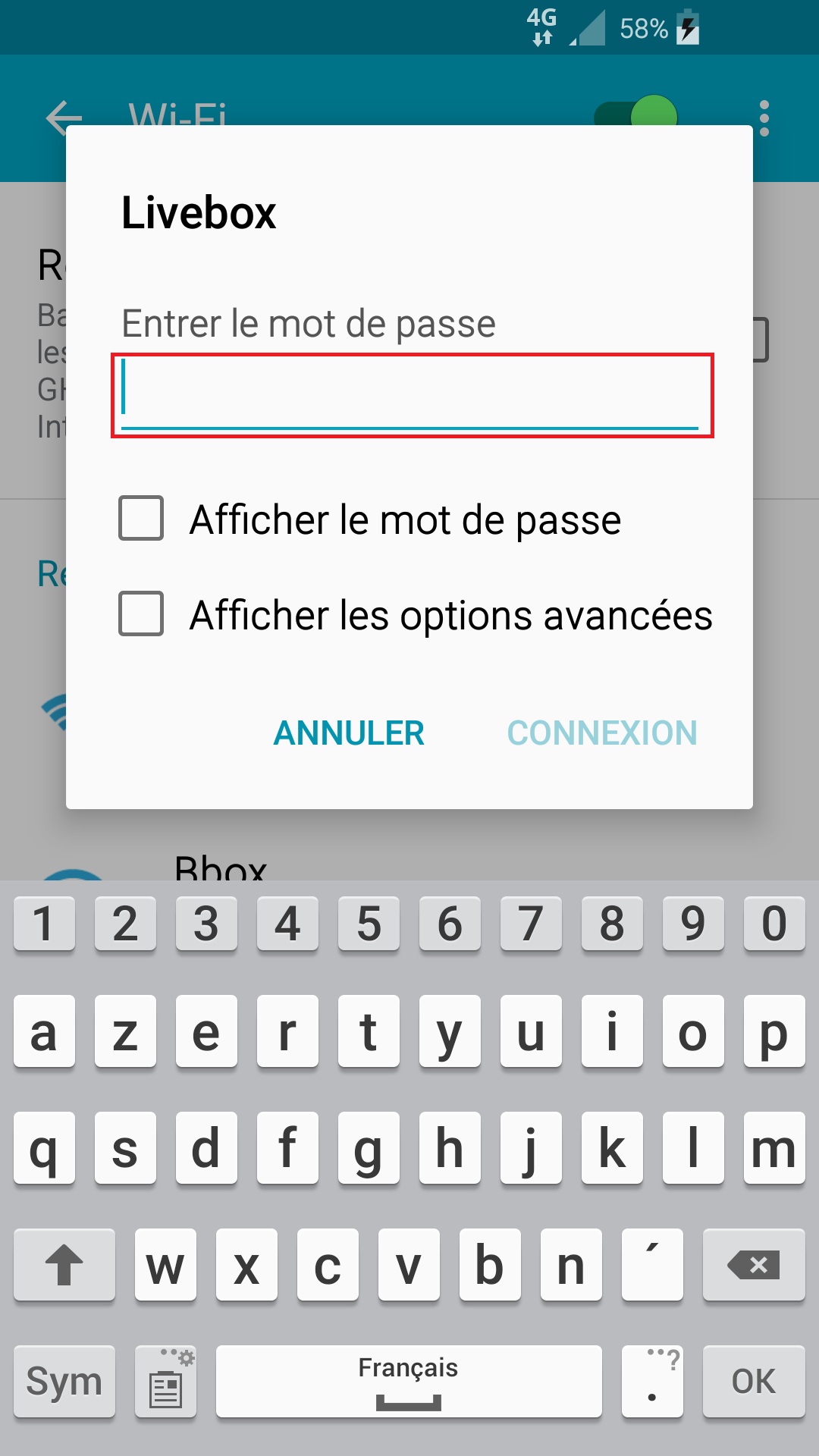
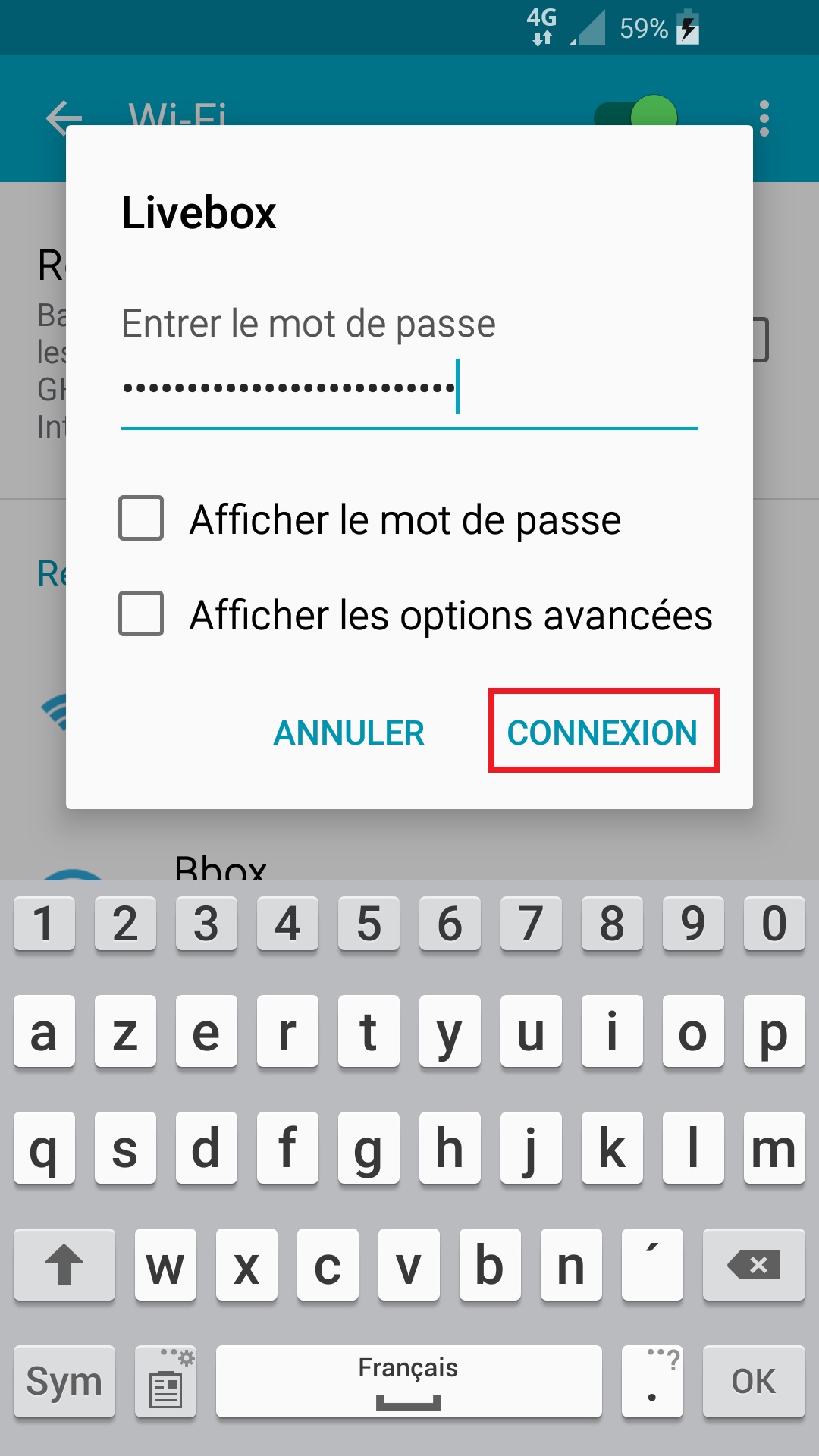
- Le nom (SSID) et le mot de passe (Clé WIFI) sont indiqué sous la box internet.
Vous êtes maintenant connecté.
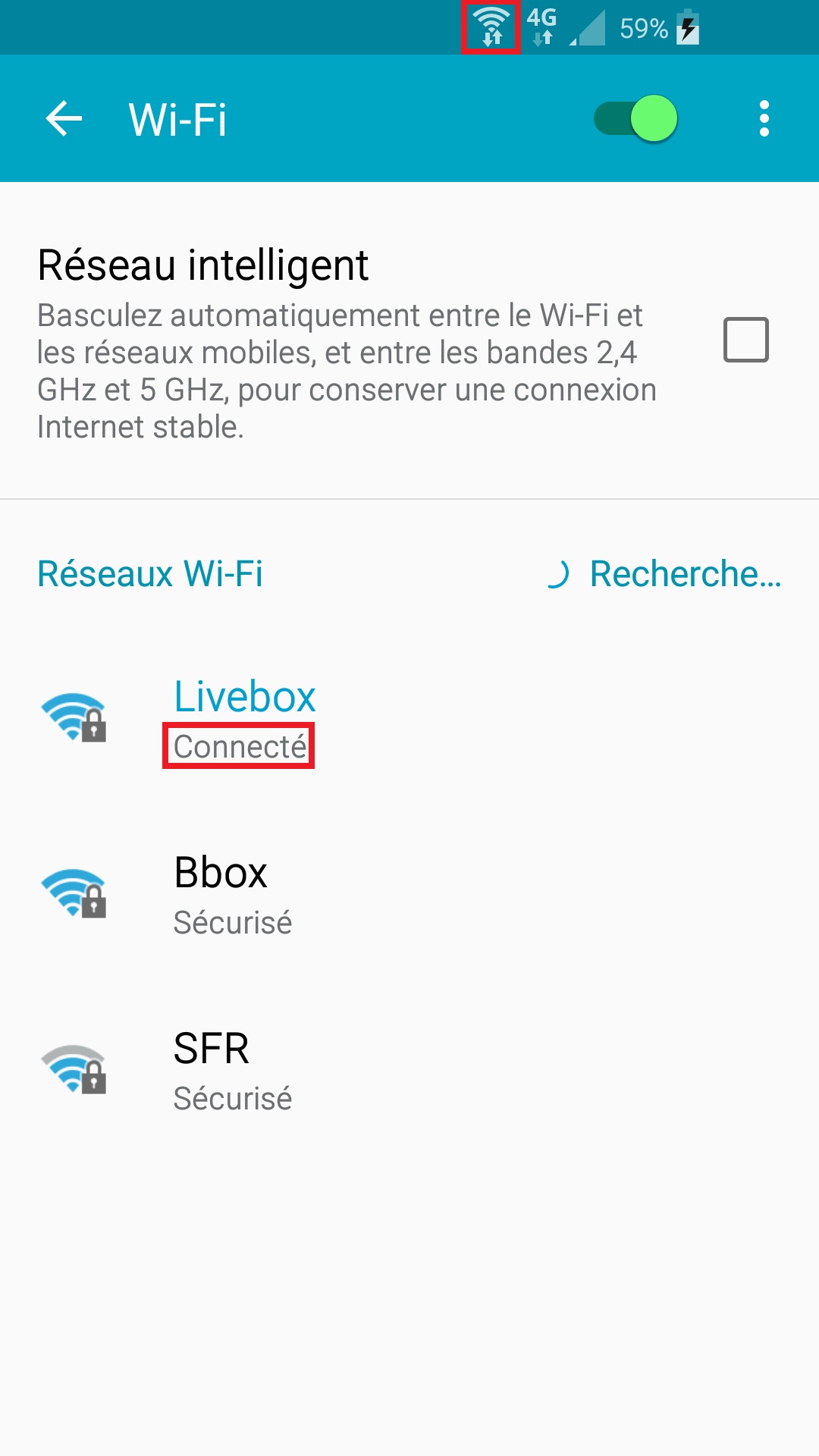
Activez la 3G et/ou la 4G
- Sélectionnez l’icône applis, puis paramètres, puis le menu plus de réseau.
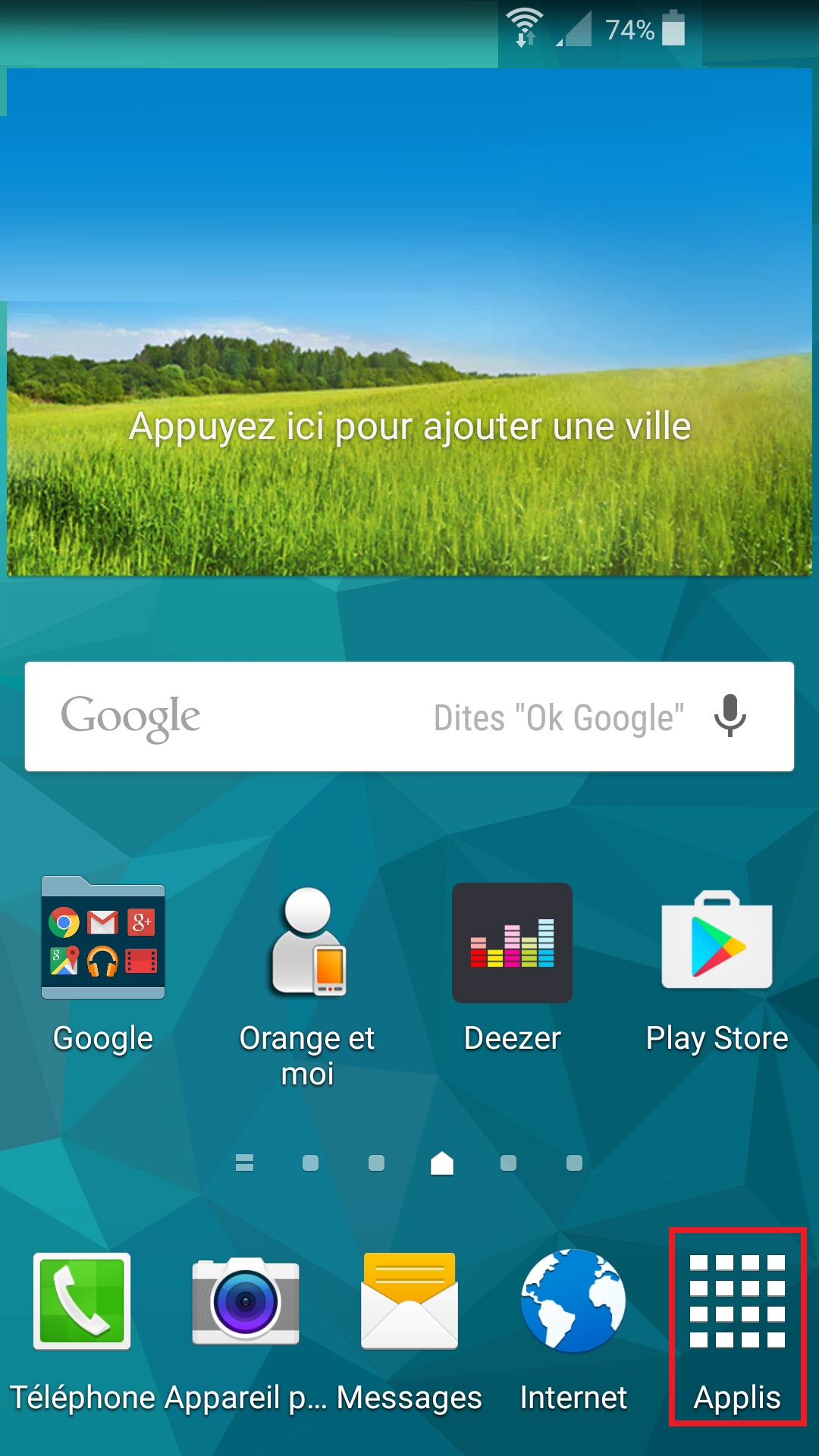
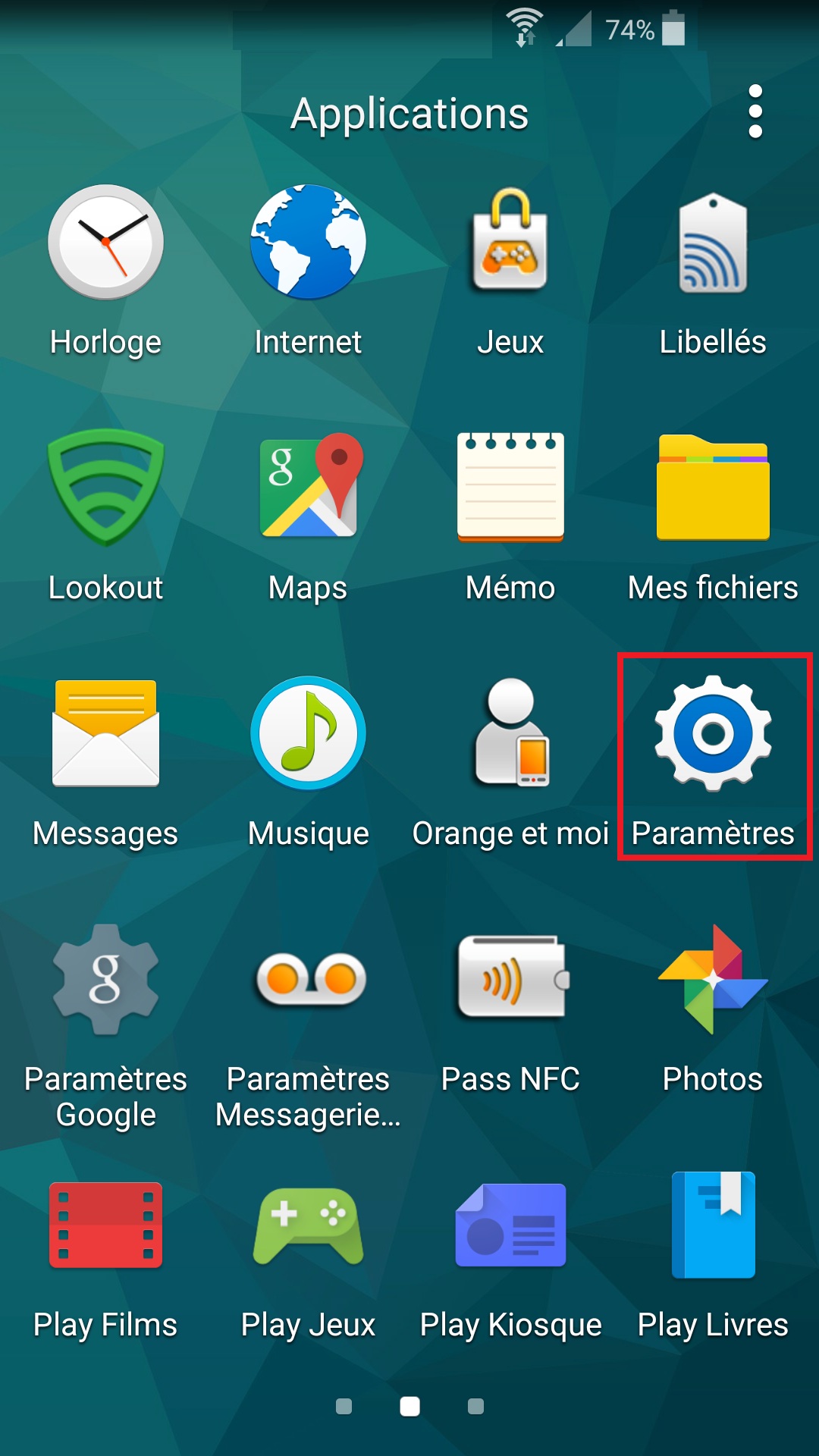
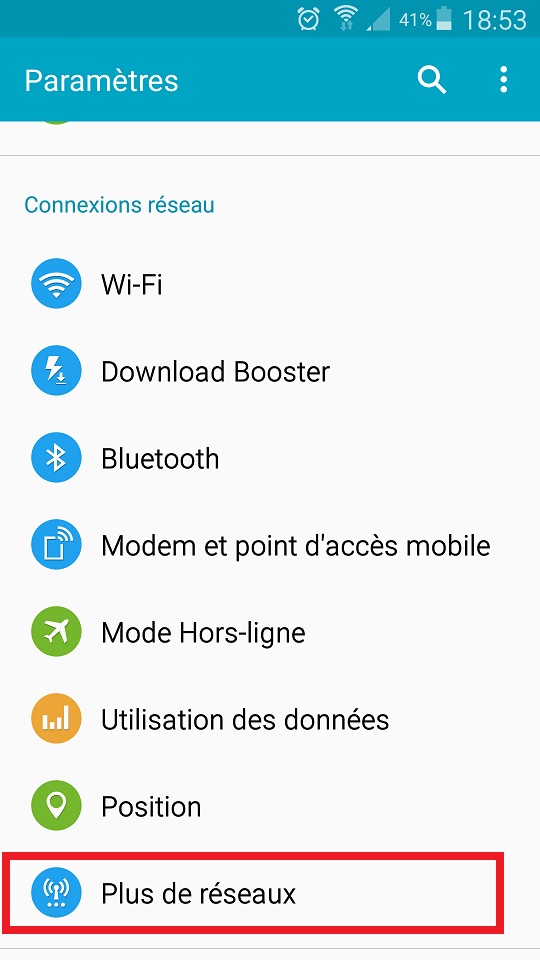
- Sélectionnez réseaux mobiles, puis mode réseau.
- Vérifiez que la 3G ou la 4G soit bien activé.
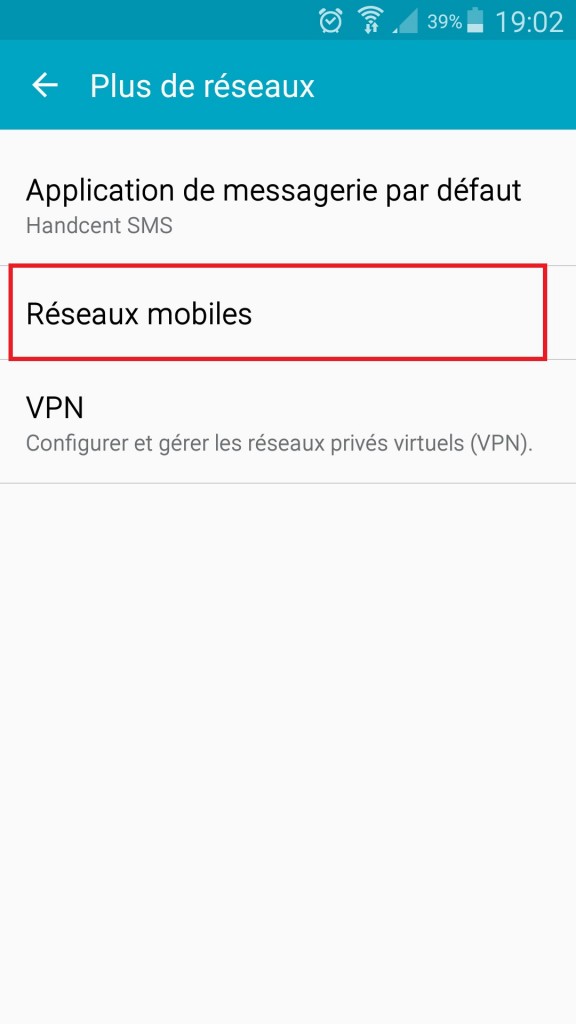
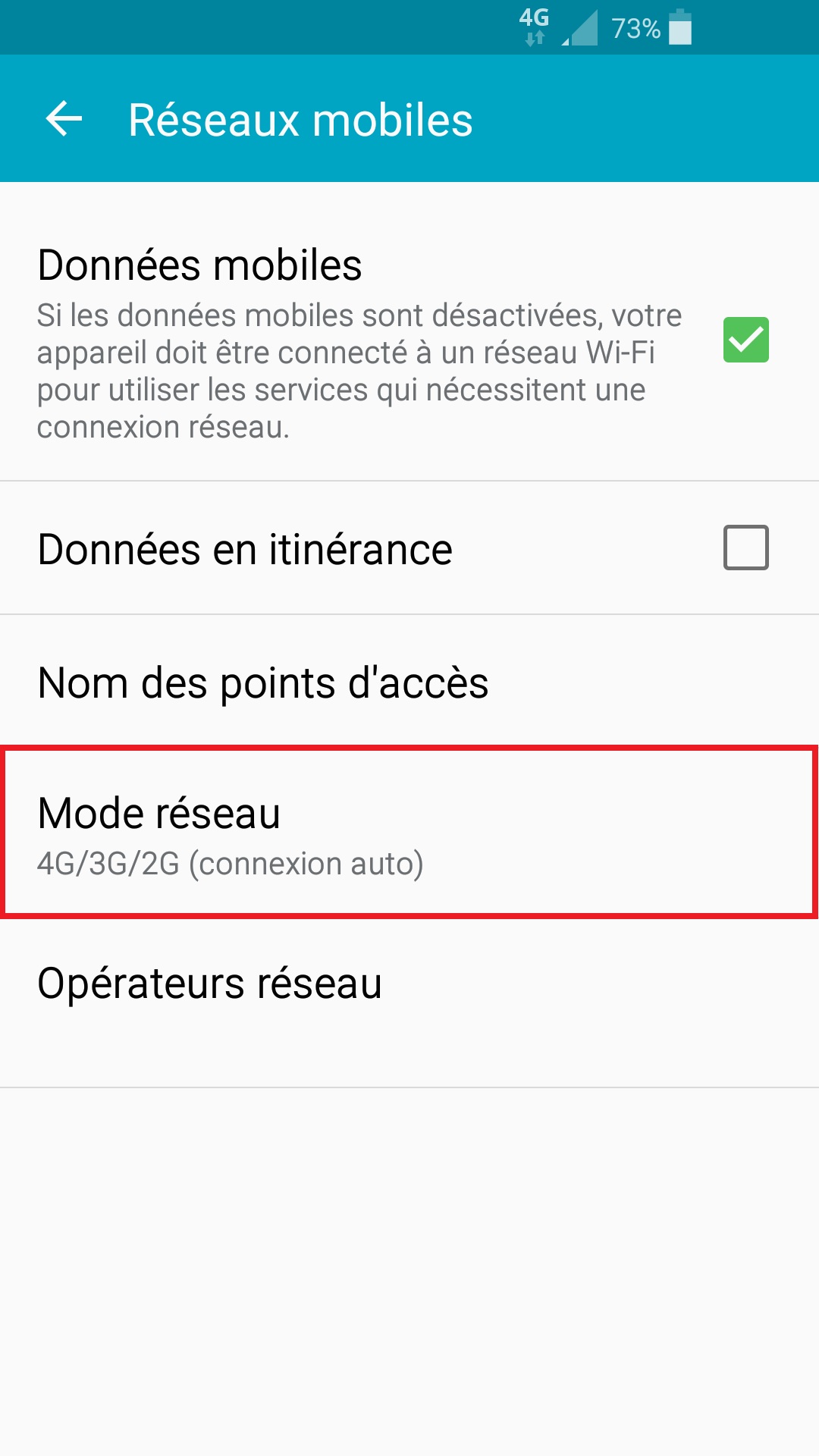
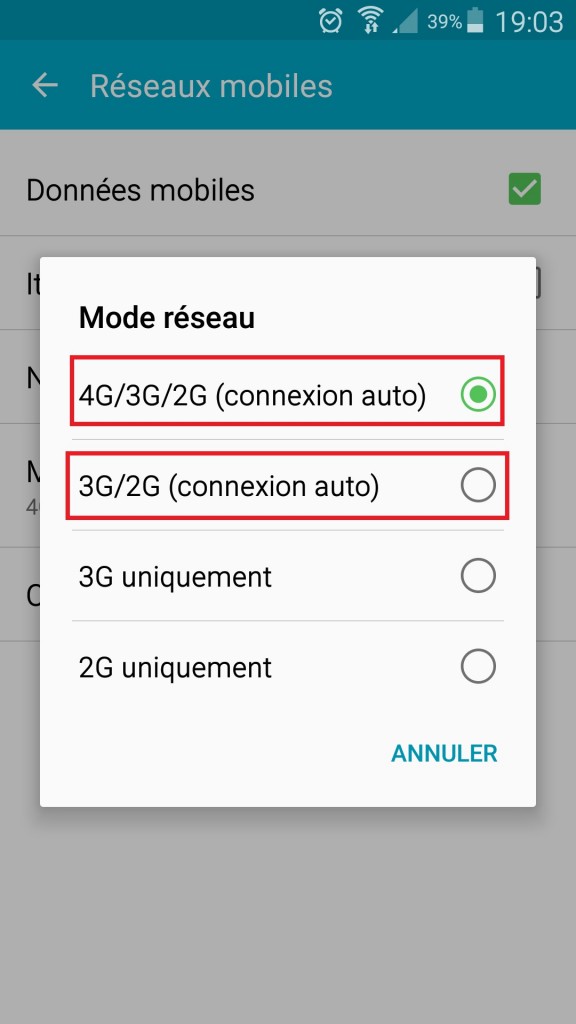
Suivre et gérer sa consommation internet de son Samsung Galaxy ACE 4
Combien j’ai consommé de Go ?
Pourquoi ma connexion s’utilise aussi rapidement?
Vous pouvez suivre et vérifier votre consommation internet directement depuis votre Samsung Galaxy ACE 4.
- Sélectionnez l’icone Paramètres, et le menu Utilisation des données
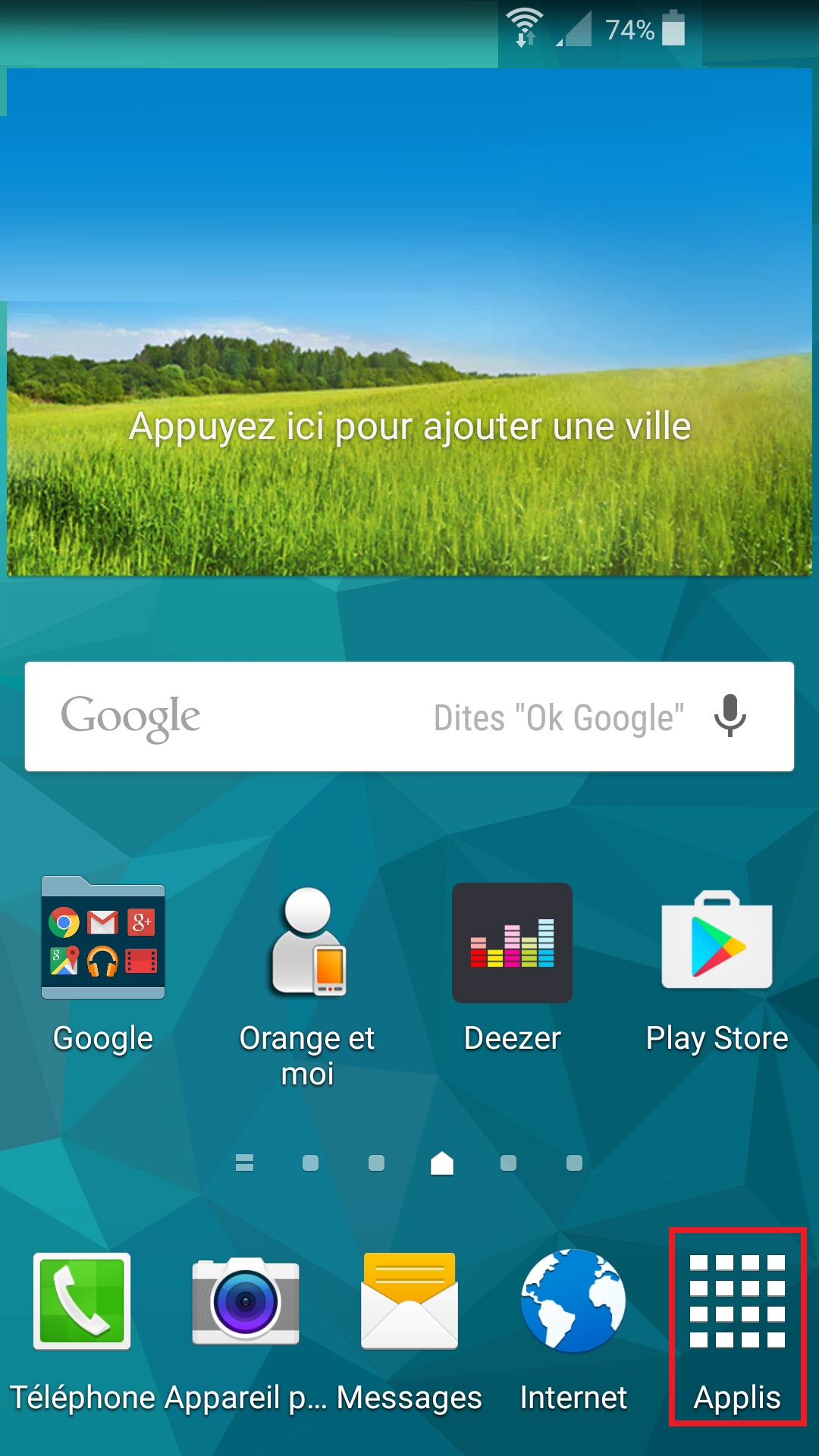
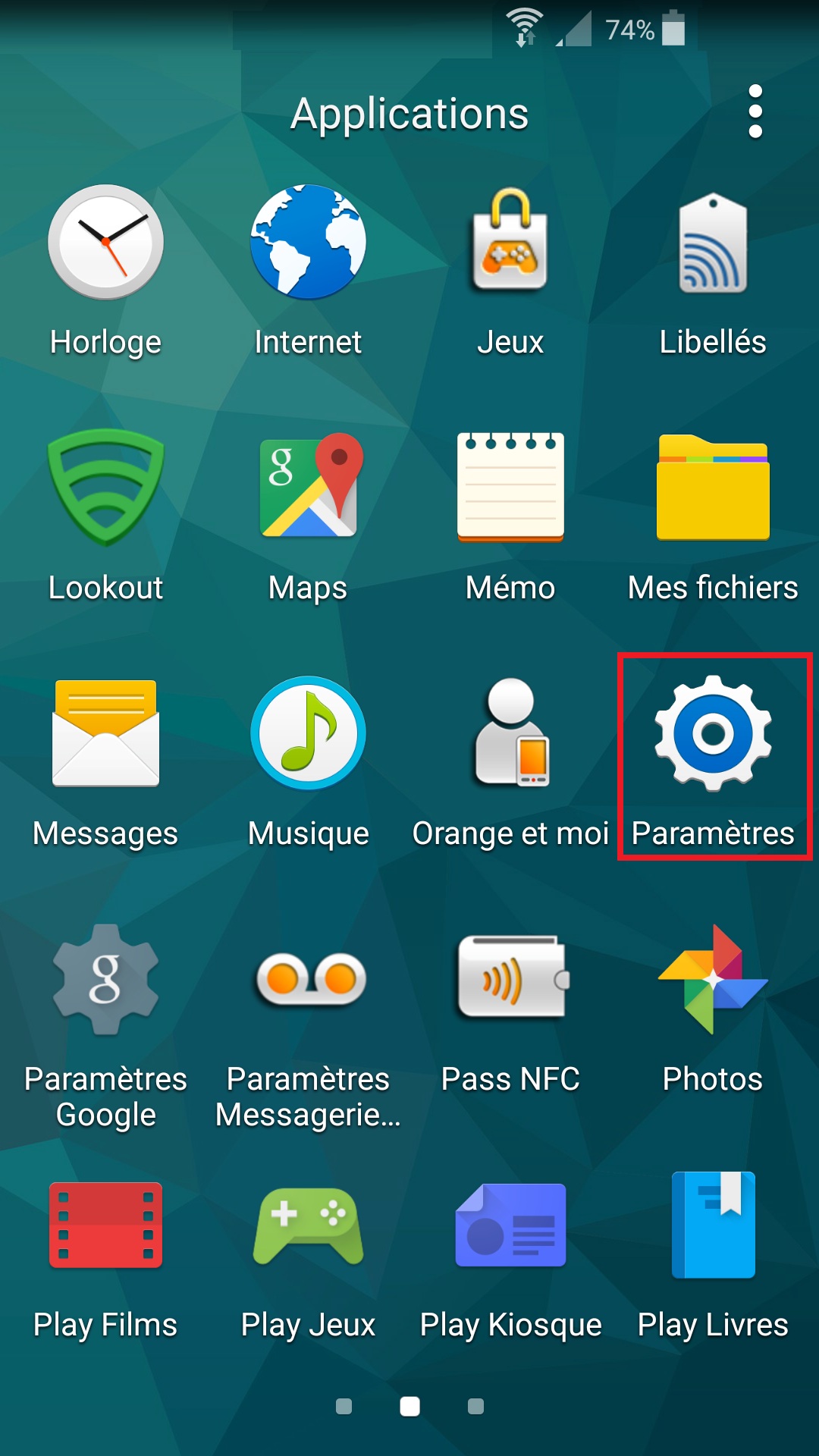

- Tout d’abord, sélectionnez le cycle (22 aout – 21 sept).
- Réglez le cycle sur le jour où votre forfait internet est remis à 0.
- Dans notre exemple : notre forfait est remis le 22 de chaque mois.
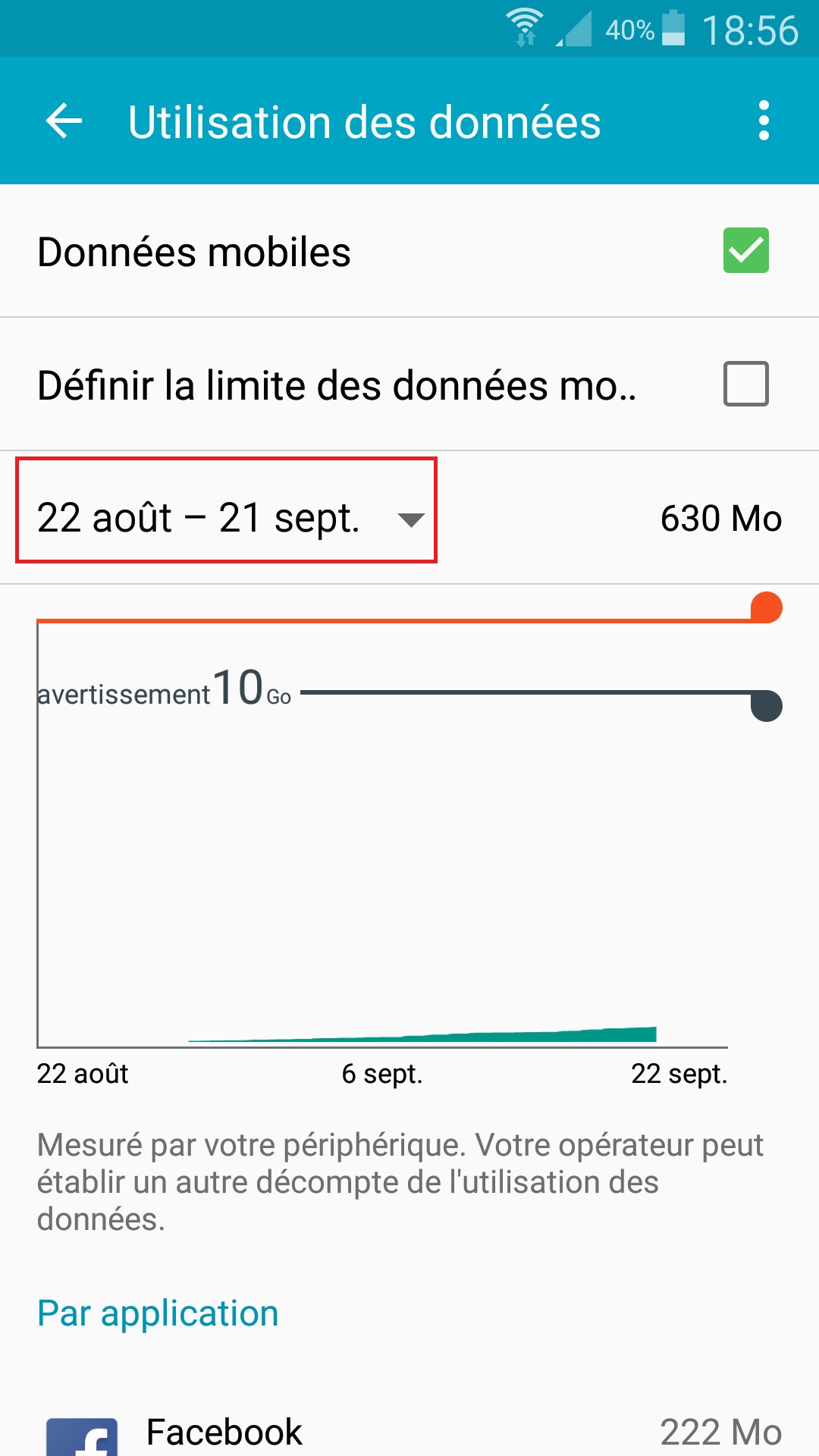
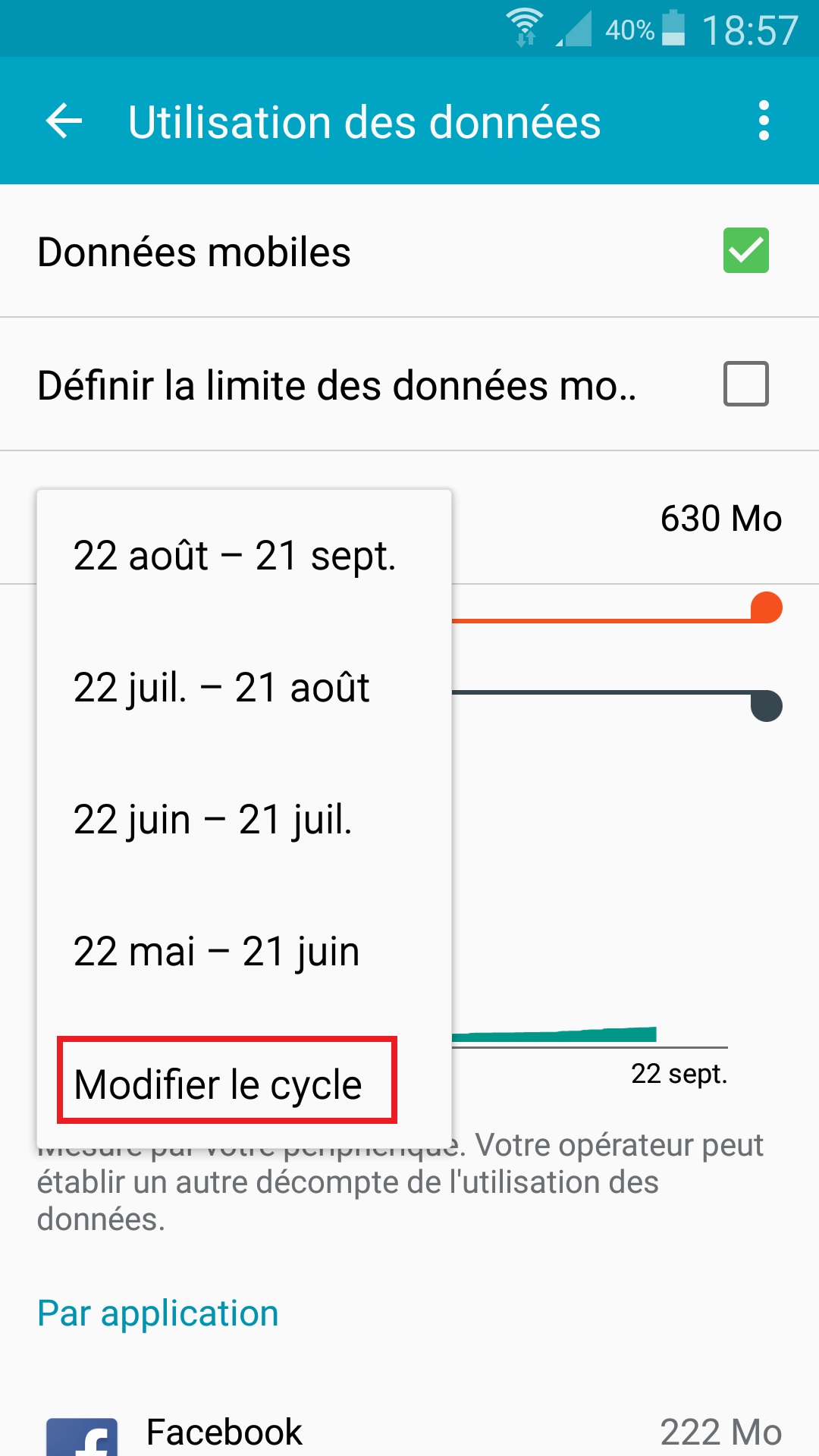
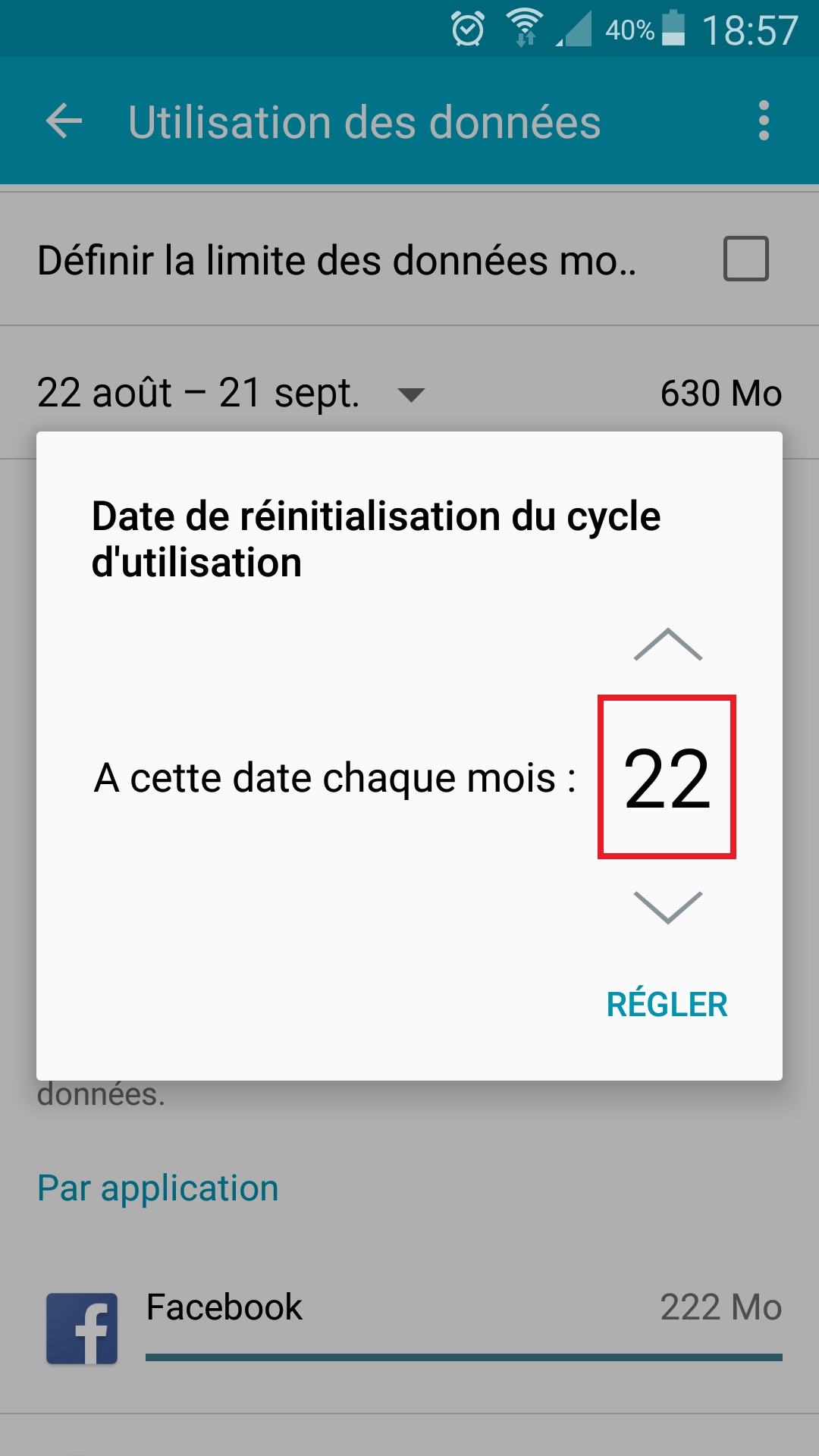
- Vous pouvez visualiser combien de données mobiles ont été utilisé (630Mo dans notre exemple)
- Vous pouvez aussi visualiser les applications qui ont consommé les données mobiles.
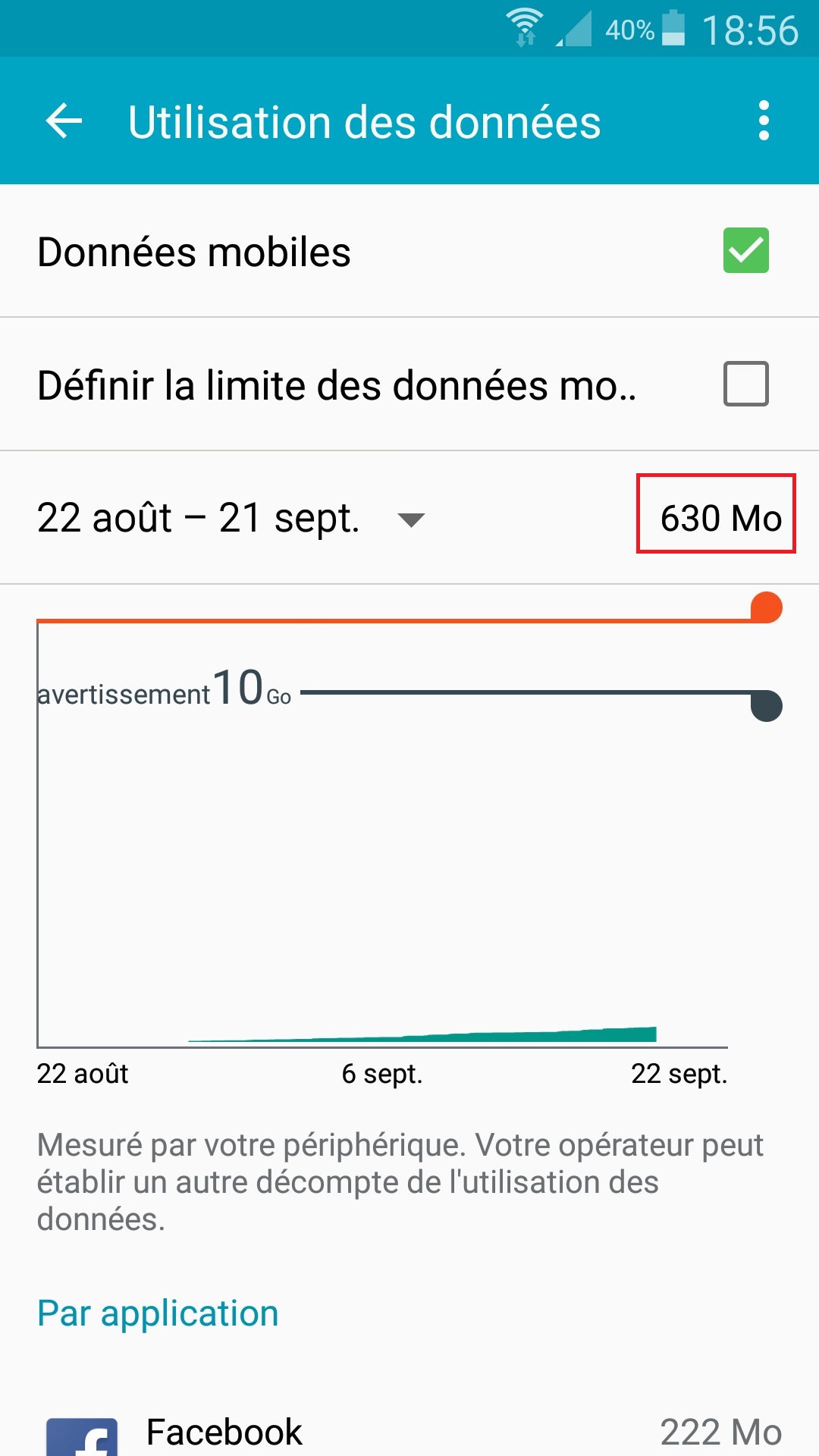
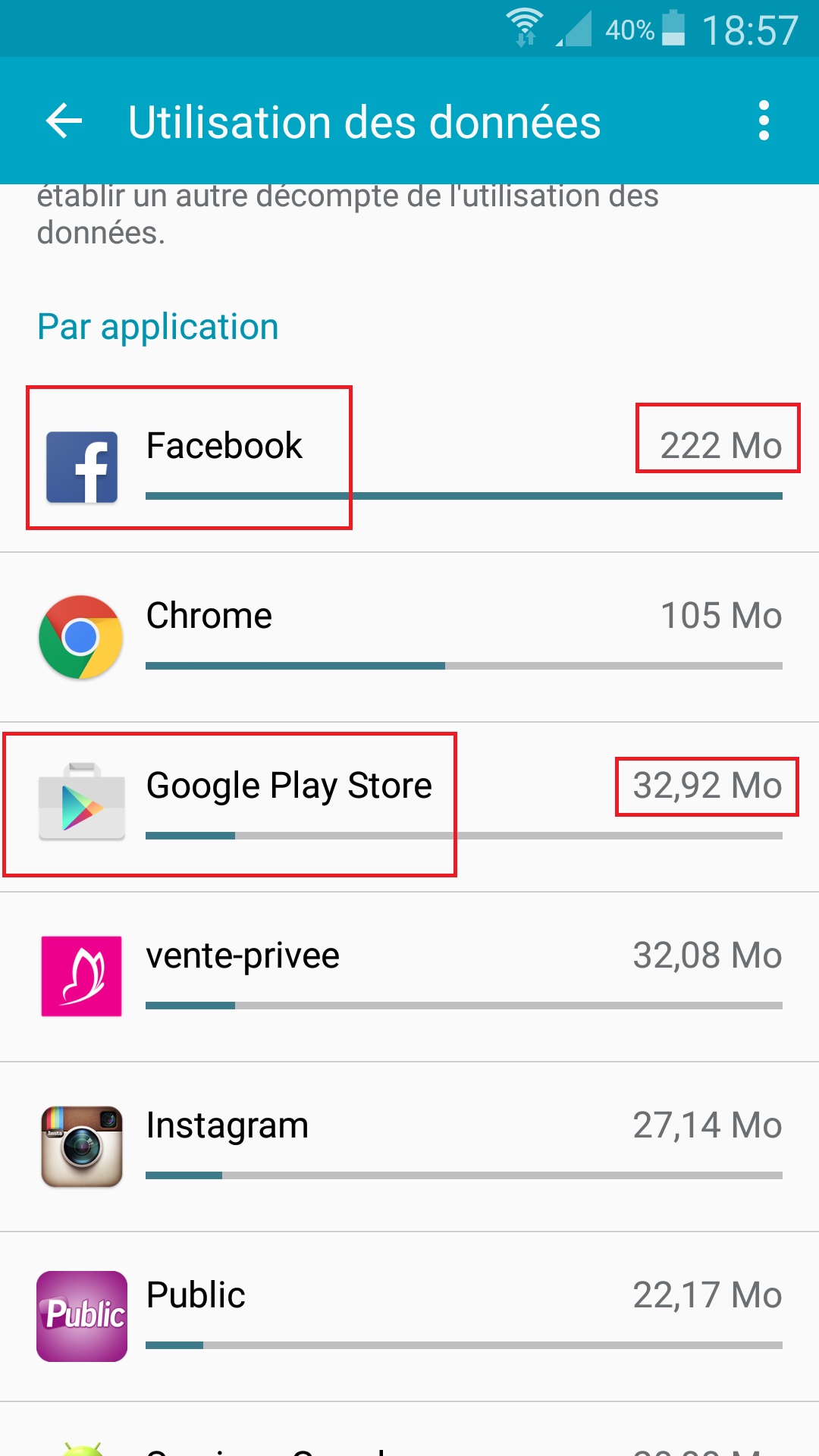
- Vous pouvez aussi mettre en place un avertissement ou une limite pour vos données mobiles.
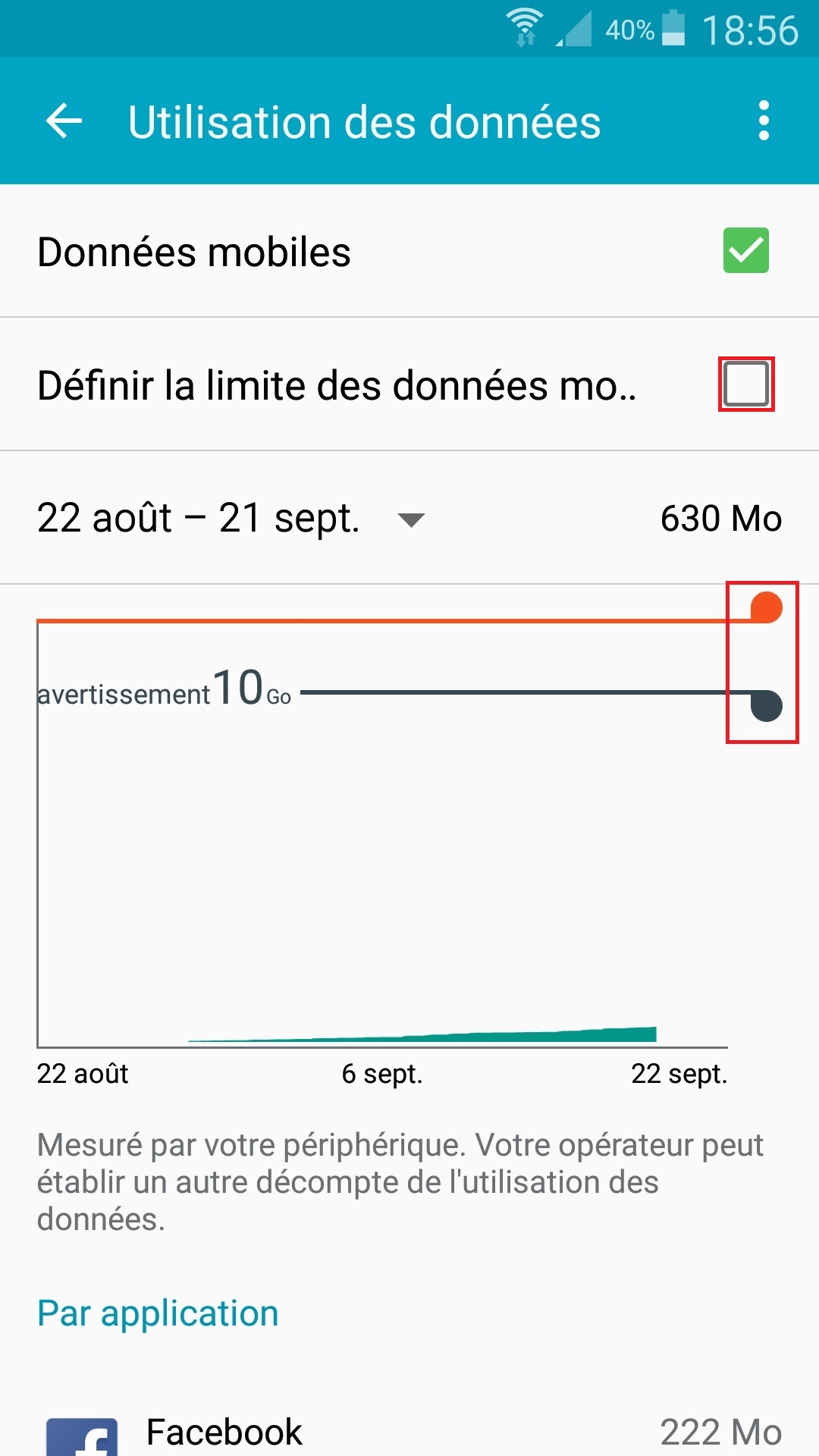
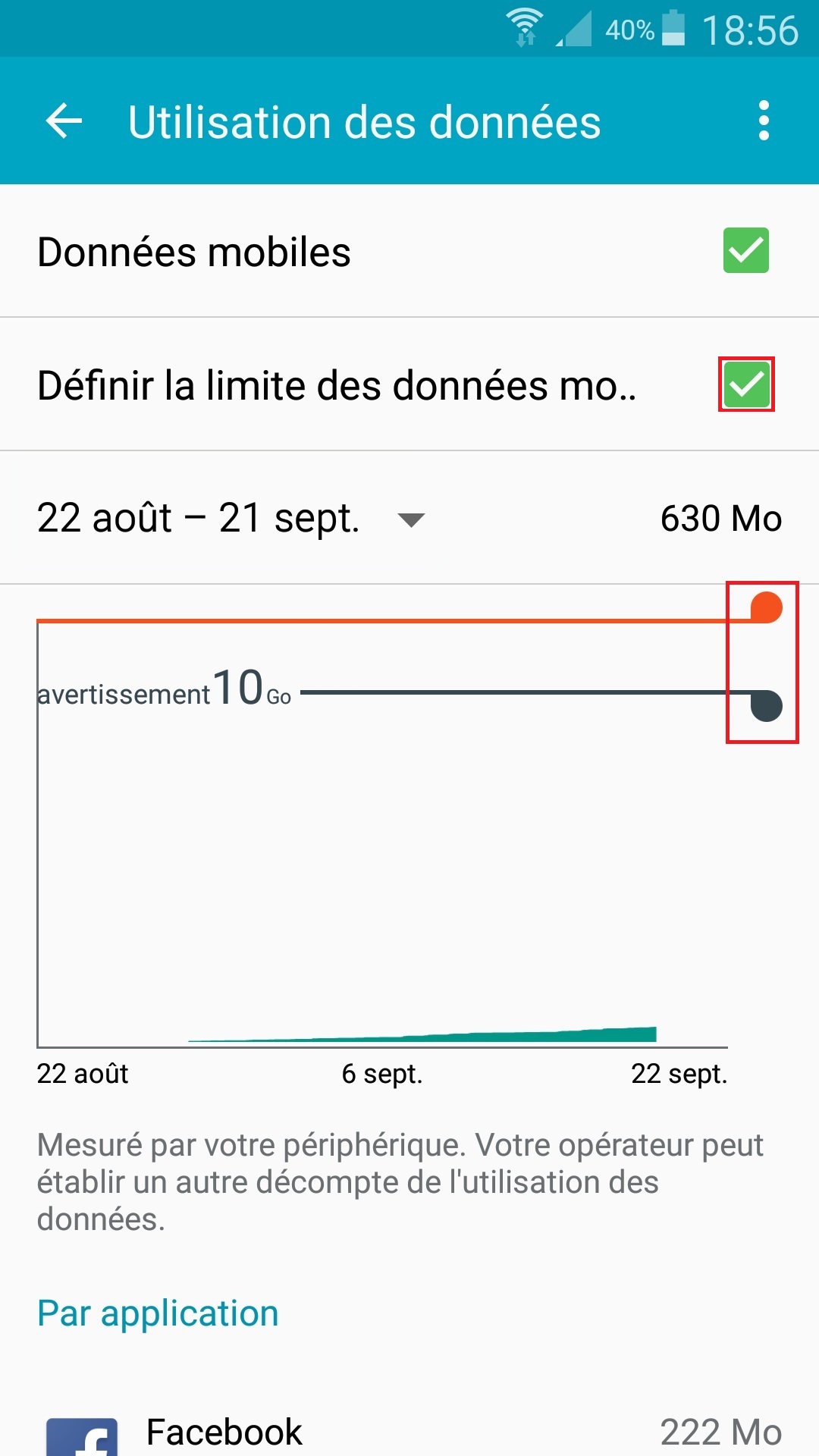
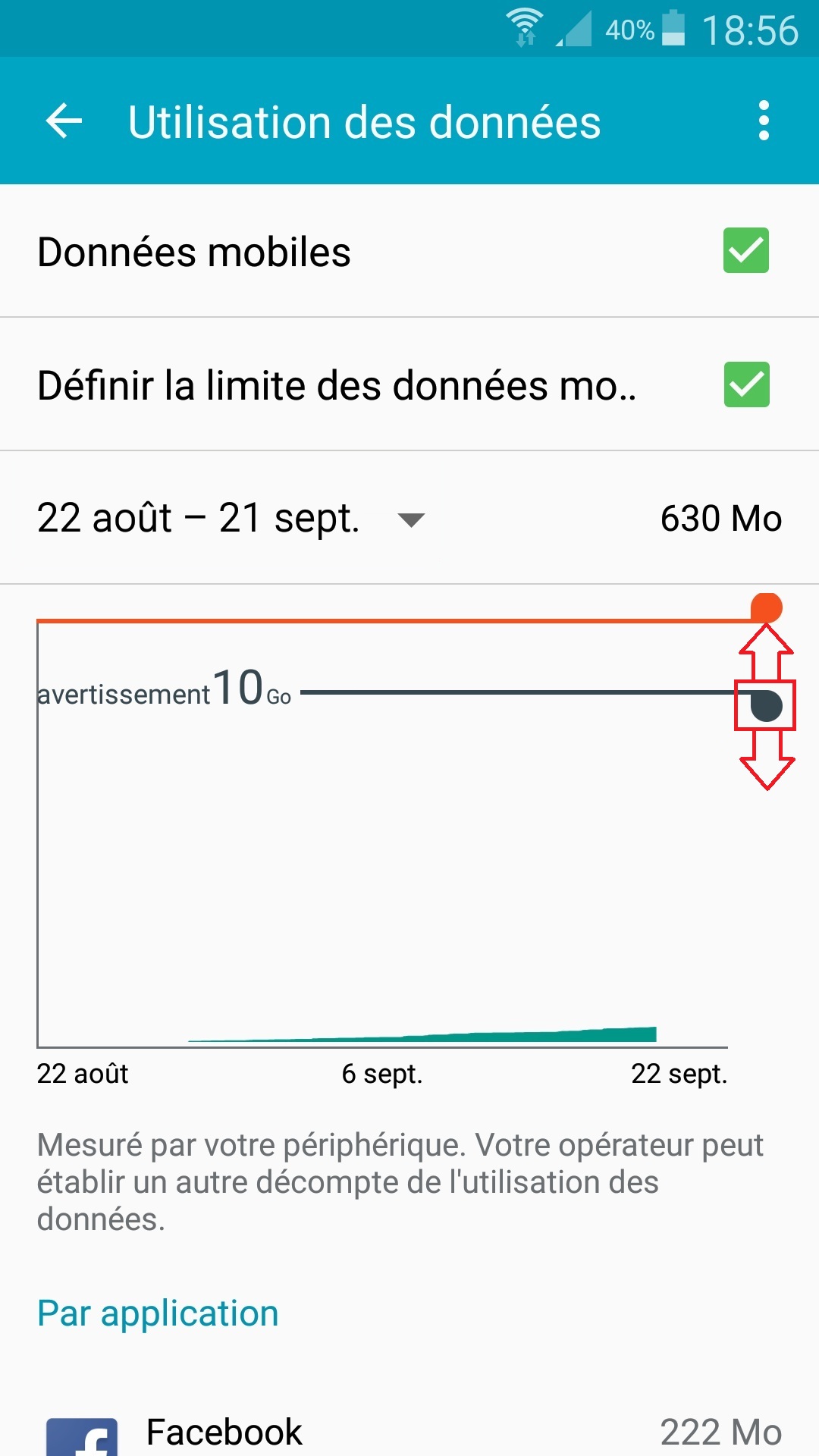
Vider le cache de votre navigateur internet
- Sélectionnez l’icone navigateur internet, puis les 3 points en haut, puis paramètres
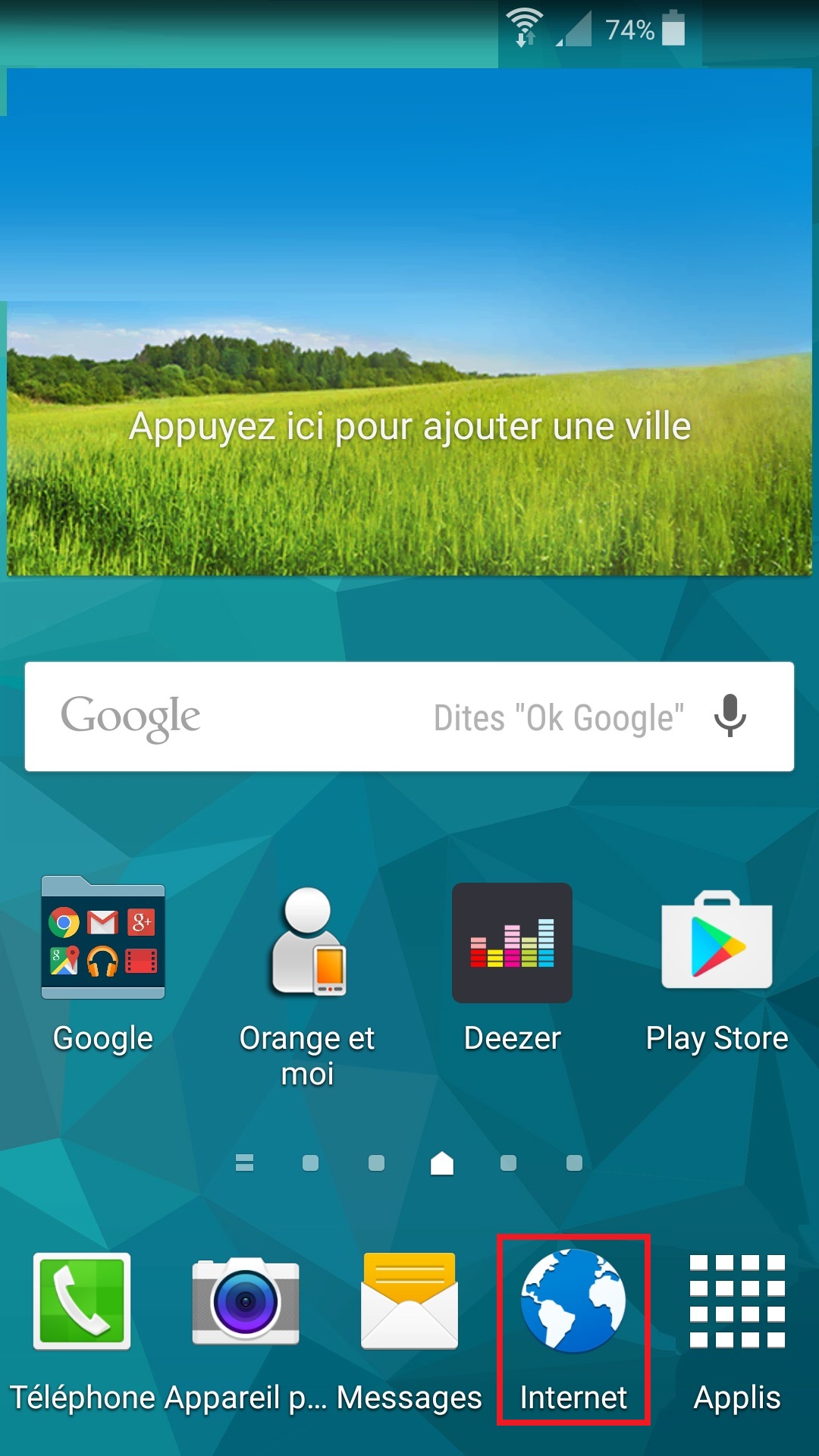
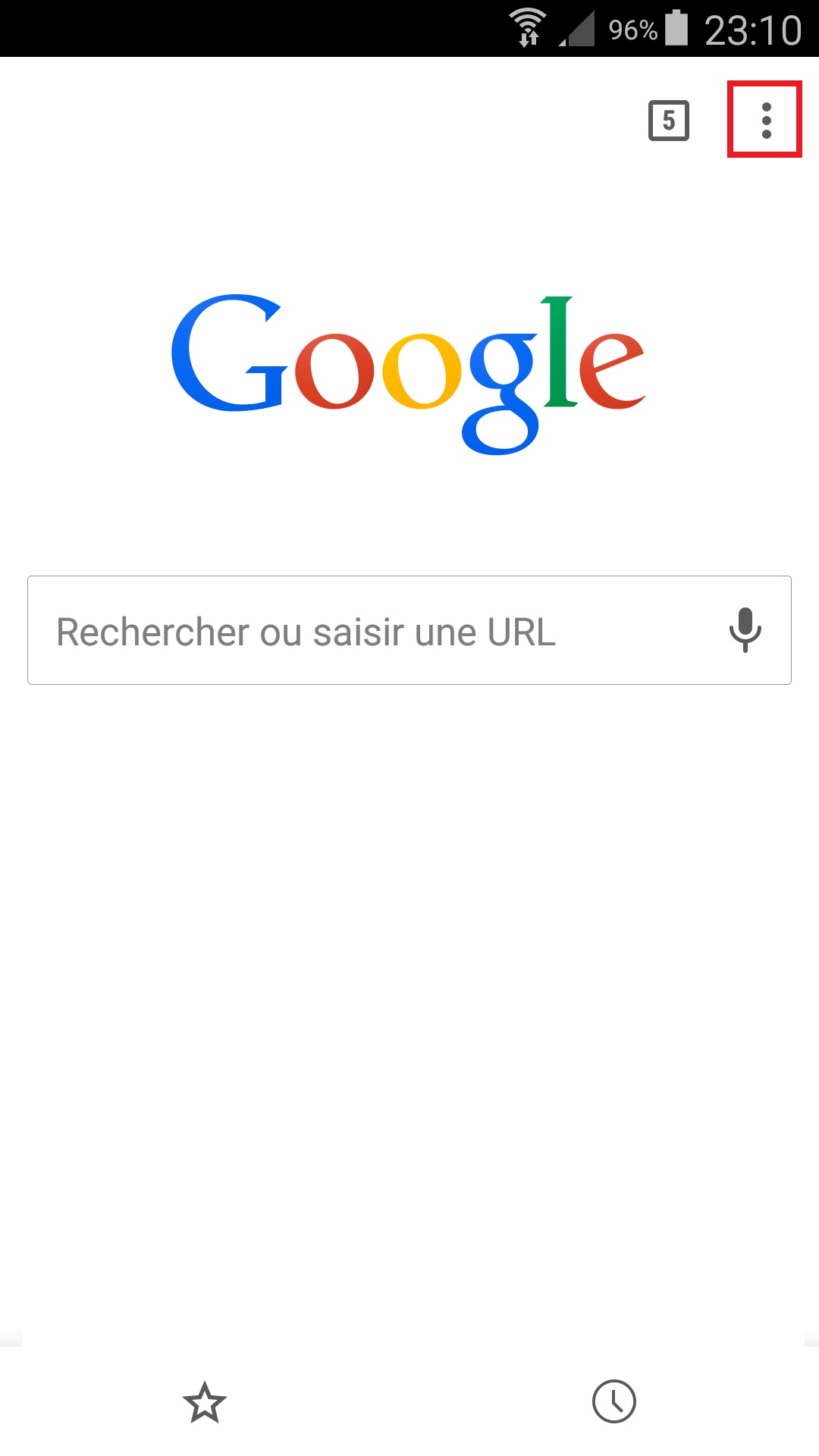
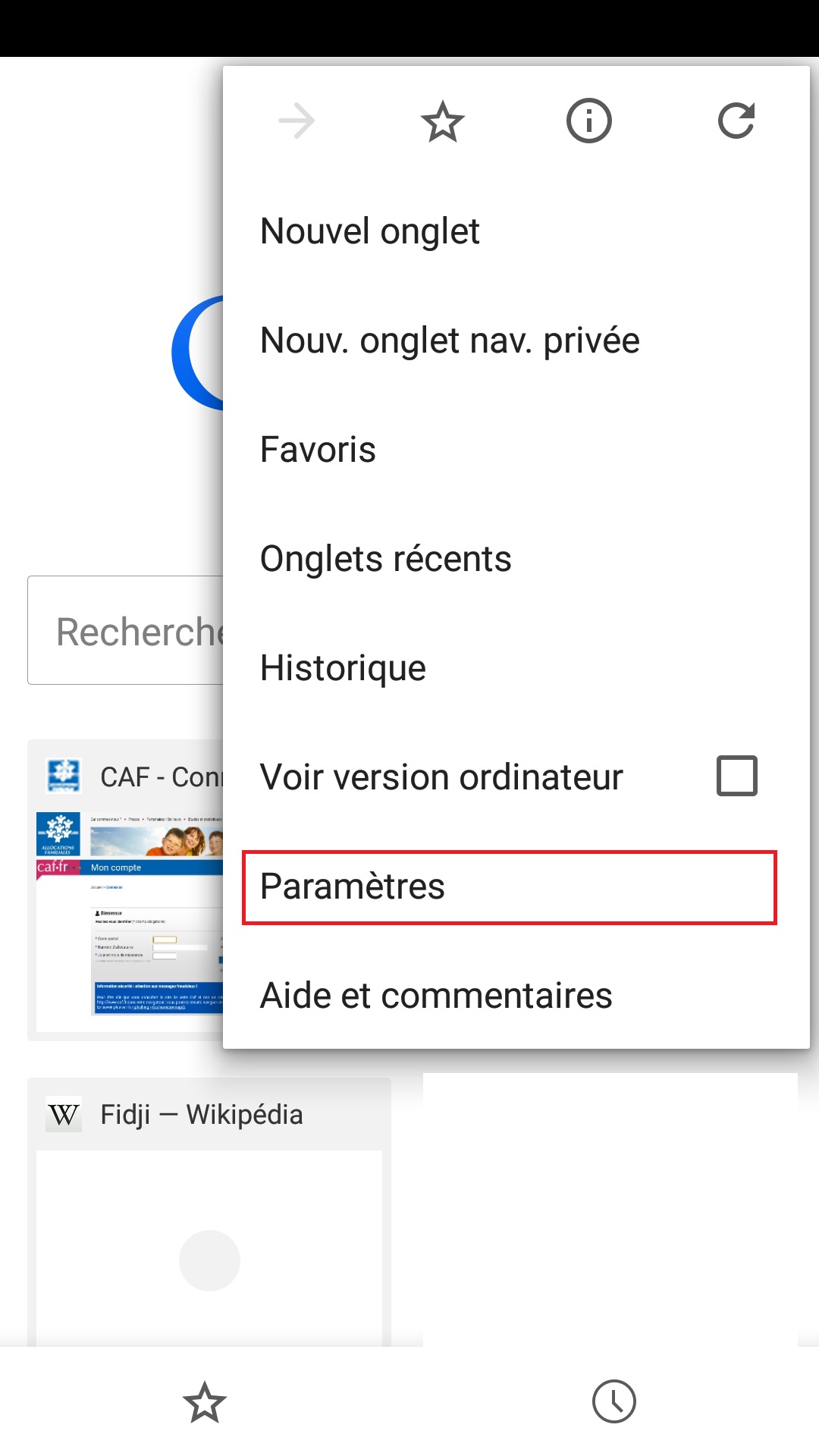
- Une fois dans les paramètres du navigateur.
- Sélectionnez confidentialité puis effacer les données de navigation.
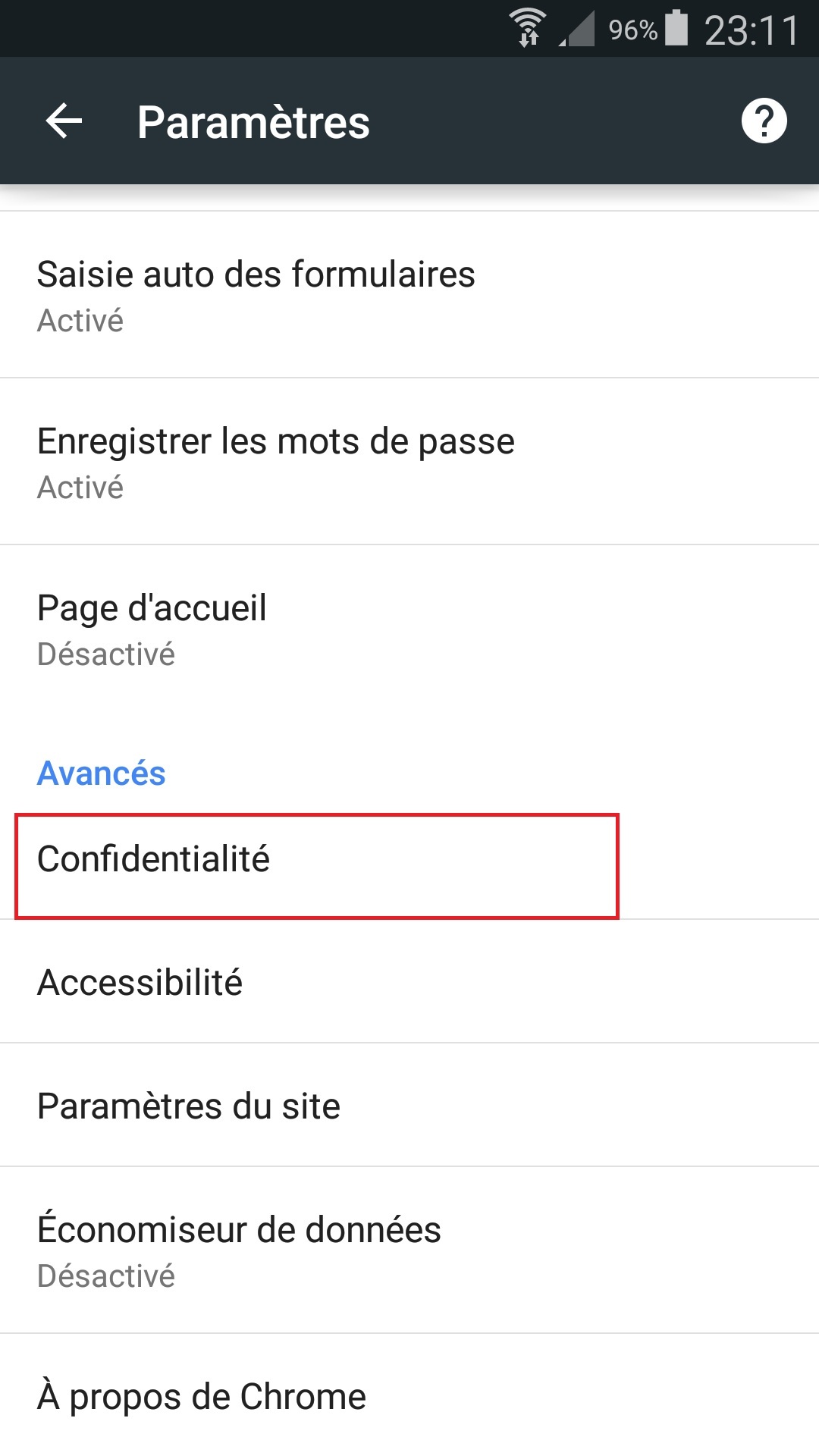
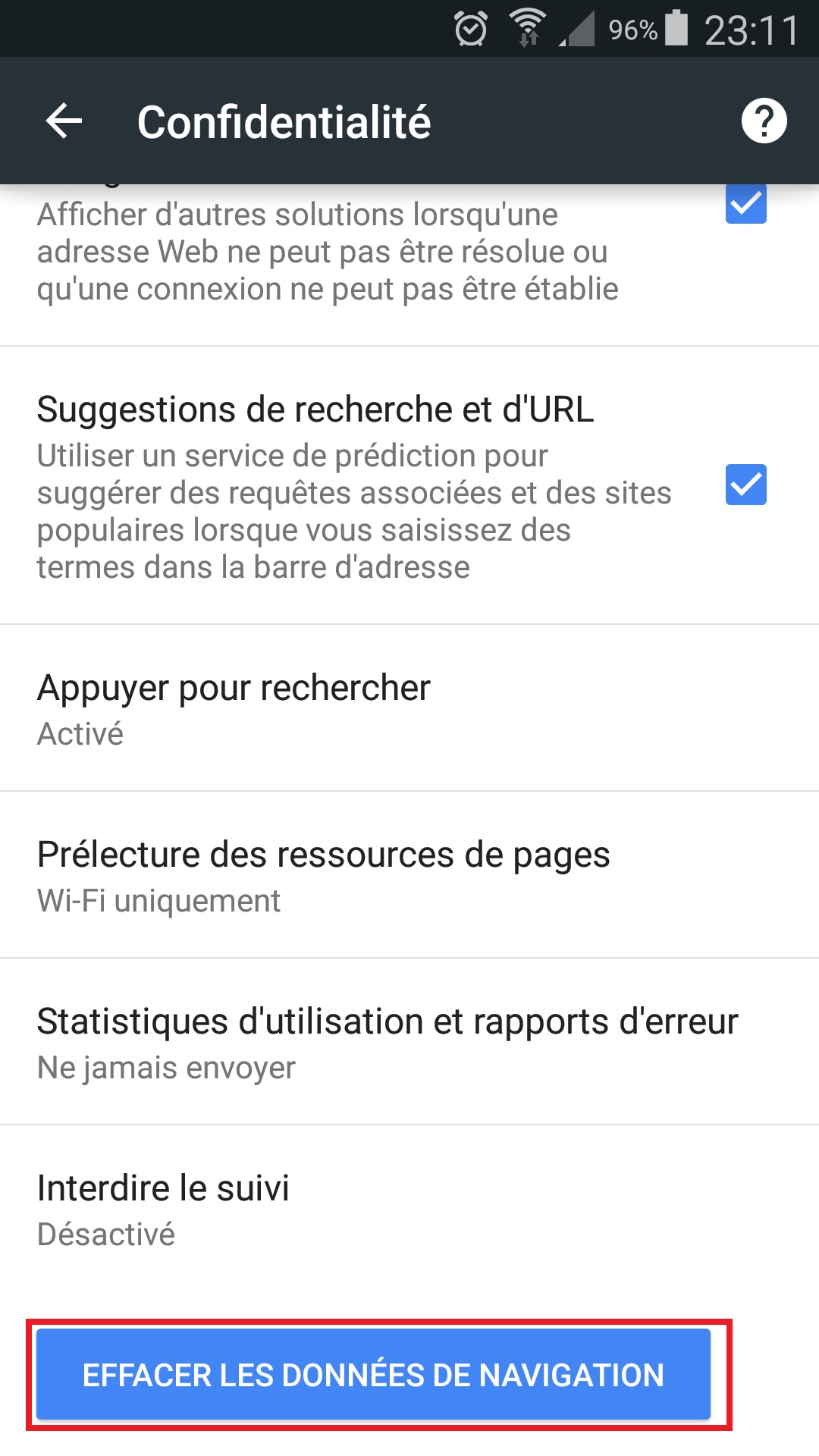
Partage de la connexion internet sur son Samsung Galaxy ACE 4.
Vous pouvez utiliser la connexion 3G/4G de votre mobile sur un autre appareil ( PC, Tablette, smartphone).
- Sélectionnez l’icone paramètre, puis le menu modem et point d’accès mobile, puis point d’accès mobile.
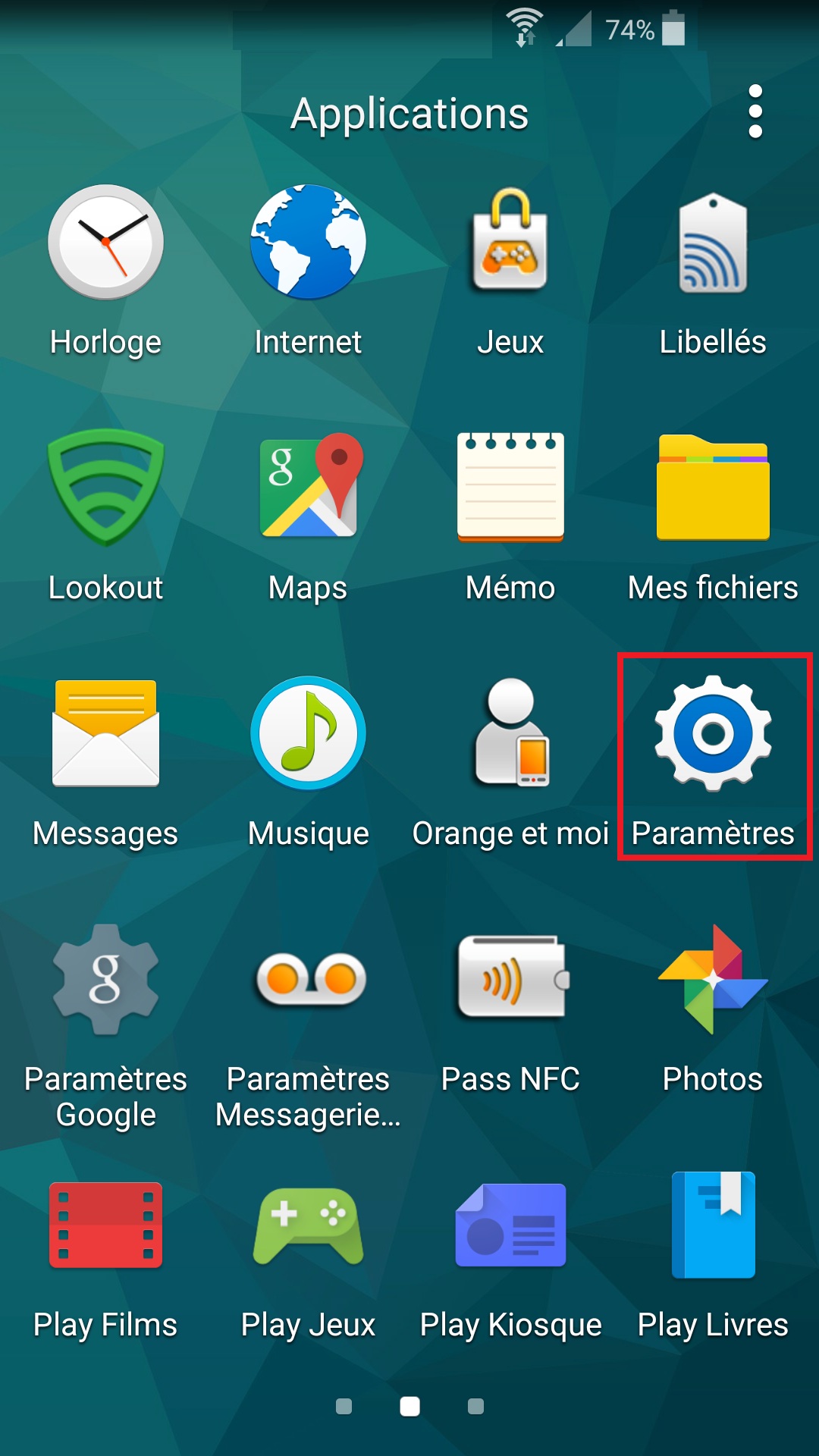
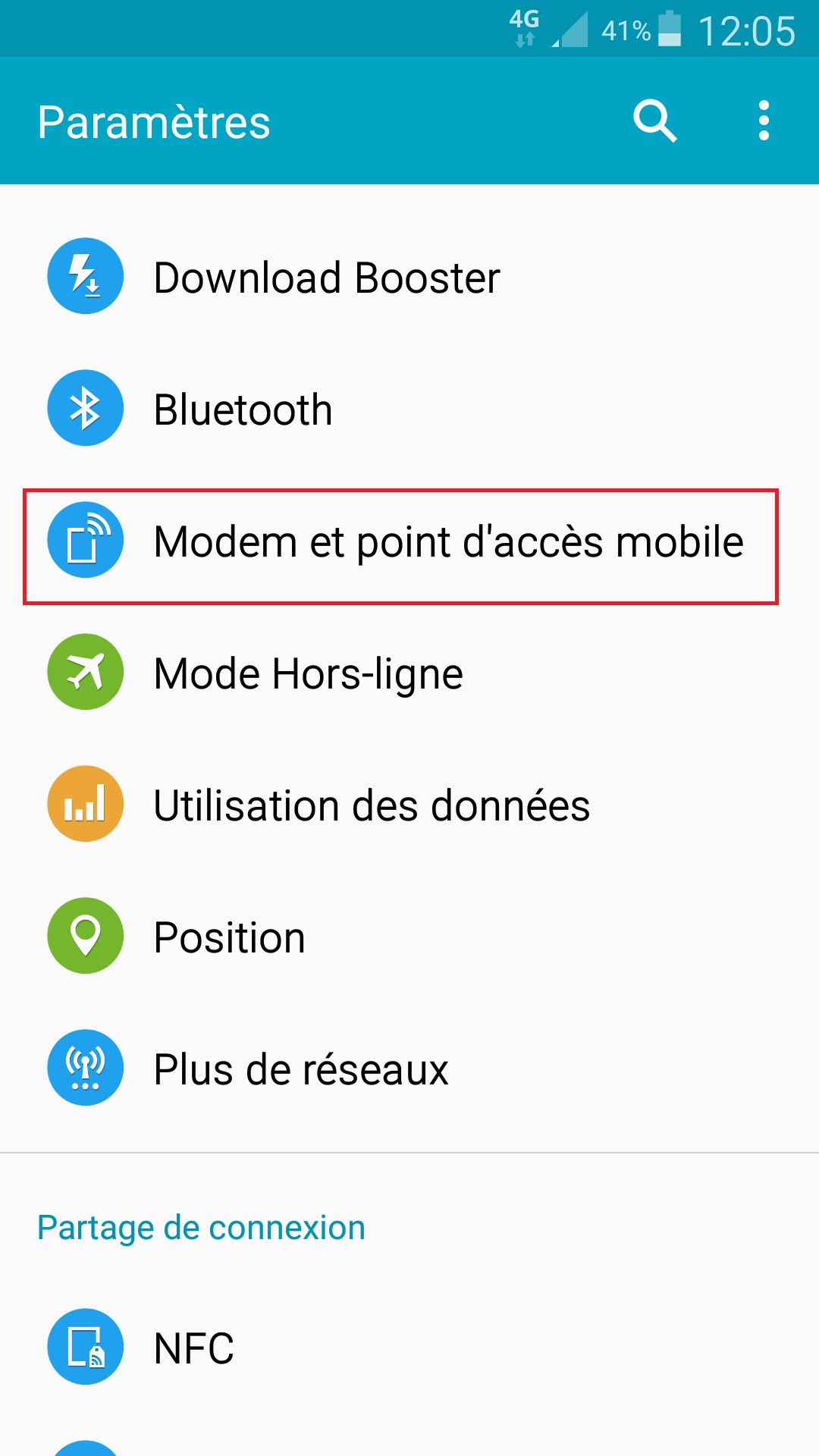
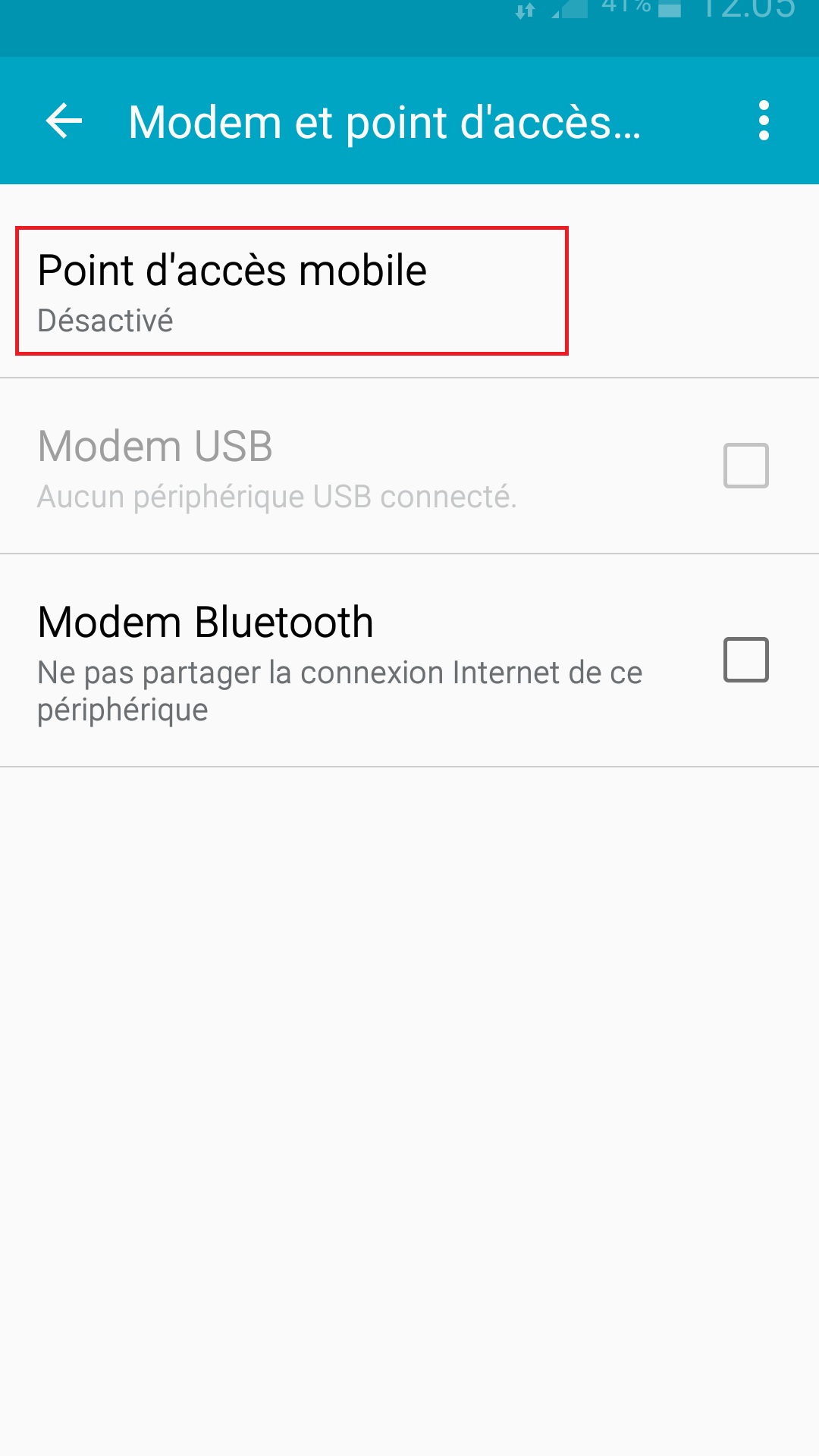
- Activez le bouton point d’accès mobile, puis sélectionnez les 3 points en haut à droite pour configurer.
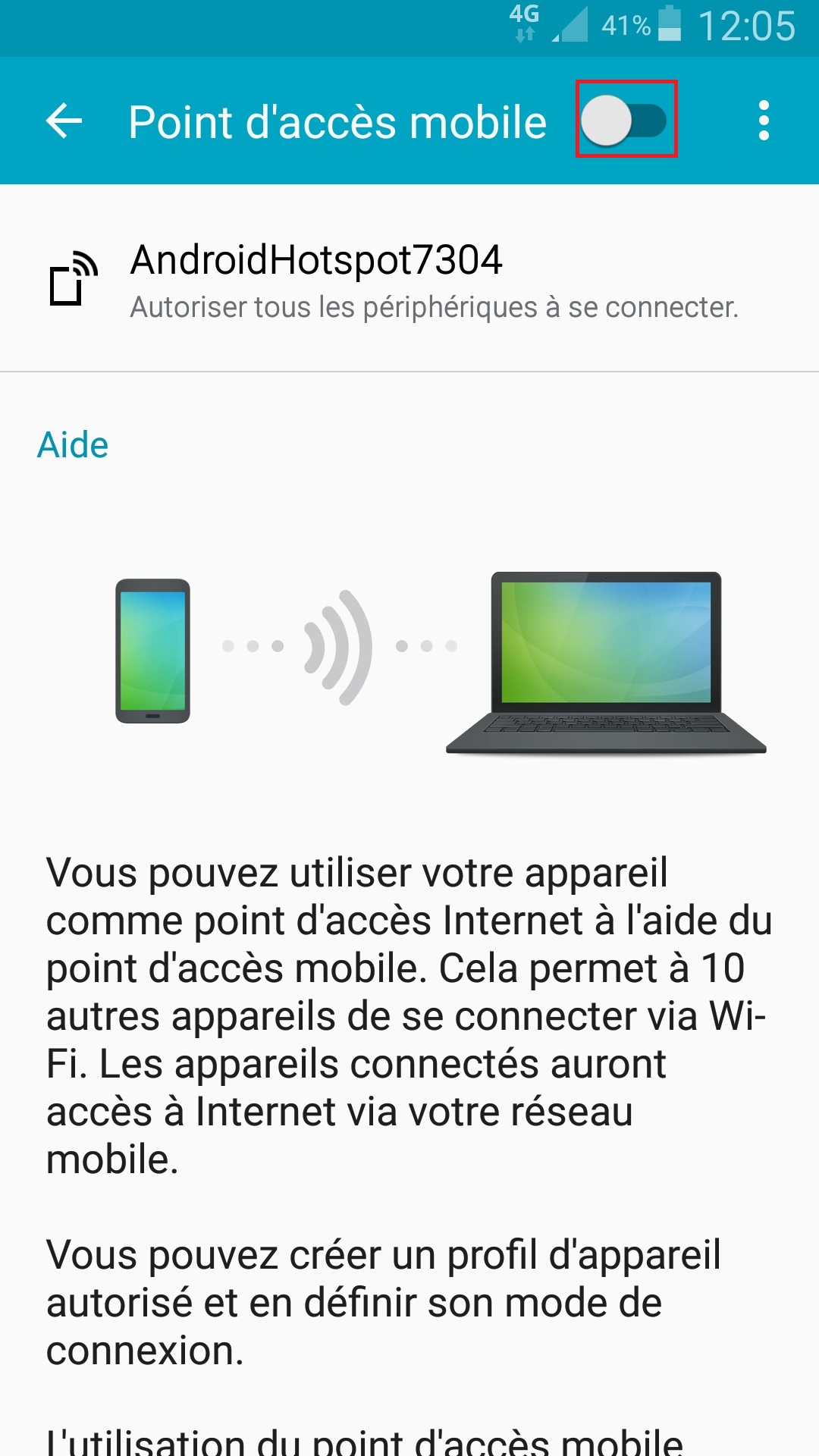
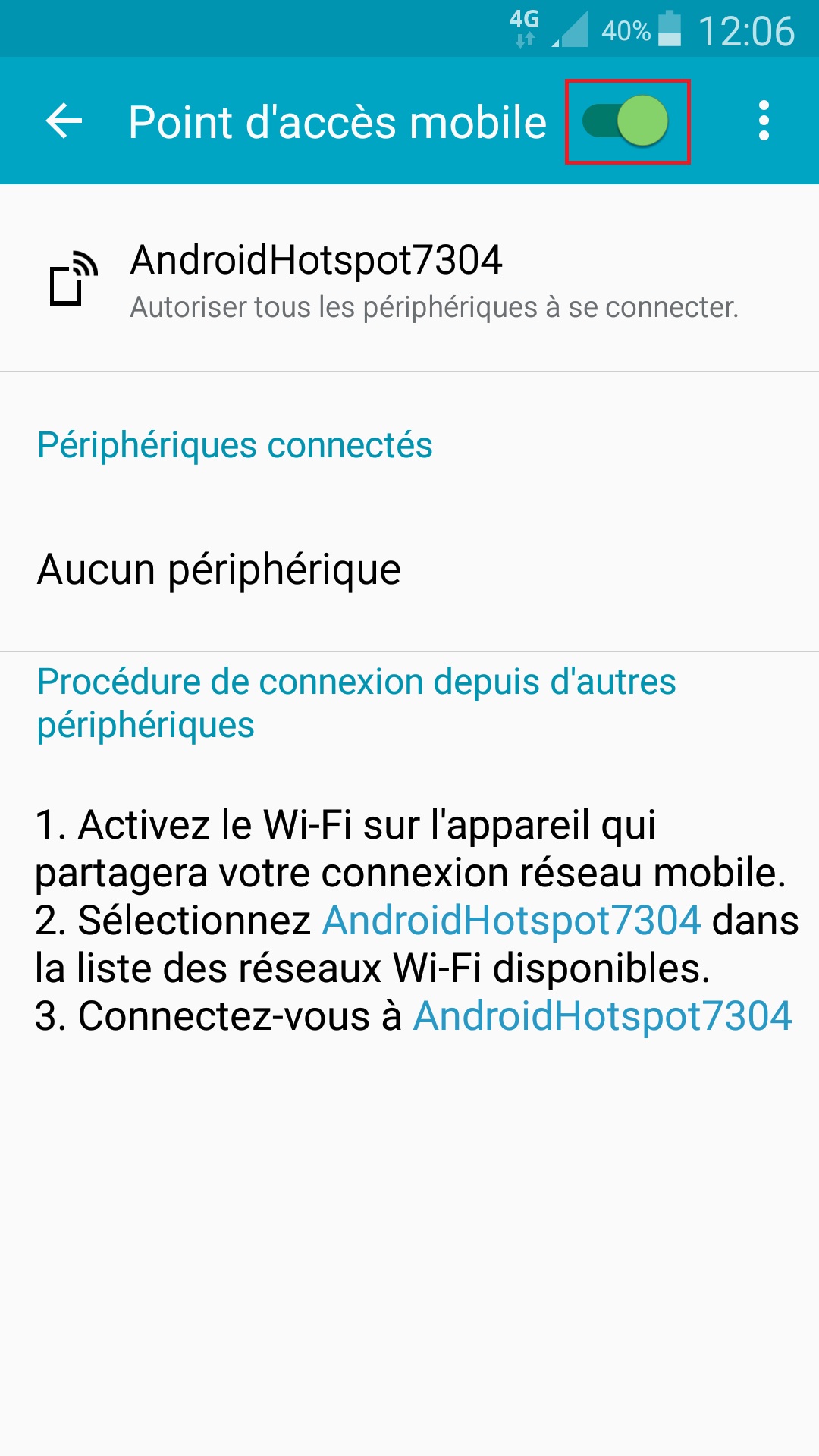
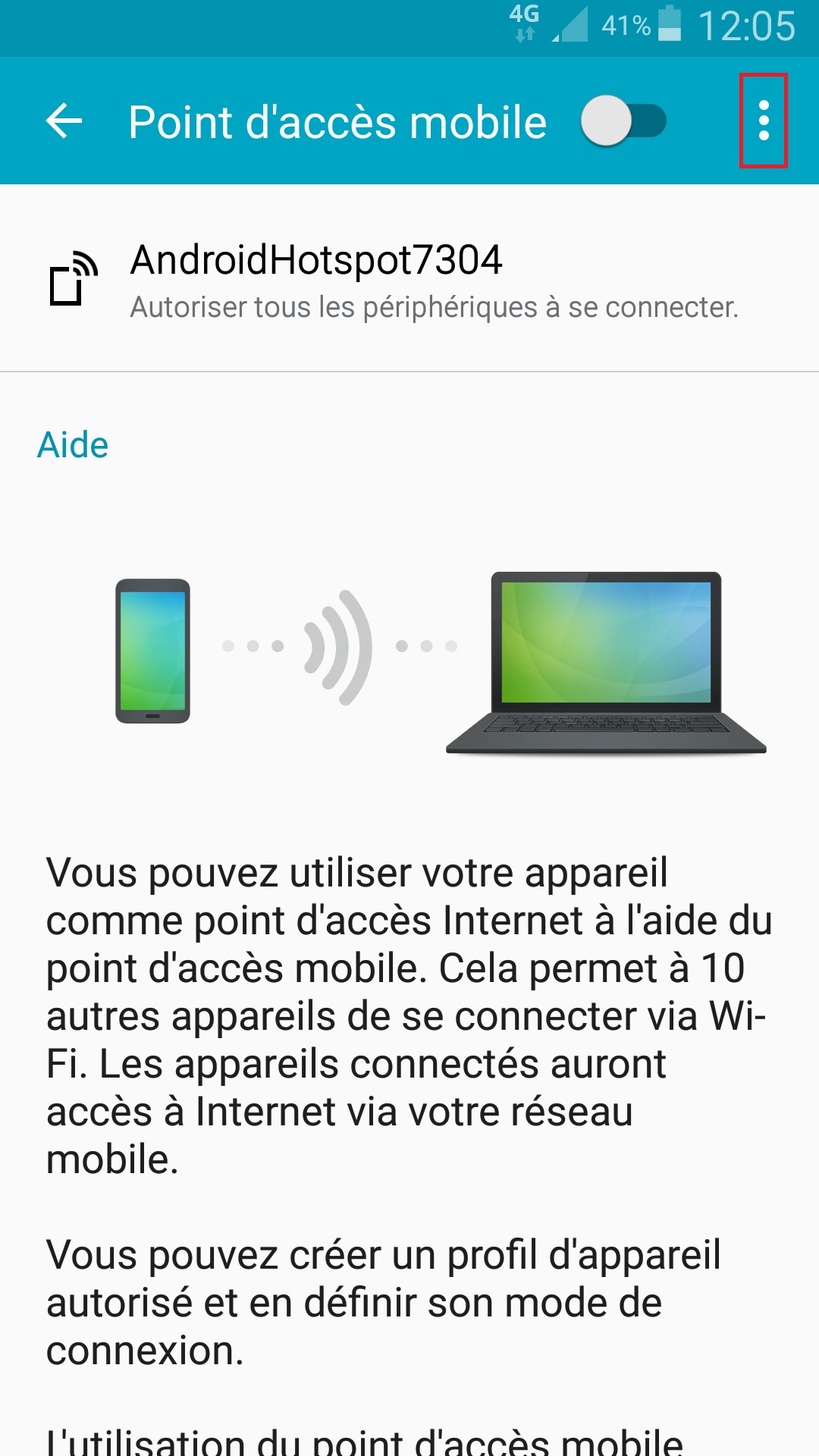
- Sélectionnez configurer le point d’accès, choisissez un nom de réseau (SSID) ainsi qu’un mot de passe.
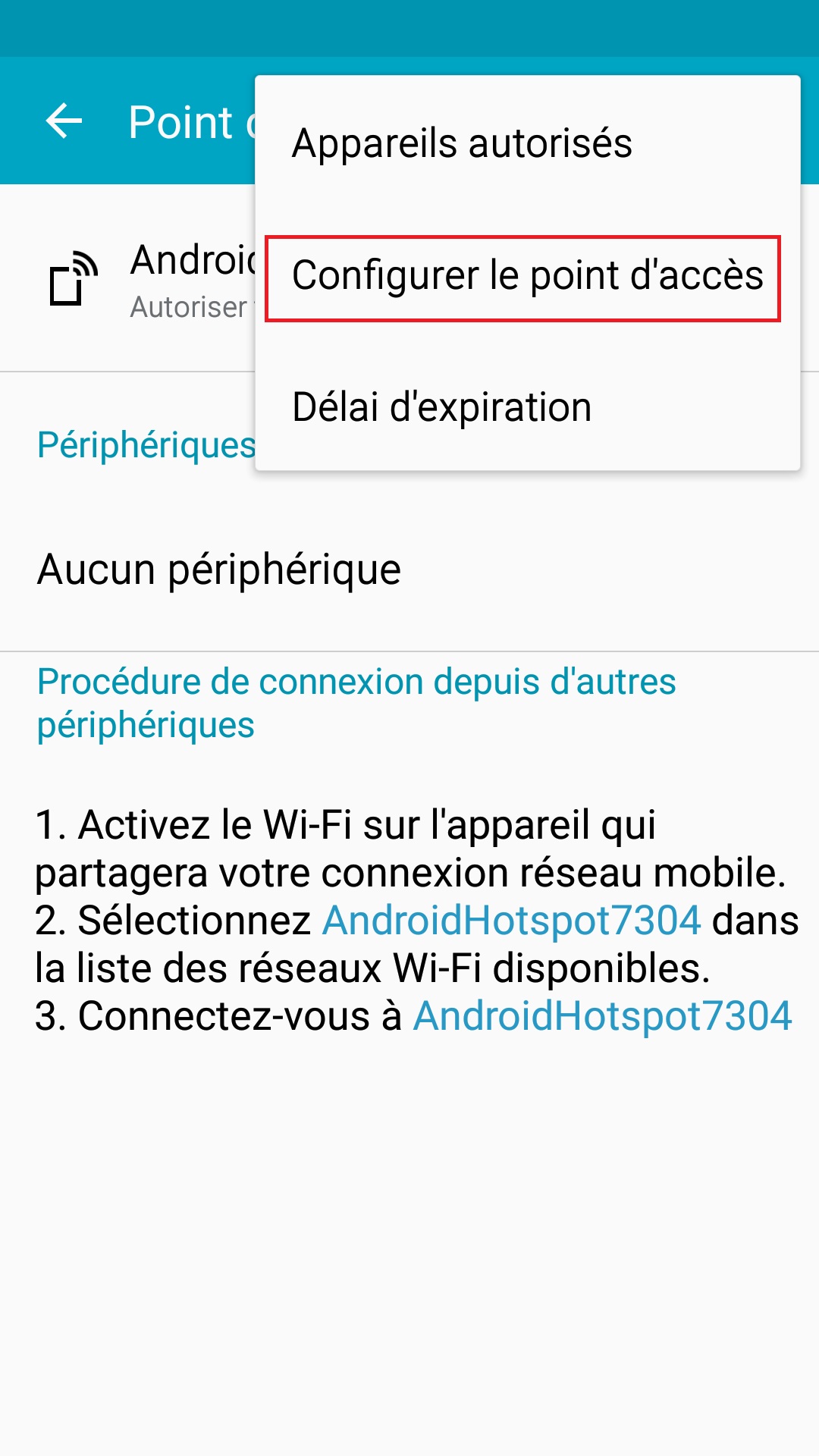
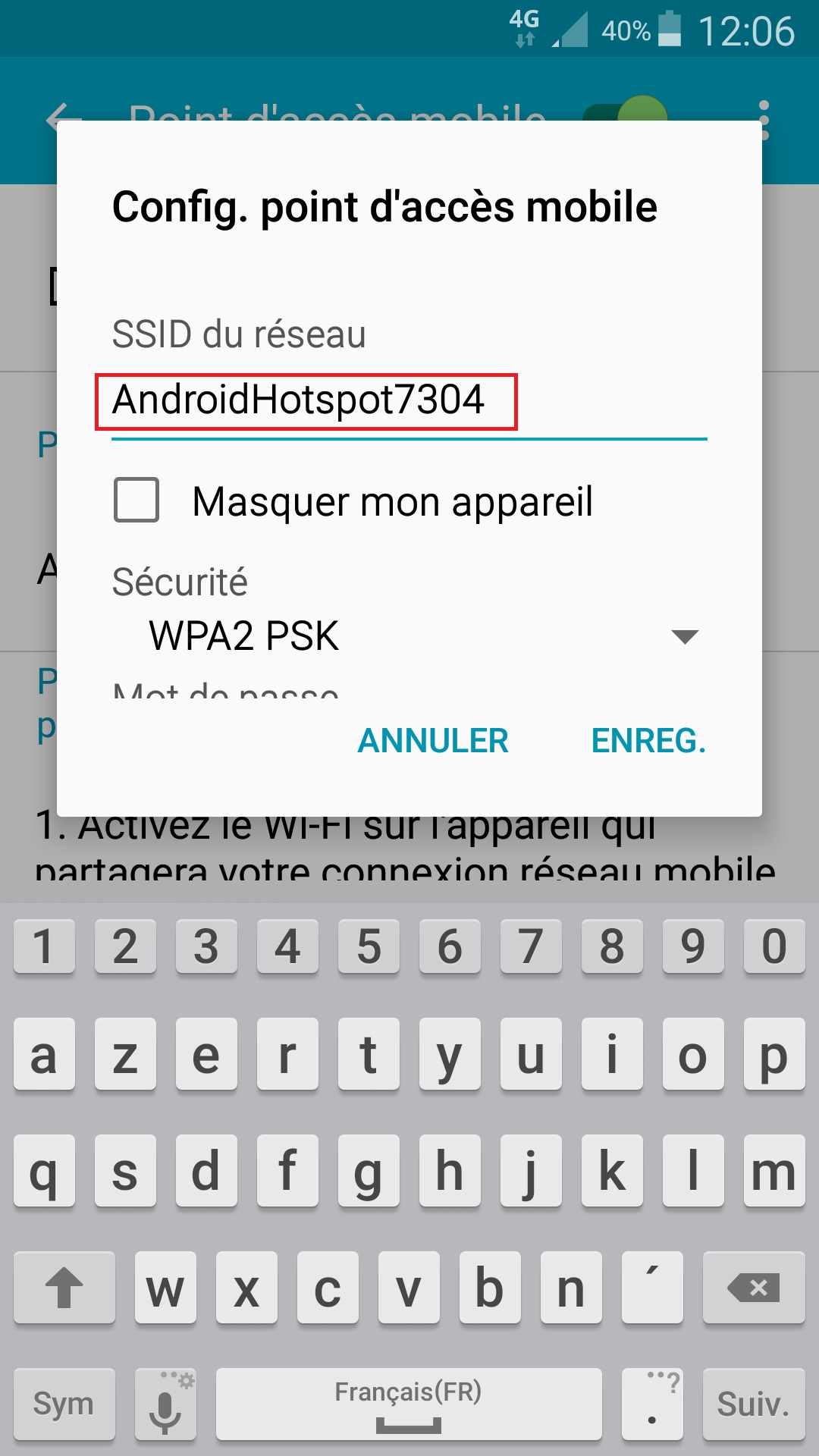
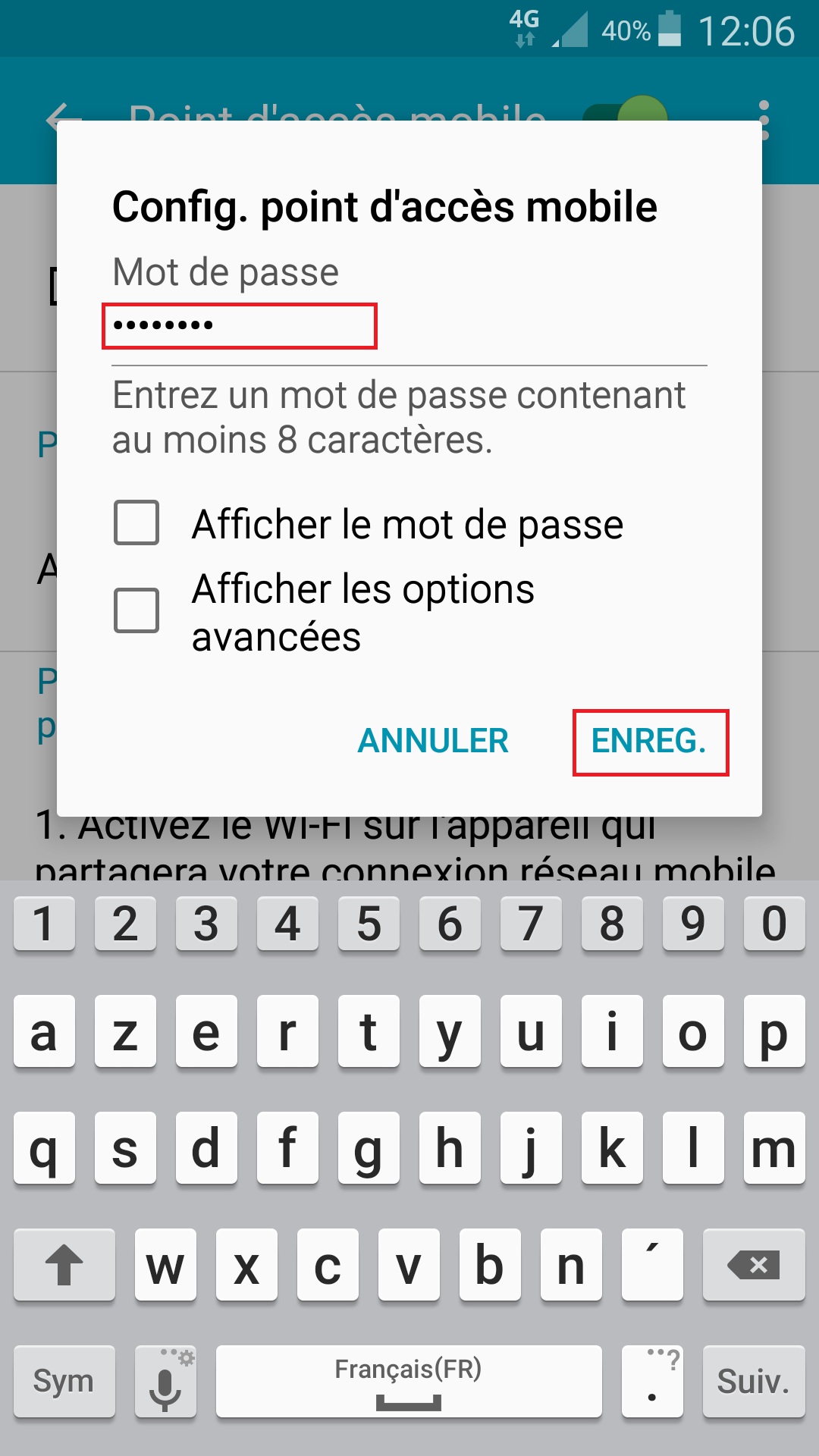
- Dans la liste des réseaux Wi-Fi de l’appareil que vous souhaitez connecter, vous retrouverez le nom (SSID), indiquez le mot de passe.