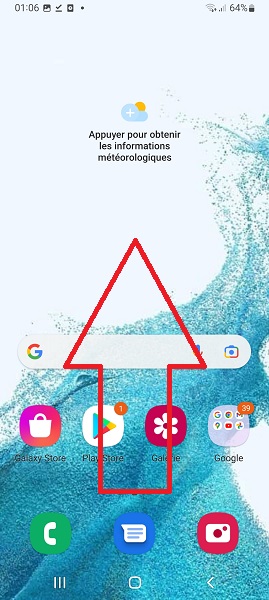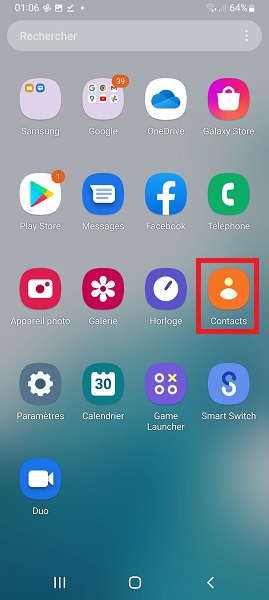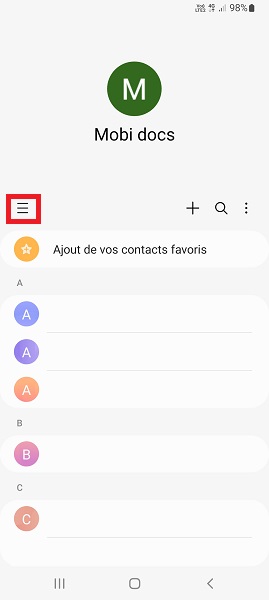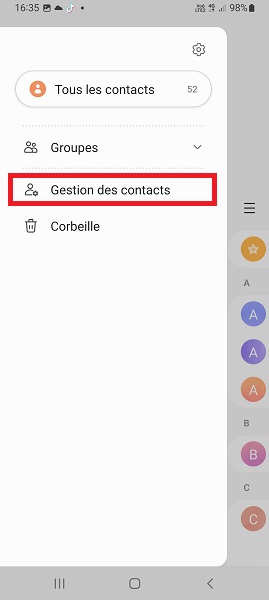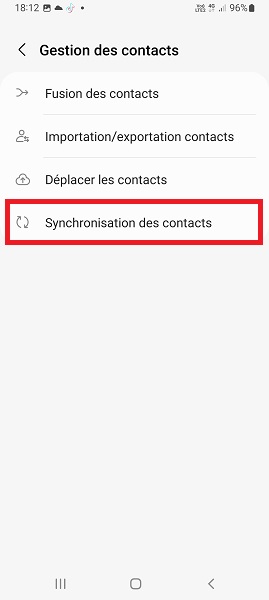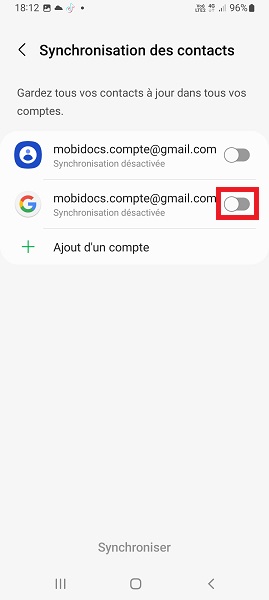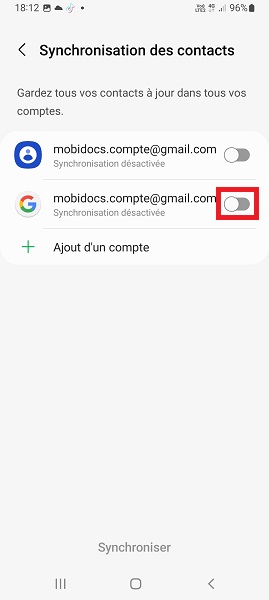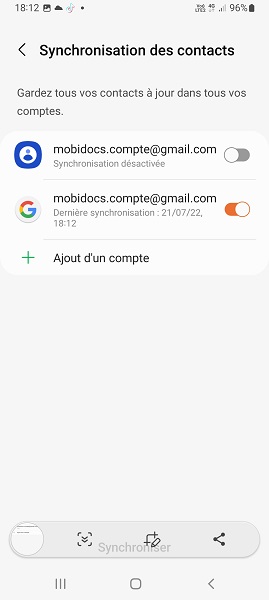Gérer ses contacts : Samsung Galaxy S22
Vous changez de téléphone ? Vous souhaitez transférer, copier, importer les contacts de votre Samsung Galaxy S22 avec la version android 12 ? Ne perdez plus vos contacts en les synchronisant directement avec votre compte Google.
Comment copier ses contacts de son Samsung Galaxy S22 ?
Vous pouvez transférer vos contacts du téléphone vers la carte SIM et inversement.
Importer contacts depuis la SIM vers le téléphone.
- Faites glisser l’écran de bas en haut, puis sélectionnez l’icône contacts.
- Sélectionnez les 3 traits en à gauche, puis le menu gestion des contacts.
- Ensuite, appuyez sur le menu importation/exportation des contacts, et sélectionnez le bouton importer.
- Sélectionnez le menu SIM, puis cochez tout les contacts et appuyez sur le bouton OK.
- Enfin, appuyez sur téléphone et le bouton OK.
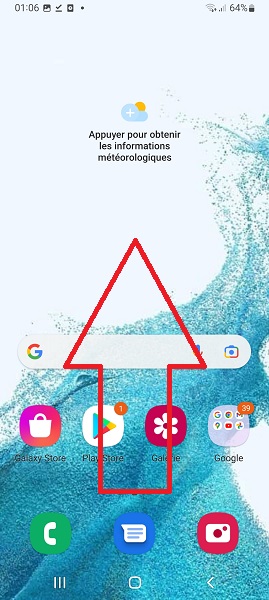
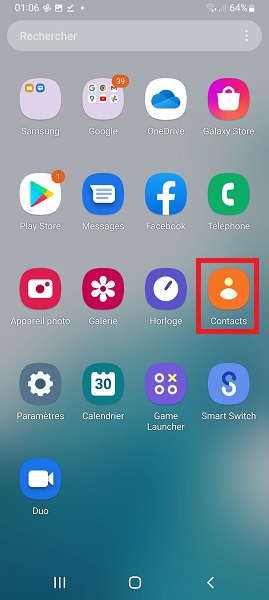
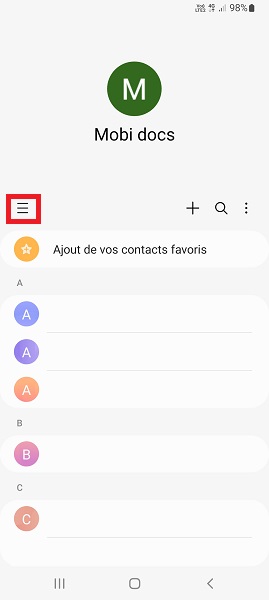
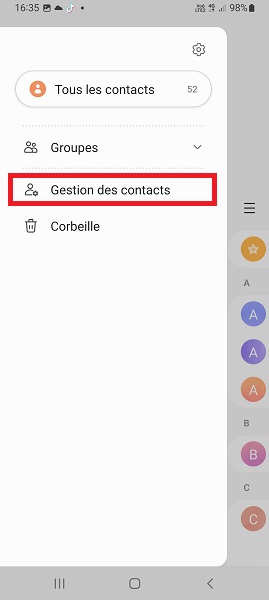
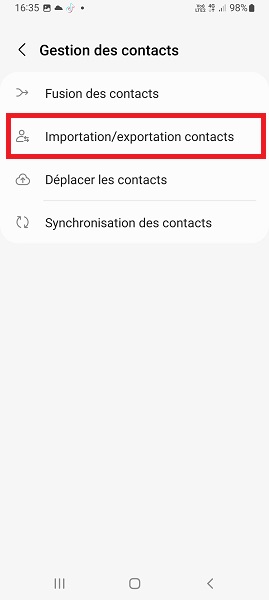
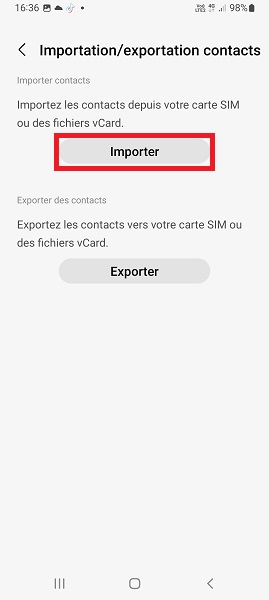
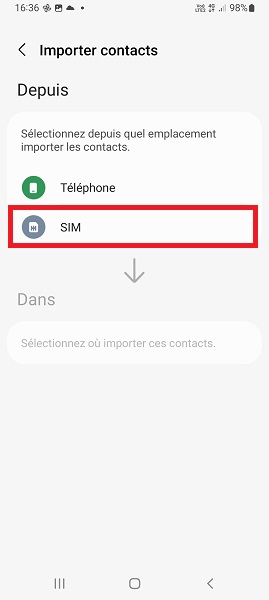
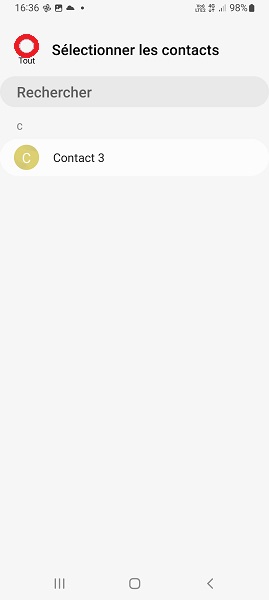
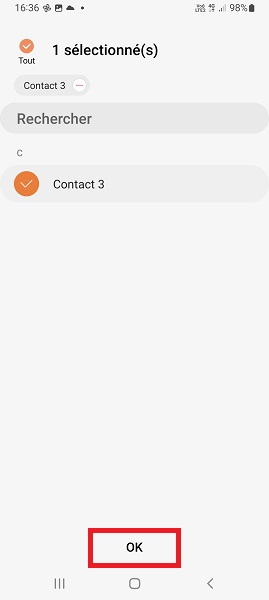
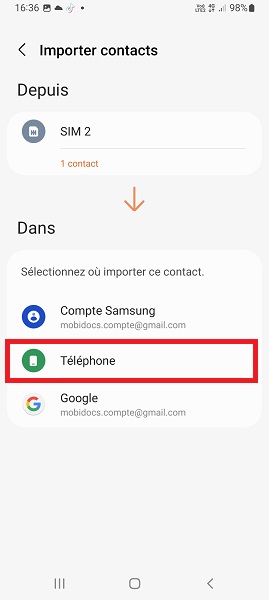
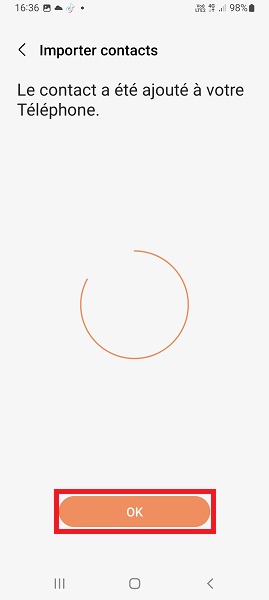
Exporter les contacts depuis le téléphone vers la carte SIM
- Faites glisser l’écran de bas en haut, puis sélectionnez l’icône contacts.
- Sélectionnez les 3 traits en à gauche, puis le menu gestion des contacts.
- Ensuite, appuyez sur le menu importation/exportation des contacts, et sélectionnez le bouton exporter.
- Enfin, sélectionnez le menu SIM, puis cochez tout les contacts et appuyez sur le bouton OK.
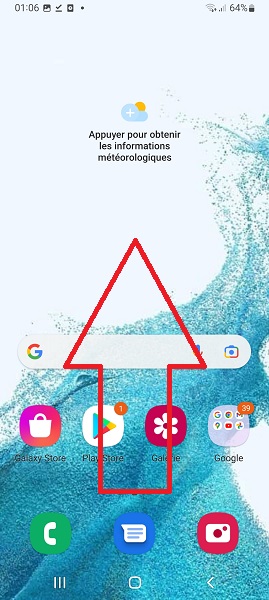
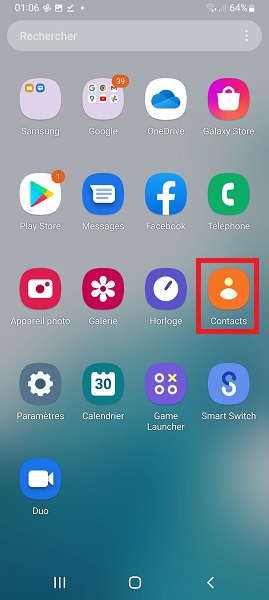
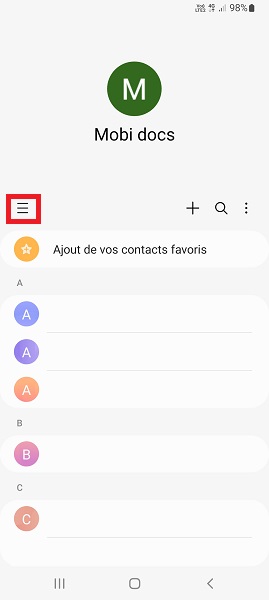
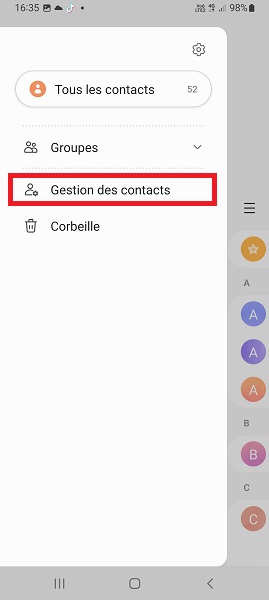
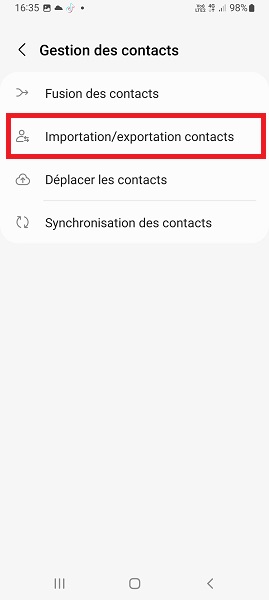
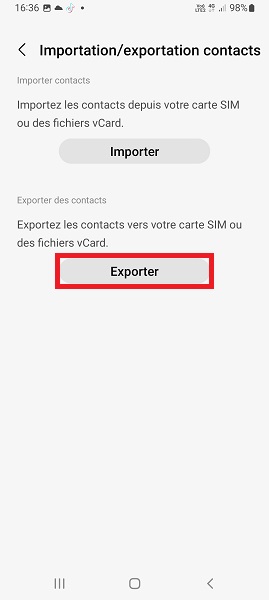

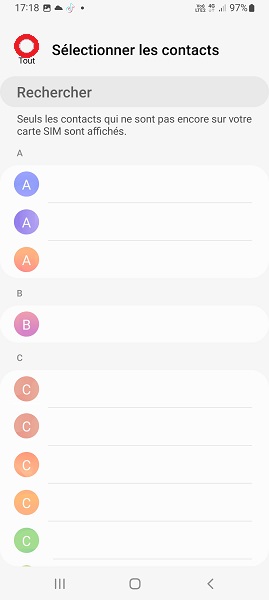
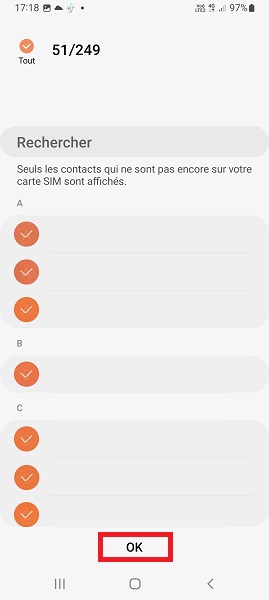
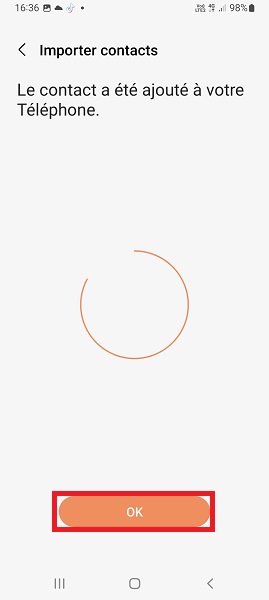
Synchroniser les contacts sur le compte Google
Vous avez un compte Google ? Synchroniser vos contacts directement vos comptes pour être sur de ne pas les perdre.
- Faites glisser l’écran de bas en haut, puis sélectionnez l’icône contacts.
- Sélectionnez les 3 traits en à gauche, puis le menu gestion des contacts.
- Ensuite, appuyez sur le menu synchronisation des contacts, et cochez le bouton.