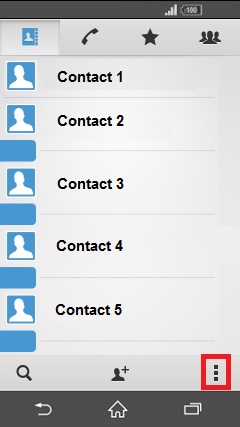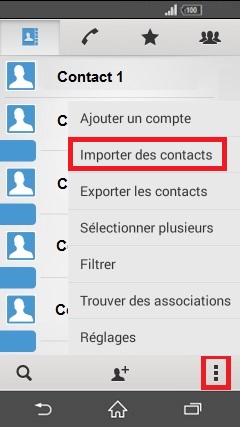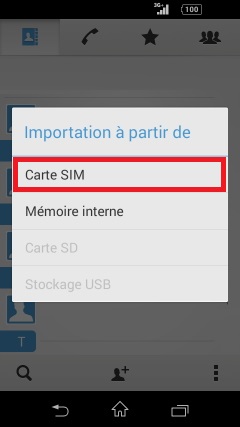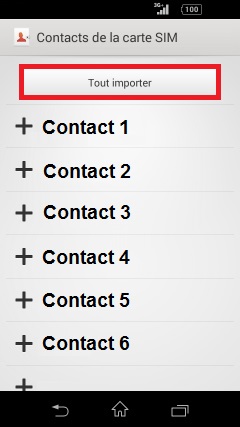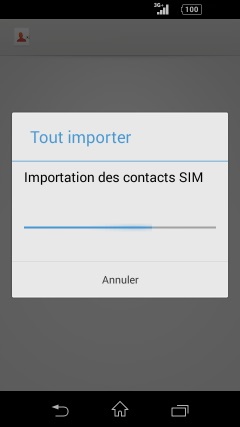Copier ses contacts : Sony Xperia T3
Vous changez de téléphone ? Vous souhaitez transférer, copier, importer les contacts de votre Sony Xperia T3 avec la version android 5 ?
Nous vous assistons avec un pas à pas disponible sur cette page.
Comment copier ses contacts de son Sony Xperia T3 ?
- Sélectionnez l’icône applis, puis l’icône contacts.
- Une fois dans vos contacts, sélectionnez les 3 points en bas à droite.
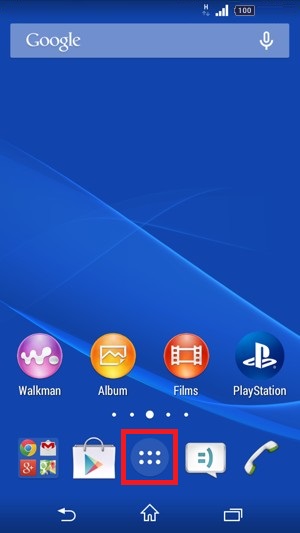
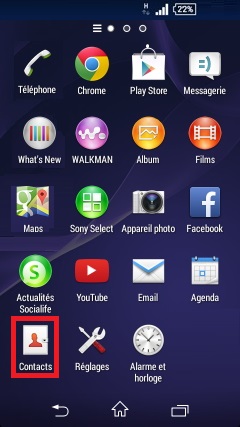
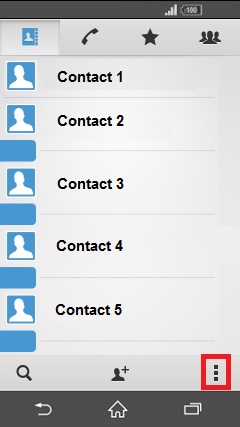
Copier du téléphone vers la SIM.
- Sélectionnez exporter les contacts.
- Exporter vers carte SIM.
- Pour sélectionner tous le contacts, cochez sur sélectionné(s).
- Sélectionnez exporter.
- Vous aurez 2 propositions :
- Ajouter des contacts : Ajoutera les contacts sur la SIM sans supprimer les anciens.
- Remplacer tout les contacts : Suppression des contacts existants, ajouts de ceux sélectionné.
- Patientez pendant l’exportation des contacts.
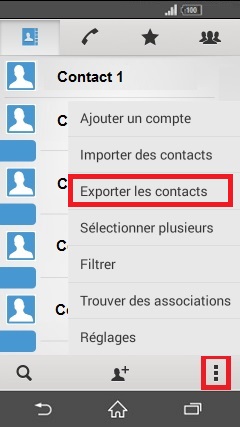
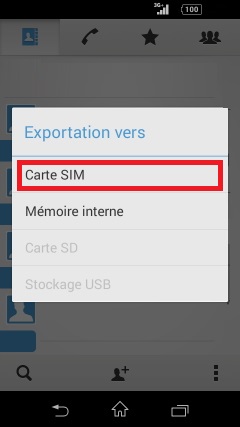
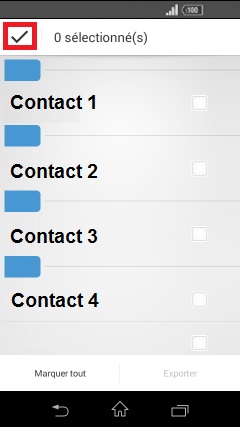
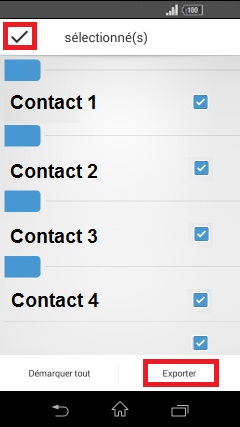
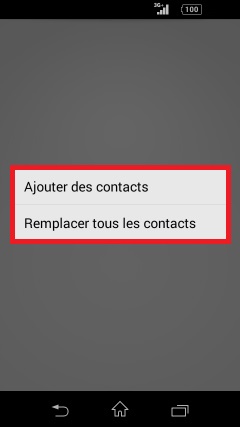
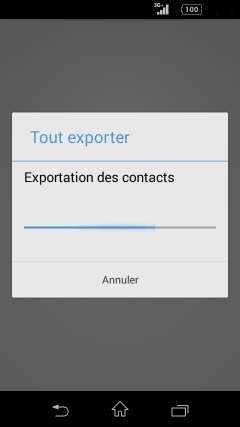
Copier depuis la SIM vers le téléphone
- Sélectionnez les 3 points en bas à droite.
- Sélectionnez importer des contacts.
- Puis importer à partir de carte SIM.
- Sélectionnez tout importer.
- L’importation des contacts est en cours.